The Oneetx.exe Virus
The Oneetx.exe virus is a Trojan Horse infection that is notoriously difficult to detect, making it a serious threat to computer users. Cybercriminals create malicious programs of the Trojan type (such as Pinaview and Taskbarify) with the intention of carrying out harmful operations and engaging in illegal activities on infected computers. The Oneetx.exe virus, in particular, is adept at hiding within various types of web content, disguising itself as harmless files, attachments, links, videos, advertisements, and more. It only takes one unsuspecting click on one of these disguised transmitters for the infection to occur, often without the victim’s knowledge. That’s why it’s crucial to prioritize the safety of your system while browsing the internet and to have a reliable antivirus software in place to protect your computer from such malicious threats.
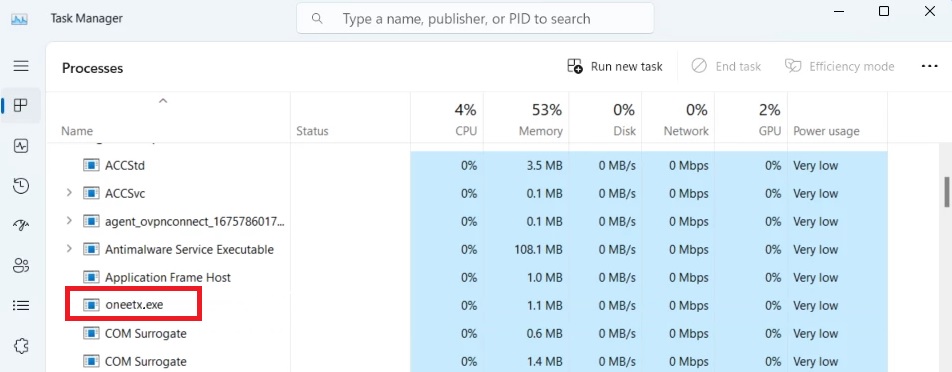
What is Oneetx.exe?
Oneetx.exe is not a legitimate or essential system file and is often associated with malware. It is commonly found in the “C:\Windows” or “C:\Windows\System32” folder, but its exact location may vary. Oftentimes, the presence of Oneetx.exe on your computer may indicate that your system has been compromised or infected.
The Oneetx Virus
There are some important points to know about the Oneetx virus. First of all, this software may be installed on your computer without your knowledge or consent. It can enter your system through various means, such as bundled software packages, malicious websites, or infected email attachments. Generally, it is highly recommended to remove the Oneetx virus and any associated potentially unwanted programs from your computer. Failure to do so can lead to continued disruption of your browsing experience, privacy issues, and potential security risks. To remove the threat, you should perform a thorough scan of your computer using reputable antivirus or anti-malware software. Additionally, it is important to keep your operating system and security software up to date, exercise caution when downloading and installing software from unknown sources, and regularly scan your computer for any potential threats.
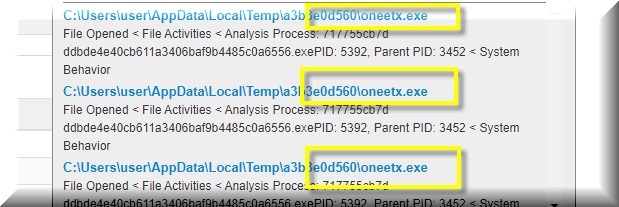
What can a Trojan like Oneetx.exe do?
A Trojan like Oneetx.exe can have various malicious objectives depending on the intentions of its creators. Some common harmful activities associated with this type of malware include file corruption or deletion, distribution of viruses, ransomware, and spyware by exploiting system vulnerabilities, exploitation of a computer’s resources to carry out criminal acts such as virus distribution and spam campaigns, unauthorized spying on the user through webcams or microphones, and stealing of sensitive credentials, passwords, payment information, and online banking access. If Oneetx.exe is present on your computer, it poses a significant risk to your privacy and security. It is crucial to remove the Trojan promptly once detected to mitigate any potential damage and protect your sensitive information.
SUMMARY:
| Name | Oneetx.exe |
| Type | Trojan |
| Detection Tool |
*Source of claim SH can remove it.
Remove Oneetx.exe Virus
To try and remove Oneetx.exe quickly you can try this:
- Go to your browser’s settings and select More Tools (or Add-ons, depending on your browser).
- Then click on the Extensions tab.
- Look for the Oneetx.exe extension (as well as any other unfamiliar ones).
- Remove Oneetx.exe by clicking on the Trash Bin icon next to its name.
- Confirm and get rid of Oneetx.exe and any other suspicious items.
If this does not work as described please follow our more detailed Oneetx.exe removal guide below.
If you have a Windows virus, continue with the guide below.
If you have a Mac virus, please use our How to remove Ads on Mac guide.
If you have an Android virus, please use our Android Malware Removal guide.
If you have an iPhone virus, please use our iPhone Virus Removal guide
Some of the steps may require you to exit the page. Bookmark it for later reference.
Next, Reboot in Safe Mode (use this guide if you don’t know how to do it).
 Uninstall the Oneetx.exe app and kill its processes
Uninstall the Oneetx.exe app and kill its processes
The first thing you must try to do is look for any sketchy installs on your computer and uninstall anything you think may come from Oneetx.exe. After that, you’ll also need to get rid of any processes that may be related to the unwanted app by searching for them in the Task Manager.
Note that sometimes an app, especially a rogue one, may ask you to install something else or keep some of its data (such as settings files) on your PC – never agree to that when trying to delete a potentially rogue software. You need to make sure that everything is removed from your PC to get rid of the malware. Also, if you aren’t allowed to go through with the uninstallation, proceed with the guide, and try again after you’ve completed everything else.
- Uninstalling the rogue app
- Killing any rogue processes
Type Apps & Features in the Start Menu, open the first result, sort the list of apps by date, and look for suspicious recently installed entries.
Click on anything you think could be linked to Oneetx.exe, then select uninstall, and follow the prompts to delete the app.

Press Ctrl + Shift + Esc, click More Details (if it’s not already clicked), and look for suspicious entries that may be linked to Oneetx.exe.
If you come across a questionable process, right-click it, click Open File Location, scan the files with the free online malware scanner shown below, and then delete anything that gets flagged as a threat.


After that, if the rogue process is still visible in the Task Manager, right-click it again and select End Process.
 Undo Oneetx.exe changes made to different system settings
Undo Oneetx.exe changes made to different system settings
It’s possible that Oneetx.exe has affected various parts of your system, making changes to their settings. This can enable the malware to stay on the computer or automatically reinstall itself after you’ve seemingly deleted it. Therefore, you need to check the following elements by going to the Start Menu, searching for specific system elements that may have been affected, and pressing Enter to open them and see if anything has been changed there without your approval. Then you must undo any unwanted changes made to these settings in the way shown below:
- DNS
- Hosts
- Startup
- Task
Scheduler - Services
- Registry
Type in Start Menu: View network connections
Right-click on your primary network, go to Properties, and do this:

Type in Start Menu: C:\Windows\System32\drivers\etc\hosts

Type in the Start Menu: Startup apps

Type in the Start Menu: Task Scheduler

Type in the Start Menu: Services

Type in the Start Menu: Registry Editor
Press Ctrl + F to open the search window

 Remove Oneetx.exe from your browsers
Remove Oneetx.exe from your browsers
- Delete Oneetx.exe from Chrome
- Delete Oneetx.exe from Firefox
- Delete Oneetx.exe from Edge
- Go to the Chrome menu > More tools > Extensions, and toggle off and Remove any unwanted extensions.
- Next, in the Chrome Menu, go to Settings > Privacy and security > Clear browsing data > Advanced. Tick everything except Passwords and click OK.
- Go to Privacy & Security > Site Settings > Notifications and delete any suspicious sites that are allowed to send you notifications. Do the same in Site Settings > Pop-ups and redirects.
- Go to Appearance and if there’s a suspicious URL in the Custom web address field, delete it.
- Firefox menu, go to Add-ons and themes > Extensions, toggle off any questionable extensions, click their three-dots menu, and click Remove.
- Open Settings from the Firefox menu, go to Privacy & Security > Clear Data, and click Clear.
- Scroll down to Permissions, click Settings on each permission, and delete from it any questionable sites.
- Go to the Home tab, see if there’s a suspicious URL in the Homepage and new windows field, and delete it.
- Open the browser menu, go to Extensions, click Manage Extensions, and Disable and Remove any rogue items.
- From the browser menu, click Settings > Privacy, searches, and services > Choose what to clear, check all boxes except Passwords, and click Clear now.
- Go to the Cookies and site permissions tab, check each type of permission for permitted rogue sites, and delete them.
- Open the Start, home, and new tabs section, and if there’s a rogue URL under Home button, delete it.

Leave a Comment