*Source of claim SH can remove it.
OriginalGrowthSystem
OriginalGrowthSystem is what experts recognize as a browser hijacker that’s specifically aimed at Mac users. OriginalGrowthSystem embeds itself in the main web browsing program once it’s been installed on the computer.
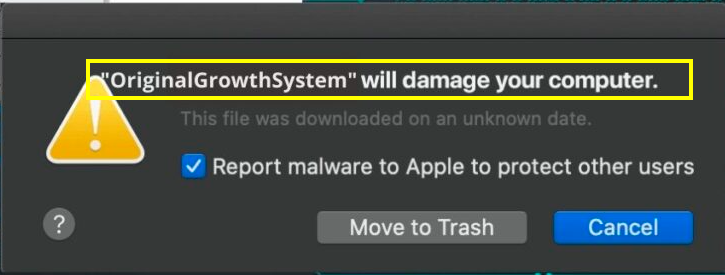
If you have been infected with OriginalGrowthSystem, you will pretty much know about it instantly. This is the type of software that announces its presence in the most obtrusive way possible. Namely, it makes very noticeable changes to the Chrome, Safari or other browser it has infected. For example, it may replace the regular homepage URL with a new one like Search Marquis or Search Baron, and have that one load automatically every time you open a new window or tab. Similarly, it may also replace the default search engine with some ripoff version that’s in need of popularizing.
On top of that, browser hijackers are notorious for the copious amounts of banners, popups and other online ads that they generated within the infected browser. In addition, your browser may begin to trigger page redirects during your sessions, which is another way that software of this type tries to promote various websites and pages.
Furthermore, if you’ve already tried removing OriginalGrowthSystem and have failed, then you’ve faced the same difficulty that pretty much every user does with such software. Browser hijackers don’t come with an intuitive uninstallation option, because that goes against the developers’ interests. Hence, to remove OriginalGrowthSystem you may require a hand in the form of a removal guide like the one we’ve published just below this post.
OriginalGrowthSystem for Mac
OriginalGrowthSystem for Mac is notoriously invasive ad-generating software that can integrate with most commonly used browsing programs. OriginalGrowthSystem for Mac is often considered to be a potentially unwanted program or PUP.
There are several reasons for this, one of which is the unwanted side effects that the presence of such software may bring about. For instance, the incessant generation of online ads on your screen does require the use of a significant amount of system resources. And over time this may cause your system to start working slower, your browser may begin to freeze up due to being overloaded, etc.
What is OriginalGrowthSystem?
OriginalGrowthSystem is also considered to be a PUP to the fact that its presence may lead to exposure to viruses and other threats. OriginalGrowthSystem is not itself a virus, however, which many users tend to mistakenly believe.
And the exposure may happen as a result, say, of being redirected to an unsecure website or some page that’s been tampered with by hackers. That way you may potentially be attacked even by such serious threats like ransomware, Trojans and other malicious code. This should actually serve as enough reason to want to remove OriginalGrowthSystem straight away.
The Original Growth System app
The Original Growth System app is rarely every distributed on its own. Instead, the developers of the Original Growth System app implement a popular tactic known as program bundling to make sure that the hijacker reaches end users.
Hence, OriginalGrowthSystem was likely included in the setup of some other piece of software that you recently downloaded.
SUMMARY:
| Name | OriginalGrowthSystem |
| Type | Adware |
| Detection Tool |
*Source of claim SH can remove it.
Remove OriginalGrowthSystem from Mac
For a quick way to remove OriginalGrowthSystem try to do this inside your Mac browser:
- Open your Mac browser.
- Go to Preferences.
- Now navigate to the extensions sub-menu.
- Look for any unfamiliar entries, including OriginalGrowthSystem.
- Remove OriginalGrowthSystem from your Mac as well as any other suspicious-looking items by clicking on the trash bin icon.
If this does not help then continue reading this article for more detailed instructions on how to get rid of OriginalGrowthSystem!

*Source of claim SH can remove it.
The first thing you need to do is to Quit Safari (if it is opened). If you have trouble closing it normally, you may need to Force Quit Safari:
You can choose the Apple menu and click on Force Quit.
Alternatively, you can simultaneously press ⌘ (the Command key situated next to the space bar), Option (the key right next to it) and Escape (the key located at the upper left corner of your keyboard).
If you have done it right a dialog box titled Force Quit Applications will open up.
In this new dialog window select Safari, then press the Force Quit button, then confirm with Force Quit again.
Close the dialog box/window.

WARNING! READ CAREFULLY BEFORE PROCEEDING!
*Source of claim SH can remove it.
Start Activity Monitor by opening up Finder, then proceed to ![]()
Once there, look at all the processes: if you believe any of them are hijacking your results, or are part of the problem, highlight the process with your mouse, then click the “i” button at the top. This will open up the following box:

Now click on Sample at the bottom:

Do this for all processes you believe are part of the threat, and run any suspicious files in our online virus scanner, then delete the malicious files:


The next step is to safely launch Safari again. Press and hold the Shift key while relaunching Safari. This will prevent Safari’s previously opened pages from loading again. Once Safari is opened up, you can release the Shift key.
On the off chance that you are still having trouble with scripts interrupting the closing of unwanted pages in Safari, you may need to take some additional measures.
First, Force Quit Safari again.
Now if you are using a Wi-Fi connection turn it off by selecting Wi-Fi off in you Mac’s Menu. If you are using a cable internet (Ethernet connection), disconnect the Ethernet cable.

Re-Launch Safari but don’t forget to press and hold the Shift button while doing it, so no previous pages can be opened up. Now, Click on Preferences in the Safari menu,

and then again on the Extensions tab,

Select and Uninstall any extensions that you don’t recognize by clicking on the Uninstall button. If you are not sure and don’t want to take any risks you can safely uninstall all extensions, none are required for normal system operation.
![]()
The threat has likely infected all of your browsers. The instructions below need to be applied for all browsers you are using.
Again select Preferences in the Safari Menu, but this time click on the Privacy tab,

Now click on Remove All Website Data, confirm with Remove Now. Keep in mind that after you do this all stored website data will be deleted. You will need to sign-in again for all websites that require any form of authentication.
Still in the Preferences menu, hit the General tab

Check if your Homepage is the one you have selected, if not change it to whatever you prefer.

Select the History menu this time, and click on Clear History. This way you will prevent accidentally opening a problematic web page again.
![]() How to Remove OriginalGrowthSystem From Firefox in OSX:
How to Remove OriginalGrowthSystem From Firefox in OSX:
Open Firefox, click on ![]() (top right) ——-> Add-ons. Hit Extensions next.
(top right) ——-> Add-ons. Hit Extensions next.

The problem should be lurking somewhere around here – Remove it. Then Refresh Your Firefox Settings.
![]() How to Remove OriginalGrowthSystem From Chrome in OSX:
How to Remove OriginalGrowthSystem From Chrome in OSX:
Start Chrome, click ![]() —–>More Tools —–> Extensions. There, find the malware and select
—–>More Tools —–> Extensions. There, find the malware and select ![]() .
.

Click ![]() again, and proceed to Settings —> Search, the fourth tab, select Manage Search Engines. Delete everything but the search engines you normally use. After that Reset Your Chrome Settings.
again, and proceed to Settings —> Search, the fourth tab, select Manage Search Engines. Delete everything but the search engines you normally use. After that Reset Your Chrome Settings.
If the guide doesn’t help, download the anti-virus program we recommended or try our free online virus scanner. Also, you can always ask us in the comments for help!

Leave a Comment