Pcworkflow.co.in
Ever stumbled upon an unfamiliar homepage or an unwanted toolbar related to something called Pcworkflow.co.in? That’s a browser hijacker doing its thing. Hijackers like this one are all too common nowadays. But why? Simple: Money. Every time we’re redirected to a site or shown an ad, someone’s making a buck. Think of it like those pesky, aggressive salespeople at mall kiosks – they’re everywhere because their tactics work. By modifying our browser settings, Pcworkflow.co.in or other hijackers like Notifzone and the Ook.gg get to control what we see and where we go online, and in return, they get a piece of the advertising pie. The main problem here, aside from the annoyance, is the potential risks to your online security and privacy caused by such hijackers.
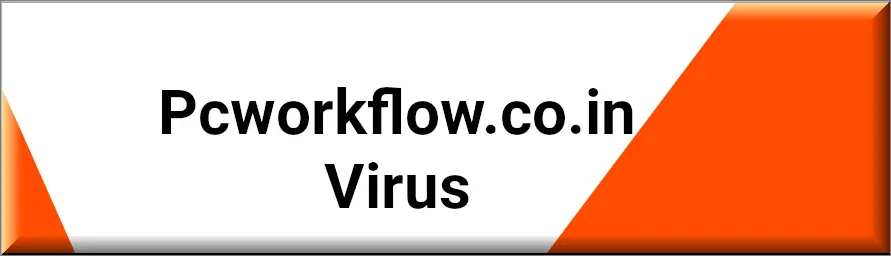
Is Pcworkflow.co.in safe?
Pcworkflow.co.in may not appear as immediately harmful as certain cyber threats, yet it’s vital not to overlook its potential dangers. Classified as a browser hijacker, this program can meddle with your browser’s regular functions, gather your browsing history, and lead you to potentially risky websites, putting your online safety at stake.
The Pcworkflow.co.in Virus
We’ve all heard someone say, “Ugh! I’ve got a virus!” when their browser starts acting weird. But not so fast! This hijacker (and others like it) is technically not a virus, even if it’s common for users to refer to it as the “Pcworkflow.co.in virus”. While viruses replicate and destroy data, hijackers modify browser settings and spam ads for financial gains. That being said, they’re not harmless. By changing your online experience, this and other similar apps can expose you to harmful sites or phishing scams, which is why many people would still refer to it as the “Pcworkflow.co.in virus”. So, even if they’re not viruses in the traditional sense, hijackers can still be major pests and potential threats.
What is Pcworkflow.co.in?
As mentioned, Pcworkflow.co.in is what’s known as a browser hijacker, but what actions is it likely to perform once in the PC? First, it might change your default search engine or homepage to something you didn’t pick. Every search you make or site you land on? Yep, they chose that for you. It’s like having a backseat driver for your online journey! They can also load toolbars or pop-ups you didn’t ask for. Why all this fuss? Mostly, it’s about ad revenue or directing traffic to specific sites. Each click can mean more cash in the pocket of the people behind Pcworkflow.co.in. It’s less about causing havoc and more about raking in cash. So while their motives aren’t evil-genius level, they’re still pretty sneaky and can still put your online privacy and virtual security at a significant risk.
Pcworkflow.co.in Pop-ups
Dealing with pesky Pcworkflow.co.in pop-ups and ads all the time while browsing the web? Here’s the thing: while they might look innocent, clicking on them could mean you’re inviting unwanted guests to your digital party. These pop-ups might trick you into downloading harmful stuff or expose you to risky sites. It’s like giving a stranger a key to your house. Who does that? Best advice? Treat Pcworkflow.co.in pop-ups like those unsolicited phone sales calls – just hang up (or, in this case, don’t click)! And since they’ll keep showing up due to the hijacker that’s integrated with your browser, it’s also crucial that you take the needed measures to delete the invasive software – a process we’ve detailed in our guide below.
Pcworkflow.co.in on Chrome
Dealing with Pcworkflow.co.in on Chrome and wondering how the pesky hijacker got there in the first place? These sneaky hitchhikers often jump on during a software download or through malicious email links. Sometimes they’re just unwanted add-ons to that cool-looking free software. Guard your browser gates! Always choose a “custom installation” when downloading software, uncheck unfamiliar boxes, and maybe give your browser a quick security settings check-up now and then. Prevention is better than a digital headache later and can potentially keep your system safe from a lot more unpleasant issues than simply Pcworkflow.co.in on Chrome. For this reason, be responsible while surfing the web and be careful whenever you are about to install something new on your PC.
The Pcworkflow.co.in malware
Imagine typing in a web address and – boom – you’re suddenly on the Pcworkflow.co.in malware If visiting that site happened unexpectedly, without you interacting with anything unusual, then you are likely dealing with a hijacker. It’s like wanting to go to your fave café but somehow ending up at a dodgy joint across town. If you find yourself on the Pcworkflow.co.in malware, don’t play around there. It’s like touching every item at a flea market – best not to! Instead, hunt down the pesky hijacker responsible for the sudden redirects, and give it the boot. It’s the sure-fire way to keep your system snug and secure. And if you need help, head down to our guide where you’ll find both detailed removal instructions and a trusted anti-malware tool, both of which can with the uninstallation.
SUMMARY:
| Name | Pcworkflow.co.in |
| Type | Browser Hijacker |
| Detection Tool |
How to Remove Pcworkflow.co.in
To try and remove Pcworkflow.co.in quickly you can try this:
- Go to your browser’s settings and select More Tools (or Add-ons, depending on your browser).
- Then click on the Extensions tab.
- Look for the Pcworkflow.co.in extension (as well as any other unfamiliar ones).
- Remove Pcworkflow.co.in by clicking on the Trash Bin icon next to its name.
- Confirm and get rid of Pcworkflow.co.in and any other suspicious items.
If this does not work as described please follow our more detailed Pcworkflow.co.in removal guide below.
If you have a Windows virus, continue with the guide below.
If you have a Mac virus, please use our How to remove Ads on Mac guide.
If you have an Android virus, please use our Android Malware Removal guide.
If you have an iPhone virus, please use our iPhone Virus Removal guide.
Some of the steps may require you to exit the page. Bookmark it for later reference.
Next, Reboot in Safe Mode (use this guide if you don’t know how to do it).
 Uninstall the Pcworkflow.co.in app and kill its processes
Uninstall the Pcworkflow.co.in app and kill its processes
The first thing you must try to do is look for any sketchy installs on your computer and uninstall anything you think may come from Pcworkflow.co.in. After that, you’ll also need to get rid of any processes that may be related to the unwanted app by searching for them in the Task Manager.
Note that sometimes an app, especially a rogue one, may ask you to install something else or keep some of its data (such as settings files) on your PC – never agree to that when trying to delete a potentially rogue software. You need to make sure that everything is removed from your PC to get rid of the malware. Also, if you aren’t allowed to go through with the uninstallation, proceed with the guide, and try again after you’ve completed everything else.
- Uninstalling the rogue app
- Killing any rogue processes
Type Apps & Features in the Start Menu, open the first result, sort the list of apps by date, and look for suspicious recently installed entries.
Click on anything you think could be linked to Pcworkflow.co.in, then select uninstall, and follow the prompts to delete the app.

Press Ctrl + Shift + Esc, click More Details (if it’s not already clicked), and look for suspicious entries that may be linked to Pcworkflow.co.in.
If you come across a questionable process, right-click it, click Open File Location, scan the files with the free online malware scanner shown below, and then delete anything that gets flagged as a threat.


After that, if the rogue process is still visible in the Task Manager, right-click it again and select End Process.
 Undo Pcworkflow.co.in changes made to different system settings
Undo Pcworkflow.co.in changes made to different system settings
It’s possible that Pcworkflow.co.in has affected various parts of your system, making changes to their settings. This can enable the malware to stay on the computer or automatically reinstall itself after you’ve seemingly deleted it. Therefore, you need to check the following elements by going to the Start Menu, searching for specific system elements that may have been affected, and pressing Enter to open them and see if anything has been changed there without your approval. Then you must undo any unwanted changes made to these settings in the way shown below:
- DNS
- Hosts
- Startup
- Task
Scheduler - Services
- Registry
Type in Start Menu: View network connections
Right-click on your primary network, go to Properties, and do this:

Type in Start Menu: C:\Windows\System32\drivers\etc\hosts

Type in the Start Menu: Startup apps

Type in the Start Menu: Task Scheduler

Type in the Start Menu: Services

Type in the Start Menu: Registry Editor
Press Ctrl + F to open the search window

 Remove Pcworkflow.co.in from your browsers
Remove Pcworkflow.co.in from your browsers
- Delete Pcworkflow.co.in from Chrome
- Delete Pcworkflow.co.in from Firefox
- Delete Pcworkflow.co.in from Edge
- Go to the Chrome menu > More tools > Extensions, and toggle off and Remove any unwanted extensions.
- Next, in the Chrome Menu, go to Settings > Privacy and security > Clear browsing data > Advanced. Tick everything except Passwords and click OK.
- Go to Privacy & Security > Site Settings > Notifications and delete any suspicious sites that are allowed to send you notifications. Do the same in Site Settings > Pop-ups and redirects.
- Go to Appearance and if there’s a suspicious URL in the Custom web address field, delete it.
- Firefox menu, go to Add-ons and themes > Extensions, toggle off any questionable extensions, click their three-dots menu, and click Remove.
- Open Settings from the Firefox menu, go to Privacy & Security > Clear Data, and click Clear.
- Scroll down to Permissions, click Settings on each permission, and delete from it any questionable sites.
- Go to the Home tab, see if there’s a suspicious URL in the Homepage and new windows field, and delete it.
- Open the browser menu, go to Extensions, click Manage Extensions, and Disable and Remove any rogue items.
- From the browser menu, click Settings > Privacy, searches, and services > Choose what to clear, check all boxes except Passwords, and click Clear now.
- Go to the Cookies and site permissions tab, check each type of permission for permitted rogue sites, and delete them.
- Open the Start, home, and new tabs section, and if there’s a rogue URL under Home button, delete it.

Leave a Comment