Personal Prosper
Personal Prosper is a new browser hijacker app that takes over the settings of popular Mac-compatible browsers. Personal Prosper is regarded as potentially unwanted because it changes the affected browser without asking for permission from the computer’s admin and it also triggers aggressive page redirects.
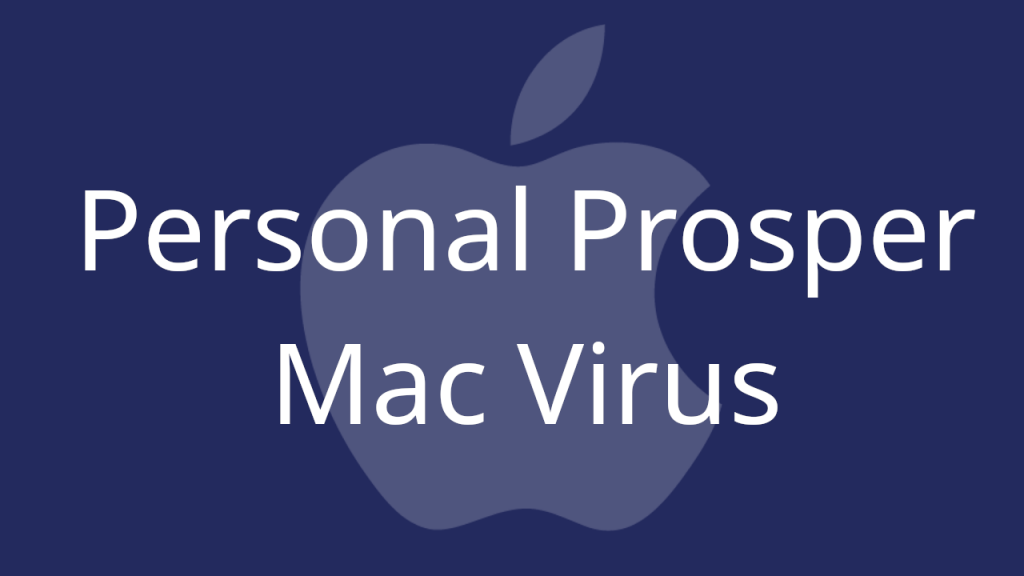
If this is the app responsible for the incessant generation of advertisements and page redirects within the main browser of your Mac (Chrome, Safari, Firefox, etc.), then you’d surely want to find out how you can make this software disappear from your Mac so that it no longer tampers with the settings of your browser. Some of the most obvious changes that apps like Stateful Firewall, Bing redirect make in the browsers of users are related to the homepage of the browser, its toolbar buttons, and its search engine service. In most cases, those changes do not improve any aspect of the user’s browsing experience. Instead, the opposite tends to happen as the new elements added to the browser simply make the affected program less optimized, slower, and more difficult to use properly.
Personal Prosper for Mac
Personal Prosper for Mac is an intrusive application of the browser hijacker type. The goal of Personal Prosper for Mac is to get you to visit certain sites that this hijacker seeks to promote. That is why Personal Prosper will likely keep automatically redirecting you to those sites.
There are two main reasons why this page-redirecting activity makes the hijacker unwanted. The first and more obvious one is the fact that these redirects keep you from quickly reaching the sites and information you are actually interested in. However, this is actually the lesser of the two problems related to Personal Prosper. The bigger issue regarding this hijacker is that its redirects could be linked to all kinds of sites, not all of which are safe. What this basically means is there is an increased chance of landing on harmful locations on the Internet that may even get your Mac infected with viruses (Worms, Trojan horses, Ransomware and so on). Of course, not all sites this app redirects you to will be harmful, but the fact that some of them might be should be enough of a reason to get you to uninstall this browser-hijacking software.
What is Personal Prosper?
Personal Prosper is a form of potentially unwanted Mac software that’s recognized as a browser hijacker. If you have Personal Prosper on your computer, you are advised to uninstall it because the changes it makes in the browser could potentially make your Mac unsafe.
Our suggestion for you is to take a close look at the steps provided in the removal guide at the bottom of this page and complete them in order to quickly and safely remove the hijacker.
The PersonalProsper app
The PersonalProsper app is a small software piece that gets installed in the browser and hijacks its settings in order to use it for its advertising goals. The changes the PersonalProsper app introduces might make the system more susceptible to Trojan, Spyware or Ransomware attacks.
That is why you shouldn’t waste time or postpone the removal of this hijacker. Instead, take the necessary steps and eliminate the app right away with the help of the instructions from this page.
SUMMARY:
| Name | Personal Prosper |
| Type | Browser Hijacker |
| Danger Level | Medium (nowhere near threats like Ransomware, but still a security risk) |
| Detection Tool |
Remove Personal Prosper from Mac

The first thing you need to do is to Quit Safari (if it is opened). If you have trouble closing it normally, you may need to Force Quit Safari:
You can choose the Apple menu and click on Force Quit.
Alternatively you can simultaneously press ⌘ (the Command key situated next to the space bar), Option (the key right next to it) and Escape (the key located at the upper left corner of your keyboard).
If you have done it right a dialog box titled Force Quit Applications will open up.
In this new dialog window select Safari, then press the Force Quit button, then confirm with Force Quit again.
Close the dialog box/window.

WARNING! READ CAREFULLY BEFORE PROCEEDING!
Start Activity Monitor by opening up Finder, then proceed to ![]()
Once there, look at all the processes: if you believe any of them are hijacking your results, or are part of the problem, highlight the process with your mouse, then click the “i” button at the top. This will open up the following box:

Now click on Sample at the bottom:

Do this for all processes you believe are part of the threat, and run any suspicious files in our online virus scanner, then delete the malicious files:


The next step is to safely launch Safari again. Press and hold the Shift key while relaunching Safari. This will prevent Safari’s previously opened pages from loading again. Once Safari is opened up, you can release the Shift key.
On the off chance that you are still having trouble with scripts interrupting the closing of unwanted pages in Safari, you may need to take some additional measures.
First, Force Quit Safari again.
Now if you are using a Wi-Fi connection turn it off by selecting Wi-Fi off in you Mac’s Menu. If you are using a cable internet (Ethernet connection), disconnect the Ethernet cable.

Re-Launch Safari but don’t forget to press and hold the Shift button while doing it, so no previous pages can be opened up. Now, Click on Preferences in the Safari menu,

and then again on the Extensions tab,

Select and Uninstall any extensions that you don’t recognize by clicking on the Uninstall button. If you are not sure and don’t want to take any risks you can safely uninstall all extensions, none are required for normal system operation.
![]()
The threat has likely infected all of your browsers. The instructions below need to be applied for all browsers you are using.
Again select Preferences in the Safari Menu, but this time click on the Privacy tab,

Now click on Remove All Website Data, confirm with Remove Now. Keep in mind that after you do this all stored website data will be deleted. You will need to sign-in again for all websites that require any form of authentication.
Still in the Preferences menu, hit the General tab

Check if your Homepage is the one you have selected, if not change it to whatever you prefer.

Select the History menu this time, and click on Clear History. This way you will prevent accidentally opening a problematic web page again.
![]() How to Remove Personal Prosper From Firefox in OSX:
How to Remove Personal Prosper From Firefox in OSX:
Open Firefox, click on ![]() (top right) ——-> Add-ons. Hit Extensions next.
(top right) ——-> Add-ons. Hit Extensions next.

The problem should be lurking somewhere around here – Remove it. Then Refresh Your Firefox Settings.
![]() How to Remove Personal Prosper From Chrome in OSX:
How to Remove Personal Prosper From Chrome in OSX:
Start Chrome, click ![]() —–>More Tools —–> Extensions. There, find the malware and select
—–>More Tools —–> Extensions. There, find the malware and select ![]() .
.

Click ![]() again, and proceed to Settings —> Search, the fourth tab, select Manage Search Engines. Delete everything but the search engines you normally use. After that Reset Your Chrome Settings.
again, and proceed to Settings —> Search, the fourth tab, select Manage Search Engines. Delete everything but the search engines you normally use. After that Reset Your Chrome Settings.
If the guide doesn’t help, download the anti-virus program we recommended or try our free online virus scanner. Also, you can always ask us in the comments for help!

Leave a Comment