This page aims to help you remove Pup.optional.conduit. Our removal instructions work for Chrome, Firefox and Internet Explorer, as well as every version of Windows.
PUPs can genuinely be a real pain in the neck. And to those who’ve landed one for the first time, they can also appear quite threatening and bothersome. In fact, it’s not uncommon for users to mistake hijackers for viruses. A specific example, Pup.optional.conduit, is actually dubbed a virus online and you’d be sure to get some false impressions after only a few minutes spent on dubious forums and sites with advice on how have it removed. And it’s hard to blame users for jumping to conclusions like that when all of a sudden their favorite Chrome, Firefox or other popular browser greets them with a new homepage and/or default search engine, on top of the numerous page redirects that it begins to initiate on its own. Adding to that unpleasant impression can be a new toolbar that was never there before, as well as an array of online ads like popups and banners. However, here on this page we’ll tell you exactly why Pup.optional.conduit is not a virus and how you can successfully rid yourself of its presence and unwanted effects on your browsing experience. We have attached a removal guide to this article, designed to help those of you in need of some useful instructions.
What makes PUPs different from malware? Are they still dangerous?
The first and main difference between programs like Pup.optional.conduit and, say, a Trojan horse or ransomware virus is the fact that they do not have the capabilities to inflict any harm on your computer. They can’t copy or delete files and they also can’t self-replicate. Furthermore, a PUP wants you to notice it, whereas malware prefers a more silent approach and works undercover. But just because they don’t qualify as viruses doesn’t mean you can lower your guard just yet. It just so happens, that software of this type is often categorized as potentially unwanted and that’s sort of a middle sector between malicious programs and genuinely useful ones. But why is that? Well, hijackers possess a number of rather questionable qualities that prevent anyone from treating them as legit software that’s there to serve the regular user.
As a matter of fact, PUPs serve only one master and that’s their developers. The developers, in turn, create software like Pup.optional.conduit for the purpose of promoting and advertising a whole range of different products and services. Based on the amount of ads showcasing these that have been seen or clicked on by users, the developers earn revenue in accordance with popular remuneration models like Pay Per Click or Pay Per View. So with this in mind, it’s obvious that their first and only interest would be to get you, the user, to interact with as many of these as possible and nothing else is of real importance.
So for the purpose of generating higher profits, software of this type is often set to collect browsing or traffic data. This includes information regarding your online search queries, the websites you visit and the frequency with which you visit them, as well as social media activity and similar. This information is used to optimize the flow of ads, but isn’t something that most users necessarily knowingly agreed to. In addition, Pup.optional.conduit and other programs like it are known to leave a trail of unwanted side effects, such as PC sluggishness, caused by the consumption of resources their background activity requires. Besides that, it wouldn’t be farfetched to say that this kind of software can also leave you exposed to external threats such as viruses. The constant page redirects to various web locations could potentially lead you to insecure or compromised websites, for example.
So, the best thing you can do for yourself and for the wellbeing of your system at this point would be to simply delete Pup.optional.conduit and have it over with. You can do that with the help of the instructions in the removal guide below, or if you’d rather prefer to have it done automatically, you can also use our professional removal tool. It will scan your system for all the unwanted components and delete them permanently for you. Once that’s done, you can return to your regular browsing, without being bothered by ads, altered browser settings, etc.
SUMMARY:
| Name | Pup.optional.conduit |
| Type | PUP |
| Detection Tool |
Pup.optional.conduit Removal
You are dealing with a malware infection that can restore itself unless you remove its core files. We are sending you to another page with a removal guide that gets regularly updated. It covers in-depth instructions on how to:
1. Locate and scan malicious processes in your task manager.
2. Identify in your Control panel any programs installed with the malware, and how to remove them. Search Marquis is a high-profile hijacker that gets installed with a lot of malware.
3. How to clean up and reset your browser to its original settings without the malware returning. You can find the removal guide here.
For mobile devices refer to these guides instead: Android, iPhone

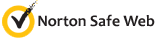

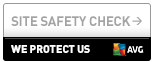
Leave a Comment