When you open your Task Manager and see an unfamiliar process that spends a lot of your computer’s resources, it’s normal to want to learn more about it. Such is often the case with Reason Security Engine, also known as rsEngineSvc. According to some complaints on Reddit, this process uses over 70% of their RAM and CPU. Also, most people who encounter it do not know what’s the program behind it.
The good news is that this process is not an unsafe one. In fact, it is linked to the RAV antivirus – a legitimate security tool also known as RAV Endpoint Protection. Therefore, if this process takes up your resources, the antivirus is most likely doing exactly what it has to – an intensive scanning of the system. In other words, there’s no reason to be worried.
Later in this article, you will find a guide on how to delete the RAV antivirus if you don’t understand why it’s on your PC and want it gone.
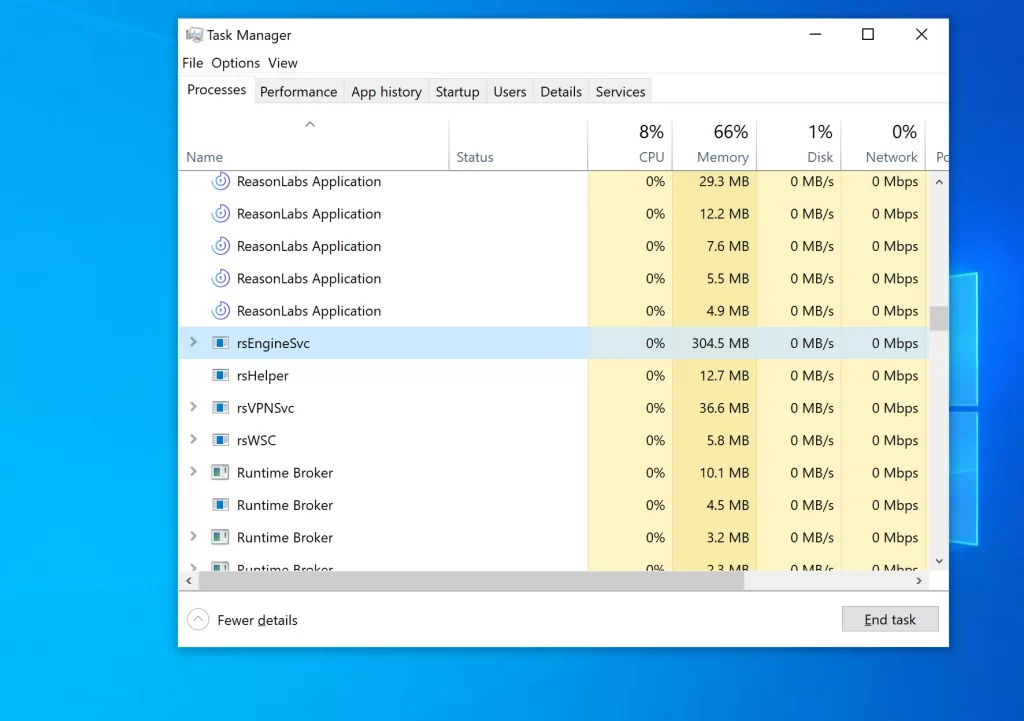
Understanding Reason Security Engine
Reason Security Engine is a background process linked to the RAV Antivirus application. And since RAV antivirus is a legitimate security tool that guards your PC from cyber threats. You can take a breather – it’s actually a program meant to protect you.
That said, its Reason Security Engine process sometimes has the negative trait of using up too much RAM and/or CPU. If you have a powerful high-end machine, this might not be as noticeable, but weaker systems might get slowed down. This is the reason many users prefer to stop this process permanently and the only surefire way to do so is to uninstall the RAV Antivirus. In other words, although the program itself is perfectly okay, its impact on the system’s performance causes some users to want to remove it.
What is RAV Antivirus?
The RAV Antivirus (or RAV Endpoint Protection) is the main product of the ReasonLabs cyber security vendor. Other products developed by the same company are the Safer Web DNS Filter, the RAV VPN, and a browser extension called Online Security.
An important aspect of the RAV antivirus is that it has a free version and several paid ones. Most users who have this program on their systems use the free version since it frequently gets distributed via software bundles.
A software bundle is when a given app (for example, the RAV antivirus) is included in the installer of another software and is installed together with it. The user is allowed to exclude the extra app from the installation, but most people don’t pay attention to such options and simply install everything. This is also the reason why many users with this antivirus on their PCs are unsure about how it got there.
ReasonLabs: The Company Behind RAV Antivirus
While researching the Reason Security Engine process and the program that runs it, we also had to take a look at the company itself. Therefore, we paid a visit to the ReasonLabs website. There, we found a brief description of its products, information on what each of them does, and how that helps keep the system safe. There was a pricing page for each product, comprehensive Privacy Policy and Terms and Conditions pages, as well as plenty of useful resources on various cyber security topics.
One thing that caught our attention is that we didn’t manage to find a page for the free version of the program, as the focus was mainly on the paid variants. Otherwise, nothing on the ReasonLabs site caused us to question the company’s legitimacy. The company provides plentiful contact options, including an emergency phone number in case of a serious malware attack.
User Complaints About the Reason Security Engine and RAV Antivirus
Other than potentially slowing down lower-end computers due to a high use of CPU and RAM caused by the Reason Security Engine process, there are several other reasons some users prefer to have RAV removed. Note that none of these indicate that there’s anything inherently bad about this program, but they are aspects that RAV’s developers could work on to improve their product.
- Paid version pop-ups – Users on Reddit report that the free RAV antivirus often prompts them via pop-up notifications to buy the full version of the program for improved security. We saw very few and unobtrusive pop-ups when we tried the program, but if your experience with it is different, this could make you want to remove RAV.
- False positive detections – All antivirus programs falsely detect safe files as threats, but according to users on Reddit, RAV tends to do this a bit too frequently. It seems that its detection engine has very strict malware definitions and so it warns about anything that has even the slightest chance of being a threat. That said, we should mention that when we ran a full system scan with the program, there were zero false positives.
- Conflicts with other security software – Another typical trait of antiviruses in general is that they tend to flag other security tools as malware. This is because most security programs have high access permissions, which causes another antivirus to detect this as a potential security hazard. This is why you may get a warning if you have RAV and one or more other security tools. The way to resolve this is to mutually whitelist the antiviruses on your PC or to uninstall all of them but one.
- Crashes and errors – If you are on a weaker PC, aside from slow-downs, the high CPU and RAM use from the Reason Security Engine can cause the process to crash or get errors. Unfortunately, if you are experiencing this, you may need to uninstall the RAV antivirus and opt for a lighter security tool that your machine can handle. On our mid-range machine, we didn’t encounter any such issues.
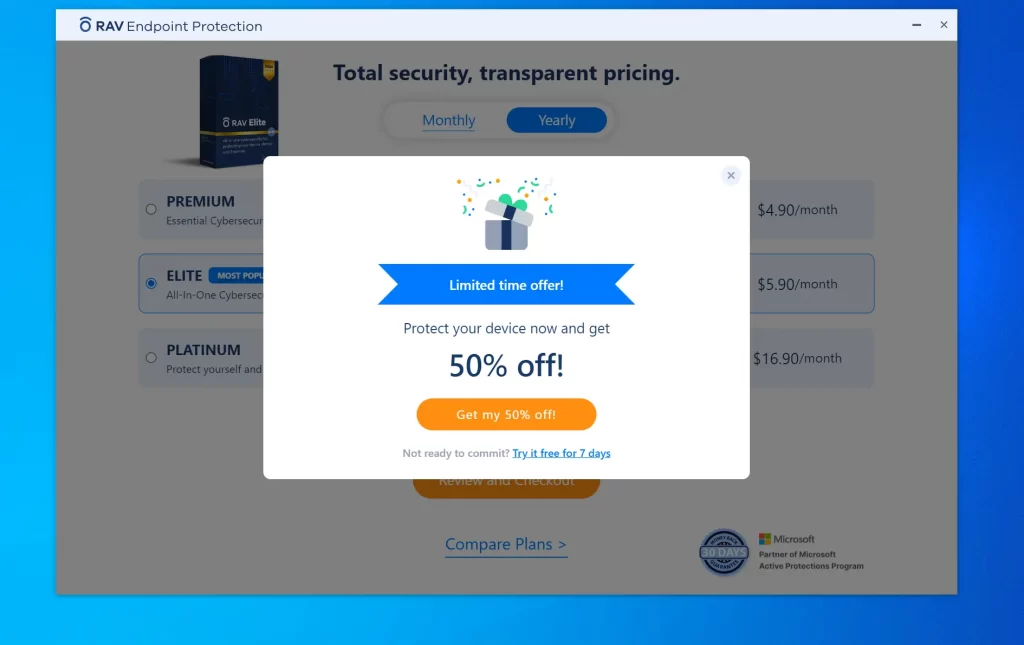
If you don’t mind or haven’t encountered any of these cons of the RAV Endpoint Protection program, then there’s no reason to delete this antivirus. However, if you do want to uninstall it, there’s a quick removal guide available on its site. The guide worked for us during our tests, but other users on various forums have reported that they didn’t manage to fully delete everything by simply following that guide. If you are in a similar situation, you can try the more in-depth removal tutorial that we’ve provided at the end of this page.
How RAV Antivirus Gets Installed on Your Computer
If you have recently noticed the RAV Security Engine process running in your Task Manager but don’t remember installing the RAV antivirus, you probably got the program from a file bundle. As we mentioned, file bundles install two or more programs on your computer through a single installer, which is how many users get the RAV antivirus. You do have the option to leave the extra program out of the installation process but if you don’t deselect it manually, it gets installed alongside the main software.
In our research, we determined that there are several programs that are known to distribute the RAV Antivirus/Endpoint Protection software. If you have recently installed any of them without customizing their setup options, this explains why you now have RAV on your machine.
One of the most common examples is Cheat Engine – a game debugging tool. It is a safe and legitimate program so you don’t need to worry if you have it on your machine.
Similarly, popular game emulators such as Cemu, MEmu, and Nox Player also often have the RAV antivirus bundled with them.
A third common example of software that distributes this security tool is torrent programs like uTorrent and BitTorrent Web.
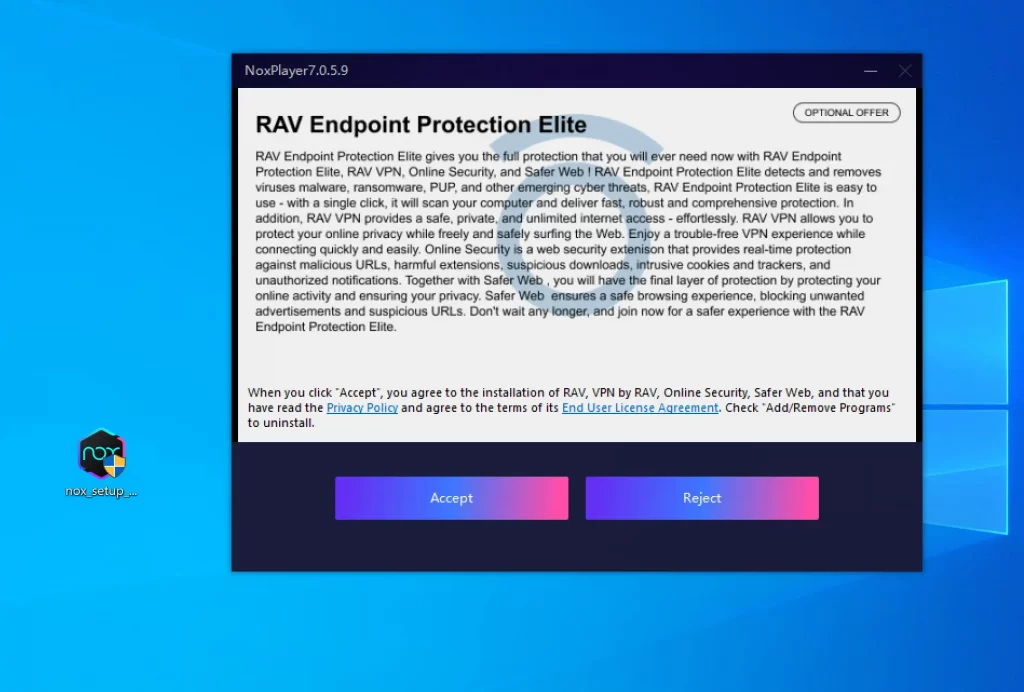
None of the mentioned programs are problematic so don’t worry if you have recently installed any of them on your computer. Also, they all allow you to opt out of the RAV antivirus installation. You just need to pay attention to the options provided in their installation wizards. Sometimes, you may need to click on the custom/advanced setup settings to access the options that allow you to leave out any extra components bundled with the main program.
How to Quit the Reason Security Engine and Uninstall the RAV Endpoint Protection Antivirus
If the Reason Security Engine is running in your system and you want to stop it, you will need to uninstall its program – the RAV antivirus. First, we’ll show you the quick way to remove the program, as outlined on its official site. If for some reason this doesn’t delete everything, we’ll then give you a couple of extra steps to help you clean up any leftover data and settings.
RAV Antivirus Uninstallation (Quick Tutorial)
The steps here will require you to simply run the progam’s uninstaller and follow its prompts. Here’s how to do this:
- Open your Start Menu and search for Apps & Features.
- Click the first result and then type “RAV” in the search bar above the list of applications. If nothing shows up, try again with “ReasonLabs” or only “Reason”.
- Once you find the program, click on it and then select the Uninstall button.
- An uninstallation wizard will open – you must follow its prompts to uninstall the RAV antivirus.
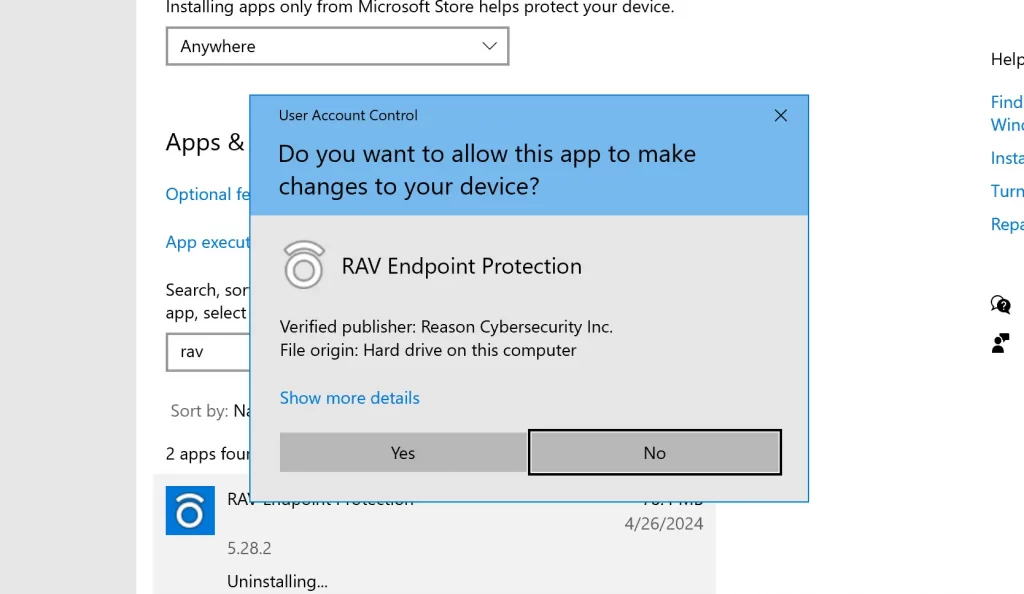
Note that you may be asked if you want to keep some components of the program or install an alternative security tool to keep your system protected. If you are certain you want to fully remove RAV, be sure to decline these suggestions.
RAV Antivirus Removal (Additional Steps)
If you ran the RAV antivirus uninstaller as shown above yet the Reason Security Engine is still running in your Task Manager, here are several additional steps you need to complete in order to permanently stop it.
- Launch your Task Manager (Ctrl + Shift + Esc) and click on More Details if you don’t see all the processes.
- Look for the Reason Security Engine process and any other ones with “RAV” or “Reason” in their names. Also, if you see a process named “rsEngineSvc”, know it’s also related to the RAV program and you must quit it too.
- Right-click the Reason Security Engine process, go to Properties, and then access the Security tab.
- Next, go to Advanced and click the option Disable Inheritance. Then click OK.
- Right-click again the Reason Security Engine process, access its File Location Folder and delete its contents.
- If you cannot delete something, download the Lock Hunter tool and install it on your PC.
- Then right-click on each file and/or folder you aren’t allowed to delete and click the “What’s locking this file/folder?” option from the context menu.
- In the window that opens, click the Delete it option.
- Then repeat steps 3 to 8 for each process that is linked to the RAV antivirus.
- Next, check the Startup tab in the Task Manager and disable any entries there that seem related to the ReasonLabs application.
- Now close the Task Manager, search for “Task Scheduler” in the Start Menu, and hit Enter.
- Open the Task Scheduler Library from the top right, look for any tasks linked to the RAV antivirus, and delete them.
- Finally, open the Start Menu again and search for “regedit”.
- Right-click the first item, select Run as Administrator, and then select Yes.
- Click the Edit menu, then click Find, type RAV, and press Enter.
- Delete the first item that shows up, and search again. Do this until no more RAV results are left.
- Then search for “Reason” entries and delete those too.
After you’ve done everything, the Reason Security Engine should no longer be running on your computer. To check if its truly gone, restart your PC and open your Task Manager again to see if it’s there. If you no longer see it among the other processes, it means that you’ve successfully removed everything linked to the RAV antivirus. And if for some reason the process still shows up, then we recommend going to the ReasonLabs website and contacting their support team via the provided phone number or email address. Inform them what the problem is and we are sure they’ll provide you with the assistance you need to stop this process.

if you click the process and “open file location” their is in an uninstall feature the works. The program was not listed in my Add Remove Programs.
How did you remove this vpn,something it doesn’t work for me,stops at 85 percent
hi I got this problem yesterday, I followed the instructions until the 2nd step, when I have to close the program(s) it shows a message, its says: “Access denied”, so I can’t close the program by that method, I tried entering to safe mode but still showing this access denied message, I have administrator permission, so I don’t know how to solve this now, I need help, please. Contact: +57 300 859 7290
Hi Alex,
try to click the process and then click “open file location” there is an uninstall feature that might work.
Even after opening the file location i am unable to delete due to reason securuty please help
Hi atiksh,
did you restart your computer in Save Mode as explained in step 3?
Even in safe mode it says acces denied when I try to disable the reason security service
No matter how many times I unistall RAV (Reason Labs), it keeps coming back. There is no way to get rid of it!