Ads by DiscountMan belongs to a family of viruses commonly named Adware. The name originates from the main way in which it works – that is generate an endless tide of ads in your internet browser. These ads are not only annoying, but can also be very dangerous. Thus the main goal of this article is not only the removal of Ads by DiscountMan, but also teaching you how to protect similar threats in the future.
Ads by DiscountMan and other Adware – what to watch out for
Adware’s main danger comes from the fact that it if you fall for it’s offers it can install much more dangerous Malware on your computer – those are nastier viruses. Things like ransomwares, who encrypt your whole computer and then demand hundreds of dollars as payment to decrypt your files.
That said it is NEVER a good idea to explore the ads. First and foremost they aren’t real. They are pre-programmed and canned within the file that contain Ads by DiscountMan. Once you install it the Adware searches your browsing&search histories and tries to determine your interests. It then renders the relevant ads on your own CPU, slowing it down in the process. The ads you see if clicked almost always lead to entirely different sites, thus wasting your time.
Besides regular ads like offers for discounts and best deals you may also see a number of the following things:
- Error messages about a missing plug-ins.
- Pop-ups offering to update a program you have that is supposedly out of date.
- Warnings to install a certain video player in order to see something.
- Free software downloads – often the offer is about anti-malware apps.
REMEMBER! These ads are extremely dangerous, as they are one of the main ways in which all type of viruses spread around the internet. Downloading and installing anything this way puts you into a great risk. Even if some of these look real (actual products are often copied so everything looks more legitimate) the file you download will be a virus!
How to be sure you are not installing a virus
The first and obvious solution is to keep an anti-malware program. Some may cost you, but the more valuable the data on your PC the better they pay off. The things you can do yourself are:
- When you’ve decided to install a program – always download it from the official developer’s site. ANY third party download site may carry a potential virus
- Pay attention to file extension – most if not all viruses are executable files and carry the .exe ending. Pay attention to any discrepancies between the file name and the file extension. Invoice.pdf or Invoice.doc is OK, but Invoice.exe is most definitely a virus.
- But an external HDD and make backups often. Alternatively set up restore points regularly. You can even automate this process through Windows’ options.
How to Remove Ads by DiscountMan
STEP 1:
Our first step here is a reboot in Windows Safe Mode. If you already know how to do it, just skip this and proceed to Step 2. If you do not know how to do it, continue reading:
For Windows 98, XP, Millenium and 7 Users:
Restart your computer. To be sure you don’t miss the window of time when you need to press it, just spam F8 as soon as the PC starts booting. In the new menu, choose Safe Mode With Networking.
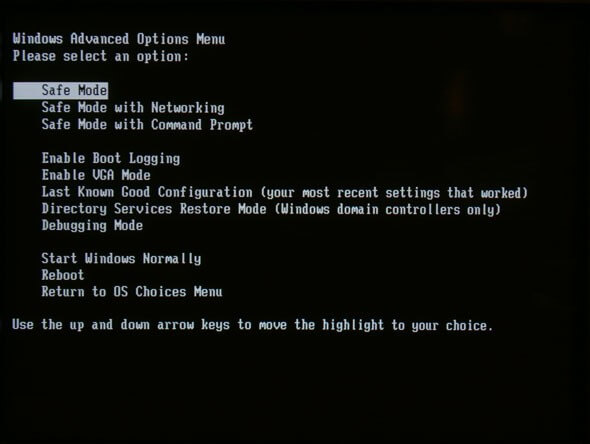
Proceed to Step 2.
For Windows 8 and Windows 8.1 Users:
Press the Windows Key and R at the same time. Select the Boot tab in the new window that appears.
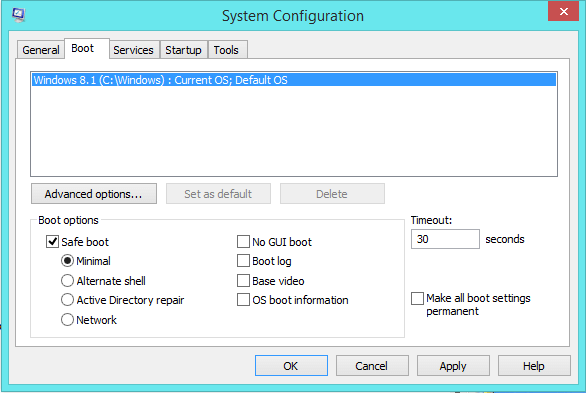
Then check the Safe Boot option and click OK. Click Restart in the new pop-up.
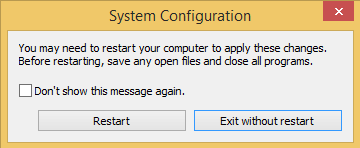
Proceed to Step 2.
For OS X Users:
When you Mac is turned off, press the Power Button. After you hear the Startup Sound, immediately press and hold the Shift key until the Apple logo appears.
Proceed to Step 2.
STEP 2:
Ads by DiscountMan has infected ALL of your browsers. Apply the steps separately for each one.
![]() For Internet Explorer Users:
For Internet Explorer Users:
Open IE, then click ![]() —–> Manage Add-ons.
—–> Manage Add-ons.

Find Ads by DiscountMan . Disable it.
If your Home Page is different from the usual, click ![]() —–> Internet Options>edit the URL box with your preferred search engine, and click Apply.
—–> Internet Options>edit the URL box with your preferred search engine, and click Apply.
![]() For Mozilla Firefox Users:
For Mozilla Firefox Users:
Open Firefox, click on ![]() (top right) ——-> Add-ons.
(top right) ——-> Add-ons.
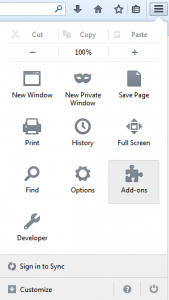 .
.
Hit Extensions next.

Ads by DiscountMan should be somewhere around here – Remove it.
![]() For Google Chrome Users:
For Google Chrome Users:
Start Chrome, click ![]() —–>More Tools —–> Extensions.
—–>More Tools —–> Extensions.
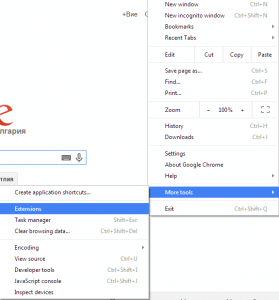
In Extensions, find the virus and select ![]() .
.

Click ![]() again, and proceed to Settings —> Search (the fourth tab), select Manage Search Engines. Remove anything but the search engines you normally use.
again, and proceed to Settings —> Search (the fourth tab), select Manage Search Engines. Remove anything but the search engines you normally use.
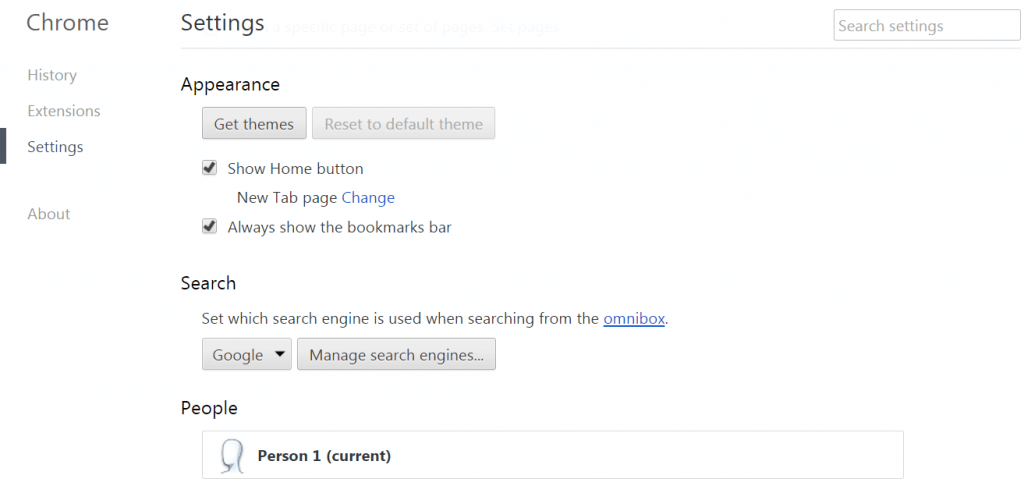
![]() For Safari Users:
For Safari Users:
Open Safari, and click Safari —–>Preferences —–> Extensions—–>Uninstall the malware.
(Works for Windows XP, Windows 7, Windows 8, Windows 8.1)
Hold ![]() and R together. Write appwiz.cpl in the new field, then click OK.
and R together. Write appwiz.cpl in the new field, then click OK.

You are now in the Control Panel. Search around for Ads by DiscountMan and anything else suspicious-looking. Uninstall it/them. Also, be extremely careful. Viruses often spend one last ditch effort to trick you into installing more of their kind. If you see a screen like this when you click Uninstall, choose NO:

STEP 4:
This is perhaps the most important and difficult step, so be extremely careful. Open the Task Manager by right clicking on the Taskbar and choosing Start Task Manager.
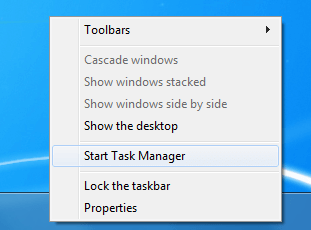
Once it opens, choose the Processes Tab. Look at all of the processes in front of you and try to determine which ones are a virus. Google them or ask us in the comments and we will provide the best assistance we can. If the virus returns later on after you supposedly removed it, the reason is that you missed something here.

Right click on each of the virus processes separately and select Open File Location. Also, End the process after you open the folder. Just to make sure we don’t delete any programs you mistakenly took for a virus, copy the folders somewhere, then delete the directories you were sent to.
STEP 5 – Optimization
And that’s it. Well done for removing Ads by DiscountMan. We’ve prepared a short and sweet optimization guide, specifically designed for users who just removed a virus. It is completely free, you do not need to download anything, and it’s not very time consuming. If you are interested, you can check it out here.

Leave a Comment