Ring Extension
Ring Extension is one of the latest examples of a browser hijacker you may find on the Internet. In general, Ring Extension can introduce some unauthorized adjustments to your main web browser and is considered as potentially unwanted software that should be removed.
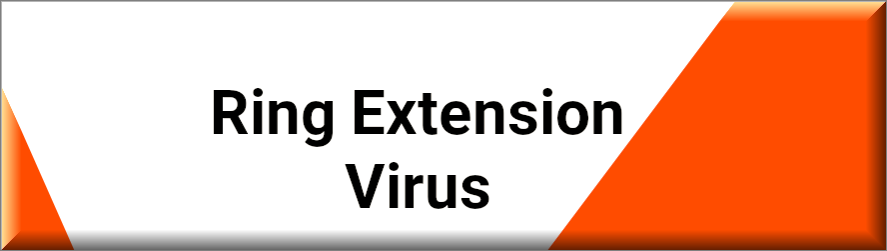
One of the most common ways the majority of web users end up with a browser hijacker like Ring Extension, Mintnav, Rank Captcha on their Chrome, Firefox, Edge and other popular web browsers is when they perform careless installations of different free programs and software bundles.
Instead of picking the Advanced set-up and reviewing the bundled components inside the setup package that they have downloaded, most of the people simply go to the “automatic” installation settings and click the “next” button without thinking much.
The Ring Extension Virus
Apps like Ring Extension, however, rely on this method of distribution and the users’ negligence and get installed on the system along with the main software “by default”. As soon as they become part of the OS, most browser hijackers have only one job – to attach themselves to the main browsing app and to make some unauthorized changes to its search engine, its toolbar, its homepage and some other key components.
These changes allow the hijacker to facilitate its stream of sponsored advertisements and page-redirects.
SUMMARY:
| Name | Ring Extension |
| Type | Adware |
| Danger Level | Medium (nowhere near threats like Ransomware, but still a security risk) |
| Symptoms | It is impossible not to see the eye-popping ads, banners and redirect prompts that a Browser Hijacker can display on your browser’s screen. |
| Distribution Method | In many cases, the Browser Hijackers get distributed via free software bundles, spam, ads, and torrents. |
| Detection Tool |
Please follow all the steps below in order to remove Ring Extension!
How to remove Ring Extension
- First, click the Start Menu on your Windows PC.
- Type Programs and Settings in the Start Menu, click the first item, and find Ring Extension in the programs list that would show up.
- Select Ring Extension from the list and click on Uninstall.
- Follow the steps in the removal wizard.
Read more…
What we suggest you do first is, check the list of programs that are presently installed on the infected device and uninstall any rogue software that you find there:
- From the Start Menu, navigate to Control Panel ->>> Programs and Features ->>> Uninstall a Program.
- Next, carefully search for unfamiliar programs or programs that have been installed recently and could be related to Ring Extension.
- If you find any of the programs suspicious then uninstall them if they turn out to be linked to Ring Extension.
- If a notification appears on your screen when you try to uninstall a specific questionable program prompting you to just alter it or repair it, make sure you choose NO and complete the steps from the removal wizard.
Remove Ring Extension from Chrome
- Click on the three dots in the right upper corner
- Go to more tools
- Now select extensions
- Remove the Ring Extension extension
Read more…
- Once you open Chrome, click on the three-dots icon to open the browser’s menu, go to More Tools/ More Options, and then to Extensions.
- Again, find the items on that page that could be linked to Ring Extension and/or that might be causing problems in the browser and delete them.
- Afterwards, go to this folder: Computer > C: > Users > *Your User Account* > App Data > Local > Google > Chrome > User Data. In there, you will find a folder named Default – you should change its name to Backup Default and restart the PC.
- Note that the App Data folder is normally hidden so you’d have to first make the hidden files and folders on your PC visible before you can access it.
How to get rid of Ring Extension on FF/Edge/etc.
- Open the browser and select the menu icon.
- From the menu, click on the Add-ons button.
- Look for the Ring Extension extension
- Get rid of Ring Extension by removing it from extensions
Read more…
If using Firefox:
- Open Firefox
- Select the three parallel lines menu and go to Add-ons.
- Find the unwanted add-on and delete it from the browser – if there is more than one unwanted extension, remove all of them.
- Go to the browser menu again, select Options, and then click on Home from the sidebar to the left.
- Check the current addresses for the browser’s homepage and new-tab page and change them if they are currently set to address(es) you don’t know or trust.
If using MS Edge/IE:
- Start Edge
- Select the browser menu and go to Extensions.
- Find and uninstall any Edge extensions that look undesirable and unwanted.
- Select Settings from the browser menu and click on Appearance.
- Check the new-tab page address of the browser and if it has been modified by “Ring Extension” or another unwanted app, change it to an address that you’d want to be the browser’s new-tab page.
How to Delete Ring Extension
- Open task manager
- Look for the Ring Extension process
- Select it and click on End task
- Open the file location to delete Ring Extension
Read more…
- Access the Task Manager by pressing together the Ctrl + Alt + Del keys and then selecting Task Manager.
- Open Processes and there try to find a process with the name of the unwanted software. If you find it, select it with the right button of the mouse and click on the Open File Location option.
- If you don’t see a “Ring Extension” process in the Task Manager, look for another suspicious process with an unusual name. It is likely that the unwanted process would be using lots of RAM and CPU so pay attention to the number of resources each process is using.
- Tip: If you think you have singled out the unwanted process but are not sure, it’s always a good idea to search for information about it on the Internet – this should give you a general idea if the process is a legitimate one from a regular program or from your OS or if it is indeed likely linked to the adware.
- If you find another suspicious process, open its File Location too.
- Once in the File Location folder for the suspicious process, start testing all of the files that are stored there by dragging them to our free online scanner available below.
- Each file will be scanned with up to 64 antivirus programs to ensure maximum accuracyThis scanner is free and will always remain free for our website's users.This file is not matched with any known malware in the database. You can either do a full real-time scan of the file or skip it to upload a new file. Doing a full scan with 64 antivirus programs can take up to 3-4 minutes per file.Drag and Drop File Here To Scan
 Analyzing 0 sEach file will be scanned with up to 64 antivirus programs to ensure maximum accuracyThis scanner is based on VirusTotal's API. By submitting data to it, you agree to their Terms of Service and Privacy Policy, and to the sharing of your sample submission with the security community. Please do not submit files with personal information if you do not want them to be shared.
Analyzing 0 sEach file will be scanned with up to 64 antivirus programs to ensure maximum accuracyThis scanner is based on VirusTotal's API. By submitting data to it, you agree to their Terms of Service and Privacy Policy, and to the sharing of your sample submission with the security community. Please do not submit files with personal information if you do not want them to be shared. - If the scanner finds malware in any of the files, return to the Processes tab in the Task Manager, select the suspected process, and then select the End Process option to quit it.
- Go back to the folder where the files of that process are located and delete all of the files that you are allowed to delete. If all files get deleted normally, exit the folder and delete that folder too. If one or more of the files showed an error message when you tried to delete them, leave them for now and return to try to delete them again once you’ve completed the rest of the guide.
How to Uninstall Ring Extension
- Click on the home button
- Search for Startup Apps
- Look for Ring Extension in there
- Uninstall Ring Extension from Startup Apps by turning it off
Read more…
- Now you need to carefully search for and uninstall any Ring Extension-related entries from the Registry. The easiest way to do this is to open the Registry Editor app (type Regedit in the windows search field and press Enter) and then open a Find dialog (CTRL+F key combination) where you have to type the name of the threat.
- Perform a search by clicking on the Find Next button and delete any detected results. Do this as many times as needed until no more results are found.
- After that, to ensure that there are no remaining entries lined to Ring Extension in the Registry, go manually to the following directories and delete them:
- HKEY_CURRENT_USER/Software/Random Directory.
- HKEY_CURRENT_USER/Software/Microsoft/Windows/CurrentVersion/Run/Random
- HKEY_CURRENT_USER/Software/Microsoft/Internet Explorer/Main/Random
What is Ring Extension?
One of the very first symptoms that indicate the presence of Ring Extension on the system is the unstoppable stream of different pop-ups, colorful banners, click-bait ads and random links that redirect you to specific web locations as soon as you click on them. Many web users get quite frustrated when they initially get faced with these aggressive ads and they quickly assume that this must be some virus infection. Still, if you have Ring Extension on your PC, you don’t need to worry because this software is not any near to a malware or a computer virus.
Technically, the hijackers are not the same as Trojan, rootkits, worms, ransomware, etc. The most serious problem that you may face if you have a browser hijacker on your machine is that when you are surfing the web, your Chrome or Firefox or any other web browser that are using can flood you with different nagging advertisements and redirect prompts. From a security point of view, this activity is not directly aimed at causing system damage or destruction of any kind. Yet, for many users, the frustration triggered by the unauthorized browser updates coupled with the aggressive manner in which most of the hijacker’s ads and pop-ups are displayed is a good enough reason to want to uninstall this software.
Is Ring Extension dangerous?
Besides, you can never be 100 % that the random online ads that an app like Ring Extension can display aren’t dangerous to click on. There are plenty of misleading pop-ups, intriguing banners and virus-infected web links out there on the Internet and trusting on everything that randomly gets promoted on your screen simply acts against your personal and computer’s safety. After all, one accidental click on the wrong link or ad may cost you a very close encounter with notorious threats such as Trojans, Ransomware, Spyware and more. And, trust us, the removal of this malware is far more complicated than dealing with a browser hijacker. Thus, you’d better not engage with anything you aren’t sure about and remove or uninstall any software that makes you interact with unfamiliar web materials as soon as you can.

Leave a Comment