Search Boss
When a program like Search Boss sneaks into your web browser, it can mess with things in a big way. Your usual homepage might disappear and be replaced by something else, and the search engine you like could be swapped out for a different one. Annoying ads might start showing up all over, making your browsing experience not so fun. You might also notice new buttons or tools in your browser that you didn’t put there. And when you try to visit websites you’re used to, you could end up on strange pages you’ve never seen before. These changes are signals that your browser is being taken over by Search Boss, and you should do something about it quickly.
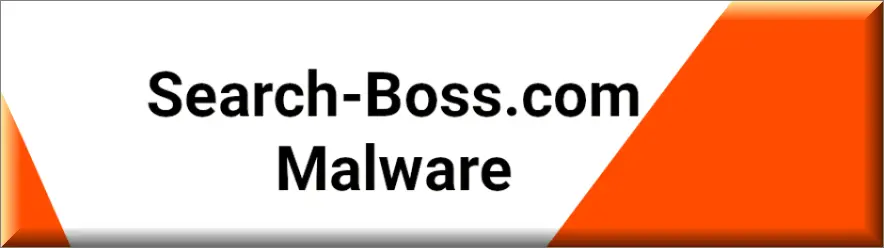
While Search Boss may not be the most harmful cyber troublemaker out there, it’s not entirely harmless either. This type of browser hijacker has the ability to mess with your browser settings and even lead you to harmful online places. To keep yourself safe from these risks, you need to take some important steps. Keep your browser up to date, use reliable security tools, be careful when adding things to your browser, and if anything weird happens with your browser, don’t wait – do something about it.
The Search Boss Malware
The confusion surrounding a browser hijacker like the so-called “Search Boss malware” and a real computer virus emerges from their shared impact on user experiences. Despite their distinct purposes, a browser hijacker’s unauthorized adjustments to browser settings and its ability to flood the screen with intrusive ads can resemble the disturbance linked to a computer virus. Both forms of software can result in unwanted changes and slower performance. However, their objectives differ: a computer virus aims to destroy files and replicate on other systems, while the Search Boss malware, being a browser hijacker, can only mess with the default web browser, usually for advertising purposes.
What is Search Boss?
Search Boss is a special kind of software that enters your computer mostly through software bundling methods and starts making changes to your web browser without asking for approval. It is similar to other browser hijackers like Ook.gg and Track Click Crystal, and can force your browser to redirect you to websites you didn’t choose to visit, replace your homepage with a sponsored one, or change your search engine without notice. Sometimes, it may even add new toolbars or add-ons, without asking you first. Although not as harmful as some other computer threats, however, Search Boss can still mess up with your browsing experience in an unpleasant way without actually contributing to your satisfaction and safety.
Search Boss Pop-ups
The Search Boss pop-ups that are spreading across your screen and causing a sense of unease with their click prompts are an effective way for the hijacker operators to capitalize on your interactions. When you click on any of the Search Boss pop-ups, the operators receive a small fee from advertisers. Additionally, some browser hijackers may promote affiliate marketing programs. They may redirect users to online stores or services and earn a commission for every purchase or action made by the user. In other cases, the hijackers could gather user data, including browsing habits and personal information, and sell this data to third parties for targeted advertising or other purposes. In essence, hijacker operators exploit users’ online activities to generate revenue, often by manipulating their browsing behavior or interactions with online content.
Search Boss on Chrome
If Search Boss on Chrome has altered your preferred browser settings without your consent, you should take the control back in your hands. The steps include meticulously inspecting your recently installed software and browser extensions for anything that might be related to the browser hijacker and removing any unfamiliar applications and recently added extensions that don’t have anything to do with your typical online pursuits. Once these steps are accomplished, don’t forget to reset your homepage and default search engine from your browser’s settings. This should help you to eliminate Search Boss on Chrome and reclaim the control over your trusted browser.
Search-Boss.com
The auto redirects to websites like Search-Boss.com extension may pose varying levels of danger, ranging from relatively harmless to potentially harmful. The danger primarily depends on the nature of the websites to which users are redirected and the intentions of the hijacker operators. Some redirects could land users on web sites that are simply annoying, intrusive, or irrelevant to the user’s interests. The redirects to Search-Boss.com extension may disrupt the browsing experience and bombard users with unwanted ads or pop-ups, causing frustration and inconvenience. In other cases, however, they may lead users to websites that encourage the download and installation of unwanted or potentially malicious software that can compromise system security and privacy.
SUMMARY:
| Name | Search Boss |
| Type | Browser Hijacker |
| Detection Tool |
How to Remove Search Boss malware
To try and remove Search Boss quickly you can try this:
- Go to your browser’s settings and select More Tools (or Add-ons, depending on your browser).
- Then click on the Extensions tab.
- Look for the Search Boss extension (as well as any other unfamiliar ones).
- Remove Search Boss by clicking on the Trash Bin icon next to its name.
- Confirm and get rid of Search Boss and any other suspicious items.
If this does not work as described please follow our more detailed Search Boss removal guide below.
If you have a Windows virus, continue with the guide below.
If you have a Mac virus, please use our How to remove Ads on Mac guide.
If you have an Android virus, please use our Android Malware Removal guide.
If you have an iPhone virus, please use our iPhone Virus Removal guide.
Some of the steps may require you to exit the page. Bookmark it for later reference.
Next, Reboot in Safe Mode (use this guide if you don’t know how to do it).
 Uninstall the Search Boss app and kill its processes
Uninstall the Search Boss app and kill its processes
The first thing you must try to do is look for any sketchy installs on your computer and uninstall anything you think may come from Search Boss. After that, you’ll also need to get rid of any processes that may be related to the unwanted app by searching for them in the Task Manager.
Note that sometimes an app, especially a rogue one, may ask you to install something else or keep some of its data (such as settings files) on your PC – never agree to that when trying to delete a potentially rogue software. You need to make sure that everything is removed from your PC to get rid of the malware. Also, if you aren’t allowed to go through with the uninstallation, proceed with the guide, and try again after you’ve completed everything else.
- Uninstalling the rogue app
- Killing any rogue processes
Type Apps & Features in the Start Menu, open the first result, sort the list of apps by date, and look for suspicious recently installed entries.
Click on anything you think could be linked to Search Boss, then select uninstall, and follow the prompts to delete the app.

Press Ctrl + Shift + Esc, click More Details (if it’s not already clicked), and look for suspicious entries that may be linked to Search Boss.
If you come across a questionable process, right-click it, click Open File Location, scan the files with the free online malware scanner shown below, and then delete anything that gets flagged as a threat.


After that, if the rogue process is still visible in the Task Manager, right-click it again and select End Process.
 Undo Search Boss changes made to different system settings
Undo Search Boss changes made to different system settings
It’s possible that Search Boss has affected various parts of your system, making changes to their settings. This can enable the malware to stay on the computer or automatically reinstall itself after you’ve seemingly deleted it. Therefore, you need to check the following elements by going to the Start Menu, searching for specific system elements that may have been affected, and pressing Enter to open them and see if anything has been changed there without your approval. Then you must undo any unwanted changes made to these settings in the way shown below:
- DNS
- Hosts
- Startup
- Task
Scheduler - Services
- Registry
Type in Start Menu: View network connections
Right-click on your primary network, go to Properties, and do this:

Type in Start Menu: C:\Windows\System32\drivers\etc\hosts

Type in the Start Menu: Startup apps

Type in the Start Menu: Task Scheduler

Type in the Start Menu: Services

Type in the Start Menu: Registry Editor
Press Ctrl + F to open the search window

 Remove Search Boss from your browsers
Remove Search Boss from your browsers
- Delete Search Boss from Chrome
- Delete Search Boss from Firefox
- Delete Search Boss from Edge
- Go to the Chrome menu > More tools > Extensions, and toggle off and Remove any unwanted extensions.
- Next, in the Chrome Menu, go to Settings > Privacy and security > Clear browsing data > Advanced. Tick everything except Passwords and click OK.
- Go to Privacy & Security > Site Settings > Notifications and delete any suspicious sites that are allowed to send you notifications. Do the same in Site Settings > Pop-ups and redirects.
- Go to Appearance and if there’s a suspicious URL in the Custom web address field, delete it.
- Firefox menu, go to Add-ons and themes > Extensions, toggle off any questionable extensions, click their three-dots menu, and click Remove.
- Open Settings from the Firefox menu, go to Privacy & Security > Clear Data, and click Clear.
- Scroll down to Permissions, click Settings on each permission, and delete from it any questionable sites.
- Go to the Home tab, see if there’s a suspicious URL in the Homepage and new windows field, and delete it.
- Open the browser menu, go to Extensions, click Manage Extensions, and Disable and Remove any rogue items.
- From the browser menu, click Settings > Privacy, searches, and services > Choose what to clear, check all boxes except Passwords, and click Clear now.
- Go to the Cookies and site permissions tab, check each type of permission for permitted rogue sites, and delete them.
- Open the Start, home, and new tabs section, and if there’s a rogue URL under Home button, delete it.

Leave a Comment