Search Okay
This page aims to help you remove Search Okay. Our removal instructions work for Chrome, Firefox and Internet Explorer, as well as every version of Windows.
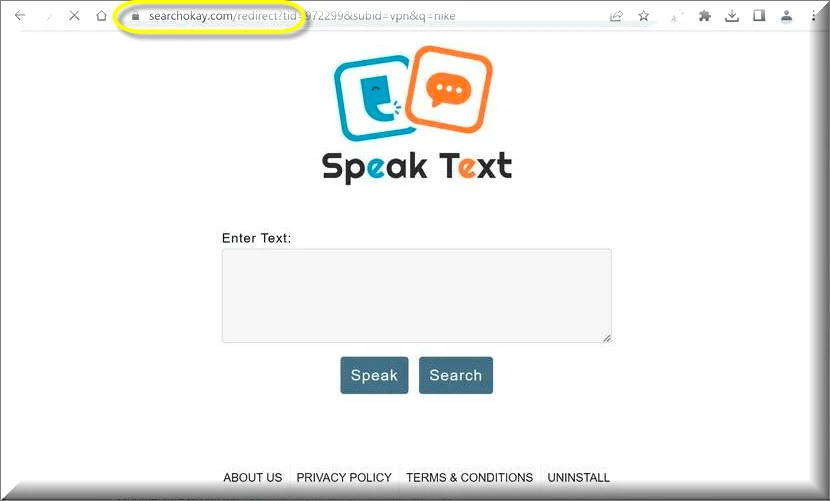
Browser security is a very important aspect of the overall security of your whole system, yet it is something that many users do not pay enough attention to. Generally, it is advisable to only have apps and attachments added to your browser that you do indeed need. Anything that you don’t, and won’t need in the conceivable future, as well as anything that doesn’t seem to benefit you in any way should be kept away from the browser. A great example of browser apps that usually only slow-down your browser and cause irritation instead of helping you are the browser hijackers. Those are software elements that normally add some new search engine to the browser and change its homepage. They may also trigger page-redirect activities during your browsing time. The affected browser Chrome, Edge, Safari, Firefox or any other.
What is Search Okay?
A webpage known as Search Okay is something that many users have been complaining as of late. The annoyed users report that Search Okay has recently become the homepage of their browsers without them having done anything to trigger the change.
If this is something you have experienced recently, then you should know that it is probably the result of the presence of a browser hijacker inside of your main browser like SearchOkay.com or Apps extension, but it won’t let you delete it because your browser is “Managed by an organization” . As we said, the replacement of the homepage is one of the main browser hijacker symptoms. And while the new homepage isn’t a particularly serious issue, it is important to address the underlying problem – the hijacker – as its presence in your computer may lead to some unpleasant consequences. One such consequence is the exposure of your computer to a variety of online hazards – some of the worst ones are Trojans, Spyware and Ransomware, and you’d definitely not want those to come near your computer.
How can Search Okay be removed?
Simply changing the homepage to the one that you’d prefer to be your browser’s default would probably not do the trick – the hijacker behind Search Okay would simply re-impose the Search Okay as your current homepage as soon as you start a new browsing session or maybe after you restart your computer. Either way, you will need to do some digging in order to fully eliminate this annoyance. In order to get your browser back under your control, you will need to uninstall the hijacker and delete all data related to it. The guide from this page will help you do that, and in case you are unable to complete it or if it doesn’t fully take care of the issue, you can also try out the professional removal tool linked below – it is an effective solution to malware and junkware-related issues and it can also keep your machine safe in the future.
The hijacker you are dealing with isn’t really a dangerous or malicious piece of software but it may sometimes land you on sketchy and questionable pages, which could, in turn, make your system more open to attacks from Ransomware, Trojans and other nasty virus programs.
SUMMARY:
| Name | Search Okay |
| Type | Adware/Browser Hijacker |
| Detection Tool |
Remove Search Okay Virus
To try and remove Search Okay quickly you can try this:
- Go to your browser’s settings and select More Tools (or Add-ons, depending on your browser).
- Then click on the Extensions tab.
- Look for the Search Okay extension (as well as any other unfamiliar ones).
- Remove Search Okay by clicking on the Trash Bin icon next to its name.
- Confirm and get rid of Search Okay and any other suspicious items.
If this does not work as described please follow our more detailed Search Okay removal guide below.
If you have a Windows virus, continue with the guide below.
If you have a Mac virus, please use our How to remove Ads on Mac guide.
If you have an Android virus, please use our Android Malware Removal guide.
If you have an iPhone virus, please use our iPhone Virus Removal guide
Some of the steps may require you to exit the page. Bookmark it for later reference.
Next, Reboot in Safe Mode (use this guide if you don’t know how to do it).
 Uninstall the Search Okay app and kill its processes
Uninstall the Search Okay app and kill its processes
The first thing you must try to do is look for any sketchy installs on your computer and uninstall anything you think may come from Search Okay. After that, you’ll also need to get rid of any processes that may be related to the unwanted app by searching for them in the Task Manager.
Note that sometimes an app, especially a rogue one, may ask you to install something else or keep some of its data (such as settings files) on your PC – never agree to that when trying to delete a potentially rogue software. You need to make sure that everything is removed from your PC to get rid of the malware. Also, if you aren’t allowed to go through with the uninstallation, proceed with the guide, and try again after you’ve completed everything else.
- Uninstalling the rogue app
- Killing any rogue processes
Type Apps & Features in the Start Menu, open the first result, sort the list of apps by date, and look for suspicious recently installed entries.
Click on anything you think could be linked to Search Okay, then select uninstall, and follow the prompts to delete the app.

Press Ctrl + Shift + Esc, click More Details (if it’s not already clicked), and look for suspicious entries that may be linked to Search Okay .
If you come across a questionable process, right-click it, click Open File Location, scan the files with the free online malware scanner shown below, and then delete anything that gets flagged as a threat.


After that, if the rogue process is still visible in the Task Manager, right-click it again and select End Process.
 Undo Search Okay changes made to different system settings
Undo Search Okay changes made to different system settings
It’s possible that Search Okay has affected various parts of your system, making changes to their settings. This can enable the malware to stay on the computer or automatically reinstall itself after you’ve seemingly deleted it. Therefore, you need to check the following elements by going to the Start Menu, searching for specific system elements that may have been affected, and pressing Enter to open them and see if anything has been changed there without your approval. Then you must undo any unwanted changes made to these settings in the way shown below:
- DNS
- Hosts
- Startup
- Task
Scheduler - Services
- Registry
Type in Start Menu: View network connections
Right-click on your primary network, go to Properties, and do this:

Type in Start Menu: C:\Windows\System32\drivers\etc\hosts

Type in the Start Menu: Startup apps

Type in the Start Menu: Task Scheduler

Type in the Start Menu: Services

Type in the Start Menu: Registry Editor
Press Ctrl + F to open the search window

 Remove Search Okay from your browsers
Remove Search Okay from your browsers
- Delete Search Okay from Chrome
- Delete Search Okay from Firefox
- Delete Search Okay from Edge
- Go to the Chrome menu > More tools > Extensions, and toggle off and Remove any unwanted extensions.
- Next, in the Chrome Menu, go to Settings > Privacy and security > Clear browsing data > Advanced. Tick everything except Passwords and click OK.
- Go to Privacy & Security > Site Settings > Notifications and delete any suspicious sites that are allowed to send you notifications. Do the same in Site Settings > Pop-ups and redirects.
- Go to Appearance and if there’s a suspicious URL in the Custom web address field, delete it.
- irefox menu, go to Add-ons and themes > Extensions, toggle off any questionable extensions, click their three-dots menu, and click Remove.
- Open Settings from the Firefox menu, go to Privacy & Security > Clear Data, and click Clear.
- Scroll down to Permissions, click Settings on each permission, and delete from it any questionable sites.
- Go to the Home tab, see if there’s a suspicious URL in the Homepage and new windows field, and delete it.
- Open the browser menu, go to Extensions, click Manage Extensions, and Disable and Remove any rogue items.
- From the browser menu, click Settings > Privacy, searches, and services > Choose what to clear, check all boxes except Passwords, and click Clear now.
- Go to the Cookies and site permissions tab, check each type of permission for permitted rogue sites, and delete them.
- Open the Start, home, and new tabs section, and if there’s a rogue URL under Home button, delete it.

Leave a Comment