Security Patch Life
When a Browser Hijacker like Security Patch Life takes control of your browser, it can make various unauthorized changes to the way you browse the web that not only can frustrate you but also compromise your online safety. Generally, this program is not as dangerous as a Trojan Horse or a Ransomware. However, the fact that it aims to take full control of your web browser and transform it into a platform for generating a constant stream of ads cannot be ignored. Fortunately, detecting the presence of Security Patch Life is easy as it gives itself away by altering your browser settings, changing the homepage, and bombarding you with intrusive notifications. These activities also result in a noticeable decline in your browser’s speed and leave no room for doubt that the hijacker must be removed.
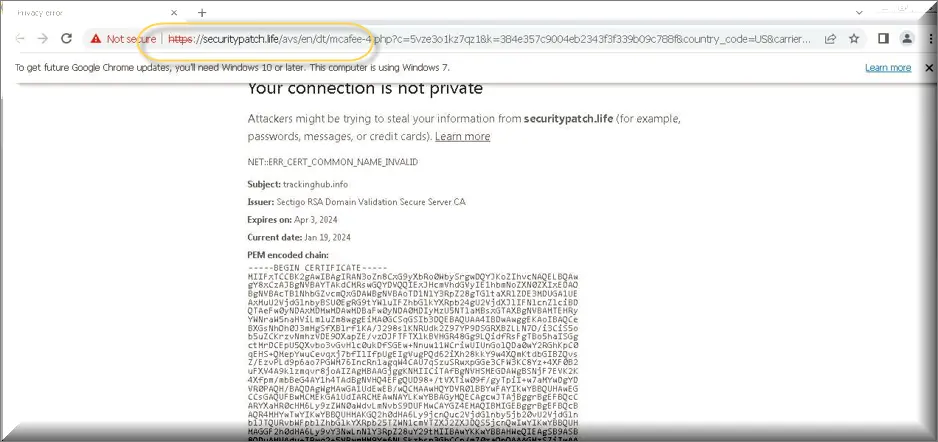
Is Security Patch Life safe?
Security Patch Life is not considered a serious threat by security researchers, but it’s no friend to your browsing either. This software is all about fiddling with your browser settings, creating a whirlwind of redirects, and spamming your screen with unwelcome ads. Although none of this is immediately harmful, you should be cautious of the underlying risks as you might find yourself landing on dubious websites, and your once-seamless browsing experience could be riddled with slow speeds and interruptions.
Security Patch Life Virus
It’s not uncommon for this software to be mistakenly labeled as a Security Patch Life virus, mainly because users find it challenging to reverse its changes. However, it’s essential to understand that referring to this browser hijacker as a virus is inaccurate. Viruses are malicious pieces of software that self-replicate and directly damage your system, whereas Browser Hijackers like Security Patch Life virus do not replicate themselves or harm system files. Instead, their primary objective is to take control of your browser, redirect your web traffic to specific sites, bombard you with unwanted ads, and continuously interrupt your browsing with pop-ups. Although they may not function like traditional viruses, though, Browser Hijackers can potentially expose you to questionable content like malicious ads and misleading links. Therefore, you should remove them from your system.
What is Security Patch Life?
Security Patch Life is an intrusive Browser Hijacker program that aims to generate revenue for its developers through increased ad views and clicks on specific sponsored sites. As part of its revenue-generating agenda, Security Patch Life may flood the user’s screen with a barrage of ads, display misleading search results, and trigger constant pop-up notifications. In this way, the program can significantly disrupt the browsing experience, and pose security risks by exposing users to potentially unwanted, unverified or harmful web content. Fortunately, removing this browser hijacker is possible, but the process requires a careful and strategic approach to restore the browser’s functionality and safeguard against future infiltrations.
Security Patch Life Pop-ups
When your device falls prey to the Browser Hijacker, brace yourself for an onslaught of Security Patch Life pop-ups that can inundate your screen. These pop-ups are randomly generated and come different shapes and sizes. They may look and feel just like normal ads, but lurking among them could be some deceptive pop-ups, created by people with malicious intentions, which may lure users into clicking on them. For this reason, interacting with these Security Patch Life pop-ups is generally not advisable even if they are safe because you can never know when they can lead you to unsafe or malicious web content if you click on them.
Security Patch Life on Chrome
Web browsers like Google Chrome are used by many, and this is what makes them a perfect target for Browser Hijackers. Security Patch Life on Chrome is not an exception and, as soon as it gets installed, it immediately tries to take control of the browser by imposing a number of unauthorized changes to its settings. For Chrome users, this could mean meddling with search engine preferences, redirecting to dubious websites by altering the homepage, cluttering the interface with unwanted extensions, and manipulating the search results to promote specific pages. Fortunately, there is a way to put an end to the invasion and remove Security Patch Life on Chrome without too much of sweating. Simply follow the instructions in the guide below and you should be good to go.
Security Patch Life Malware
When users unknowingly install Security Patch Life malware on their system, their web browser’s default search engine and homepage settings get modified, redirecting their search queries to Security Patch Life. This website may appear to offer legitimate search results, but it is often designed to display sponsored content and advertisements, generating revenue for the developers of the potentially unwanted program. The Security Patch Life malware can be intrusive, leading to an unsatisfactory browsing experience for users. That’s why, to ensure a safer and more reliable browsing environment, it is advisable to remove any unwanted programs (such as Your Search Bar, Bahgsearch and iStart Search Bar) and reset the browser settings to their default state.
SUMMARY:
| Name | Security Patch Life |
| Type | Browser Hijacker |
| Detection Tool |
How to Remove Security Patch Life
To try and remove Security Patch Life quickly you can try this:
- Go to your browser’s settings and select More Tools (or Add-ons, depending on your browser).
- Then click on the Extensions tab.
- Look for the Security Patch Life extension (as well as any other unfamiliar ones).
- Remove Security Patch Life by clicking on the Trash Bin icon next to its name.
- Confirm and get rid of Security Patch Life and any other suspicious items.
If this does not work as described please follow our more detailed Security Patch Life removal guide below.
If you have a Windows virus, continue with the guide below.
If you have a Mac virus, please use our How to remove Ads on Mac guide.
If you have an Android virus, please use our Android Malware Removal guide.
If you have an iPhone virus, please use our iPhone Virus Removal guide.
Some of the steps may require you to exit the page. Bookmark it for later reference.
Next, Reboot in Safe Mode (use this guide if you don’t know how to do it).
 Uninstall the Security Patch Life app and kill its processes
Uninstall the Security Patch Life app and kill its processes
The first thing you must try to do is look for any sketchy installs on your computer and uninstall anything you think may come from Security Patch Life. After that, you’ll also need to get rid of any processes that may be related to the unwanted app by searching for them in the Task Manager.
Note that sometimes an app, especially a rogue one, may ask you to install something else or keep some of its data (such as settings files) on your PC – never agree to that when trying to delete a potentially rogue software. You need to make sure that everything is removed from your PC to get rid of the malware. Also, if you aren’t allowed to go through with the uninstallation, proceed with the guide, and try again after you’ve completed everything else.
- Uninstalling the rogue app
- Killing any rogue processes
Type Apps & Features in the Start Menu, open the first result, sort the list of apps by date, and look for suspicious recently installed entries.
Click on anything you think could be linked to Security Patch Life, then select uninstall, and follow the prompts to delete the app.

Press Ctrl + Shift + Esc, click More Details (if it’s not already clicked), and look for suspicious entries that may be linked to Security Patch Life.
If you come across a questionable process, right-click it, click Open File Location, scan the files with the free online malware scanner shown below, and then delete anything that gets flagged as a threat.


After that, if the rogue process is still visible in the Task Manager, right-click it again and select End Process.
 Undo Security Patch Life changes made to different system settings
Undo Security Patch Life changes made to different system settings
It’s possible that Security Patch Life has affected various parts of your system, making changes to their settings. This can enable the malware to stay on the computer or automatically reinstall itself after you’ve seemingly deleted it. Therefore, you need to check the following elements by going to the Start Menu, searching for specific system elements that may have been affected, and pressing Enter to open them and see if anything has been changed there without your approval. Then you must undo any unwanted changes made to these settings in the way shown below:
- DNS
- Hosts
- Startup
- Task
Scheduler - Services
- Registry
Type in Start Menu: View network connections
Right-click on your primary network, go to Properties, and do this:

Type in Start Menu: C:\Windows\System32\drivers\etc\hosts

Type in the Start Menu: Startup apps

Type in the Start Menu: Task Scheduler

Type in the Start Menu: Services

Type in the Start Menu: Registry Editor
Press Ctrl + F to open the search window

 Remove Security Patch Life from your browsers
Remove Security Patch Life from your browsers
- Delete Security Patch Life from Chrome
- Delete Security Patch Life from Firefox
- Delete Security Patch Life from Edge
- Go to the Chrome menu > More tools > Extensions, and toggle off and Remove any unwanted extensions.
- Next, in the Chrome Menu, go to Settings > Privacy and security > Clear browsing data > Advanced. Tick everything except Passwords and click OK.
- Go to Privacy & Security > Site Settings > Notifications and delete any suspicious sites that are allowed to send you notifications. Do the same in Site Settings > Pop-ups and redirects.
- Go to Appearance and if there’s a suspicious URL in the Custom web address field, delete it.
- Firefox menu, go to Add-ons and themes > Extensions, toggle off any questionable extensions, click their three-dots menu, and click Remove.
- Open Settings from the Firefox menu, go to Privacy & Security > Clear Data, and click Clear.
- Scroll down to Permissions, click Settings on each permission, and delete from it any questionable sites.
- Go to the Home tab, see if there’s a suspicious URL in the Homepage and new windows field, and delete it.
- Open the browser menu, go to Extensions, click Manage Extensions, and Disable and Remove any rogue items.
- From the browser menu, click Settings > Privacy, searches, and services > Choose what to clear, check all boxes except Passwords, and click Clear now.
- Go to the Cookies and site permissions tab, check each type of permission for permitted rogue sites, and delete them.
- Open the Start, home, and new tabs section, and if there’s a rogue URL under Home button, delete it.

Leave a Comment