SpamBot
SpamBot is a very dangerous Windows malware infection that initiates unauthorized processes in the attacked computer. The SpamBot virus is a Trojan Horse version that can create entire botnets of infected computers that are remotely controlled by its creators.
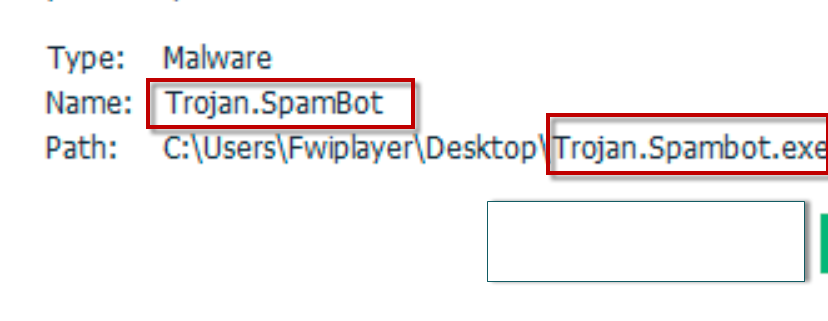
If your computer has been hit by the SpamBot Trojan, there really is no time to waste as this harmful piece of malware could cause many problems to your system. The fact that you have been able to detect the threat is good news because this will give you the opportunity to take the necessary precautions and remove the infection. With the help of the guide posted below, you should be able to locate and delete all data related to this Trojan from your computer. However, we must warn you that oftentimes malware infections like SpamBot and Wup.exe tend to conceal their data in places where you may not remember to look. For instance, a Trojan virus may hide its files in system folders and even give them names similar to the names that actual system files have. This could confuse most people and even lead some to delete the real system files, thereby corrupting the OS and making matters even worse. The same can be said about the processes of many Trojans – it is possible that the Trojan gives its processes names that resemble or are almost identical to the names of system processes. Again, this could lead you to kill the legitimate process and make your system unstable instead of killing the process related to the Trojan. Because of all this, our advice is to use the help of the removal tool that is linked inside the guide while completing the manual removal steps. This will help you tell apart the Trojan-related files and processes from the ones that are legitimate and coming from your system. The malware-removal tool could also detect malware data which you may have not noticed in the system and help you remove it.
Important protection tips
Having a reliable antivirus or anti-malware tool in place could boost your computer’s protection but it will not guarantee that no malware attacks you ever again. In fact, the most dangerous forms of virus attacks are the so-called Zero-day attacks exactly because most security tools aren’t able to spot them and prevent them from entering and damaging the system. A Zero-day attack is an attack from a malware program that is new and is not included in the databases of any security program.
The reason we are telling you all this is that you must really take matters into your own hands if you don’t want to get infected by SpamBot or any other malware in the future. Try to be more careful online, don’t download suspicious or low-quality software and only use download sources that you know can be trusted. Also, keep away from any sketchy adverts, box messages, clickbait links, spam emails, and so on. In the end, the best protection your system could get is the one you give it.
SUMMARY:
| Name | SpamBot |
| Type | Trojan |
| Danger Level | High (Trojans are often used as a backdoor for Ransomware) |
| Symptoms | Some of the potential Trojan Horse symptoms are software errors, sudden system crashes, productivity slow-downs, corrupted data, etc. |
| Distribution Method | Trojans mostly get distributed by being disguised as some useful software offered for free. |
| Detection Tool |
Remove SpamBot Malware
If you are looking for a way to remove SpamBot you can try this:
- Click on the Start button in the bottom left corner of your Windows OS.
- Go to Control Panel -> Programs and Features -> Uninstall a Program.
- Search for SpamBot and any other unfamiliar programs.
- Uninstall SpamBot as well as other suspicious programs.
Note that this might not get rid of SpamBot completely. For more detailed removal instructions follow the guide below.
If you have a Windows virus, continue with the guide below.
If you have a Mac virus, please use our How to remove Ads on Mac guide.
If you have an Android virus, please use our Android Malware Removal guide.
If you have an iPhone virus, please use our iPhone Virus Removal guide

Some of the steps will likely require you to exit the page. Bookmark it for later reference.
Reboot in Safe Mode (use this guide if you don’t know how to do it).

WARNING! READ CAREFULLY BEFORE PROCEEDING!
Press CTRL + SHIFT + ESC at the same time and go to the Processes Tab. Try to determine which processes are dangerous.

Right click on each of them and select Open File Location. Then scan the files with our free online virus scanner:

After you open their folder, end the processes that are infected, then delete their folders.
Note: If you are sure something is part of the infection – delete it, even if the scanner doesn’t flag it. No anti-virus program can detect all infections.

Hold together the Start Key and R. Type appwiz.cpl –> OK.

You are now in the Control Panel. Look for suspicious entries. Uninstall it/them. If you see a screen like this when you click Uninstall, choose NO:


Type msconfig in the search field and hit enter. A window will pop-up:

Startup —> Uncheck entries that have “Unknown” as Manufacturer or otherwise look suspicious.
- Remember this step – if you have reason to believe a bigger threat (like ransomware) is on your PC, check everything here.
Hold the Start Key and R – copy + paste the following and click OK:
notepad %windir%/system32/Drivers/etc/hosts
A new file will open. If you are hacked, there will be a bunch of other IPs connected to you at the bottom. Look at the image below:

If there are suspicious IPs below “Localhost” – write to us in the comments.

Type Regedit in the windows search field and press Enter.
Once inside, press CTRL and F together and type the virus’s Name. Right click and delete any entries you find with a similar name. If they don’t show up this way, go manually to these directories and delete/uninstall them:
- HKEY_CURRENT_USER—-Software—–Random Directory. It could be any one of them – ask us if you can’t discern which ones are malicious.
HKEY_CURRENT_USER—-Software—Microsoft—-Windows—CurrentVersion—Run– Random
HKEY_CURRENT_USER—-Software—Microsoft—Internet Explorer—-Main—- Random
If the guide doesn’t help, download the anti-virus program we recommended or try our free online virus scanner. Also, you can always ask us in the comments for help!

Leave a Comment