Stonebeard
The Stonebeard hijacker is a rogue software program that primarily targets web browsers but can also infiltrate deeper into the system, altering settings and installing additional components. Its distribution is often stealthy and deceptive, commonly bundled with seemingly legitimate software or hidden within misleading download links. Once installed, Stonebeard goes beyond just hijacking browser settings like the homepage or search engine. It can modify system files and registry entries, making its removal a challenging task. These system-level changes enable the hijacker to persist, even if initial attempts are made to delete it from the browser. Users often find that simple uninstallation methods are ineffective, as Stonebeard has the capability to regenerate itself, necessitating a more thorough approach to completely eradicate it from both the browser and the system.
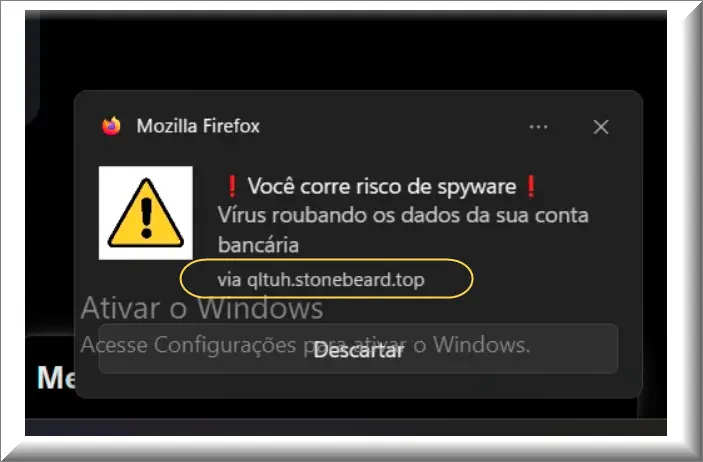
Stonebeard Virus
Despite commonly being referred to as the “Stonebeard virus,” this terminology is somewhat inaccurate. Unlike traditional viruses, which self-replicate and spread to infect multiple files or systems, this, and other hijackers like Your Search Bar Me, Mumpings.com, Ssj4.io and Agoaticart.co.in, do not possess these characteristics. They primarily target and alter browser settings, without the self-replicating nature of a true virus. However, this distinction doesn’t imply that the hijackers are safe. They still pose significant risks by redirecting users to potentially harmful sites, displaying intrusive advertisements, and possibly exposing the system to further malware threats. Though it may not spread like a typical virus, the impact of this hijacker on user privacy and system integrity is considerable. Therefore, while the term “Stonebeard virus” might be a misnomer, the threat it represents should not be underestimated.
What is Stonebeard?
The true goal of the Stonebeard hijacker is to generate revenue through advertising and redirecting web traffic. It achieves this by modifying browser settings, forcing users to visit specific websites or search engines. These redirections are designed to boost traffic to these sites, consequently increasing ad revenue. Stonebeard also bombards users with relentless pop-up ads, further monetizing its presence. While its primary purpose isn’t to damage the system or steal personal data directly, the consequences of its actions can inadvertently lead to security and privacy issues. By redirecting to potentially malicious sites, it exposes users to risks such as malware and phishing. Moreover, the constant display of unsolicited ads can compromise browsing safety and privacy, highlighting the indirect yet significant threats posed by the hijacker.
Stonebeard Pop-ups
The Stonebeard pop-ups are a primary tool used by the hijacker to intrude upon and manipulate the user experience. These pop-ups often manifest as aggressive advertisements or misleading prompts, appearing frequently and obstructing normal browsing activity. They are engineered to be persistent and will continue to appear until the hijacker is completely removed from the system. Interacting with these pop-ups can be perilous, as they often lead to untrustworthy or malicious sites. Clicking on them may result in the inadvertent download of malware, exposure to phishing attempts, or unintentional subscription to services. The dangers associated with interacting with Stonebeard pop-ups include compromised system security, potential data theft, and exposure to further malicious content, underscoring the importance of avoiding them and removing the underlying hijacker promptly.
Stonebeard on Chrome
Stonebeard on Chrome and other popular browsers is able to exert control over the browser by enforcing its custom settings and preventing users from reverting to their preferred configurations. On Chrome, for instance, the hijacker might change the default search engine, homepage, and even install unwanted extensions or toolbars. These changes are resilient and resist user attempts to modify them back, as long as the hijacker remains active within the computer. The persistence of Stonebeard on Chrome means that simply adjusting browser settings or removing dubious extensions is often insufficient. A full system cleanup is typically required to eradicate the hijacker completely. This involves using reliable antivirus or anti-malware software to scan and remove all traces of the hijacker, not just from the browser, but from the entire system.
Stonebeard.top
The Stonebeard.top website is a critical component of the hijacker’s strategy. Users infected with the rogue software often find themselves frequently redirected to this website, sometimes against their will or browsing intentions. The hijacker is designed to forcibly set Stonebeard.top as the default homepage or search engine of the browser, overriding user preferences. These modifications are not only intrusive but also a part of the hijacker’s tactic to drive traffic and revenue to its site. Reverting these unwanted changes involves more than just altering browser settings, as the hijacker will often reset any modifications upon browser restart. To permanently remove this site as the homepage or search engine, it’s essential to fully eliminate every trace of the hijacker responsible for it from both the browser and the system.
SUMMARY:
| Name | Stonebeard |
| Type | Browser Hijacker |
| Detection Tool |
How to Remove Stonebeard
To try and remove Stonebeard quickly you can try this:
- Go to your browser’s settings and select More Tools (or Add-ons, depending on your browser).
- Then click on the Extensions tab.
- Look for the Stonebeard extension (as well as any other unfamiliar ones).
- Remove Stonebeard by clicking on the Trash Bin icon next to its name.
- Confirm and get rid of Stonebeard and any other suspicious items.
If this does not work as described please follow our more detailed Stonebeard removal guide below.
If you have a Windows virus, continue with the guide below.
If you have a Mac virus, please use our How to remove Ads on Mac guide.
If you have an Android virus, please use our Android Malware Removal guide.
If you have an iPhone virus, please use our iPhone Virus Removal guide.
Some of the steps may require you to exit the page. Bookmark it for later reference.
Next, Reboot in Safe Mode (use this guide if you don’t know how to do it).
 Uninstall the Stonebeard app and kill its processes
Uninstall the Stonebeard app and kill its processes
The first thing you must try to do is look for any sketchy installs on your computer and uninstall anything you think may come from Stonebeard. After that, you’ll also need to get rid of any processes that may be related to the unwanted app by searching for them in the Task Manager.
Note that sometimes an app, especially a rogue one, may ask you to install something else or keep some of its data (such as settings files) on your PC – never agree to that when trying to delete a potentially rogue software. You need to make sure that everything is removed from your PC to get rid of the malware. Also, if you aren’t allowed to go through with the uninstallation, proceed with the guide, and try again after you’ve completed everything else.
- Uninstalling the rogue app
- Killing any rogue processes
Type Apps & Features in the Start Menu, open the first result, sort the list of apps by date, and look for suspicious recently installed entries.
Click on anything you think could be linked to Stonebeard, then select uninstall, and follow the prompts to delete the app.

Press Ctrl + Shift + Esc, click More Details (if it’s not already clicked), and look for suspicious entries that may be linked to Stonebeard.
If you come across a questionable process, right-click it, click Open File Location, scan the files with the free online malware scanner shown below, and then delete anything that gets flagged as a threat.


After that, if the rogue process is still visible in the Task Manager, right-click it again and select End Process.
 Undo Stonebeard changes made to different system settings
Undo Stonebeard changes made to different system settings
It’s possible that Stonebeard has affected various parts of your system, making changes to their settings. This can enable the malware to stay on the computer or automatically reinstall itself after you’ve seemingly deleted it. Therefore, you need to check the following elements by going to the Start Menu, searching for specific system elements that may have been affected, and pressing Enter to open them and see if anything has been changed there without your approval. Then you must undo any unwanted changes made to these settings in the way shown below:
- DNS
- Hosts
- Startup
- Task
Scheduler - Services
- Registry
Type in Start Menu: View network connections
Right-click on your primary network, go to Properties, and do this:

Type in Start Menu: C:\Windows\System32\drivers\etc\hosts

Type in the Start Menu: Startup apps

Type in the Start Menu: Task Scheduler

Type in the Start Menu: Services

Type in the Start Menu: Registry Editor
Press Ctrl + F to open the search window

 Remove Stonebeard from your browsers
Remove Stonebeard from your browsers
- Delete Stonebeard from Chrome
- Delete Stonebeard from Firefox
- Delete Stonebeard from Edge
- Go to the Chrome menu > More tools > Extensions, and toggle off and Remove any unwanted extensions.
- Next, in the Chrome Menu, go to Settings > Privacy and security > Clear browsing data > Advanced. Tick everything except Passwords and click OK.
- Go to Privacy & Security > Site Settings > Notifications and delete any suspicious sites that are allowed to send you notifications. Do the same in Site Settings > Pop-ups and redirects.
- Go to Appearance and if there’s a suspicious URL in the Custom web address field, delete it.
- Firefox menu, go to Add-ons and themes > Extensions, toggle off any questionable extensions, click their three-dots menu, and click Remove.
- Open Settings from the Firefox menu, go to Privacy & Security > Clear Data, and click Clear.
- Scroll down to Permissions, click Settings on each permission, and delete from it any questionable sites.
- Go to the Home tab, see if there’s a suspicious URL in the Homepage and new windows field, and delete it.
- Open the browser menu, go to Extensions, click Manage Extensions, and Disable and Remove any rogue items.
- From the browser menu, click Settings > Privacy, searches, and services > Choose what to clear, check all boxes except Passwords, and click Clear now.
- Go to the Cookies and site permissions tab, check each type of permission for permitted rogue sites, and delete them.
- Open the Start, home, and new tabs section, and if there’s a rogue URL under Home button, delete it.

Leave a Comment