tBrains
tBrains is an unsafe ad-generating and browser-redirecting app that functions as a rogue attachment for Safari, Chrome, and Firefox browsers. If you have tBrains added to your browser, you will probably notice changes in the browser’s search engine as well as sudden page redirects.
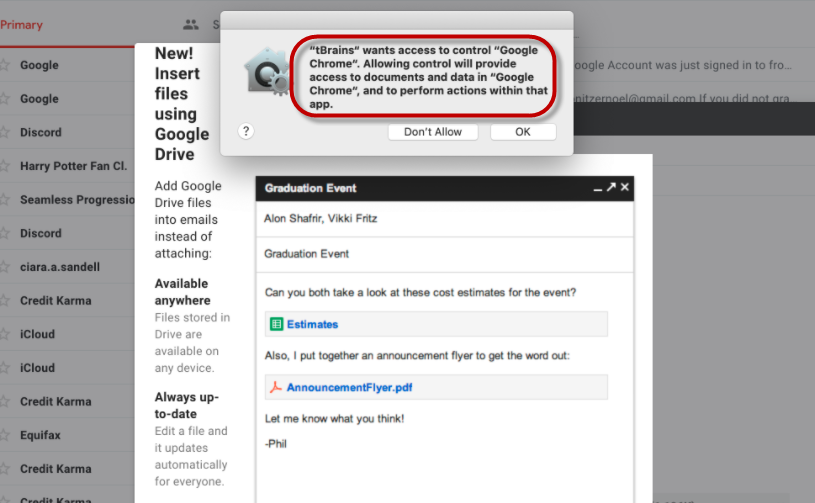
The tBrains virus on Mac
The end goal of this undesirable software is simple: it is an app programmed to make money through aggressive online marketing with little to no regard for the user’s safety or undisturbed browsing experience. In fact, apps like tBrains are specifically designed to be as obstructive and intrusive as possible as this will typically force users to interact with the promotional content that they generate which, in turn, is what earns revenue for their creators on the basis of models such as Pay-Per-View and Pay-Per-Click. The browser-hijacking app like tBrains, Gsecurecontent, Search Marquis or Search Baron is also likely to tamper with the homepage and toolbar settings of the browser, taking over them and forcing them to spam you with different forms of online advertisements, including pop-up messages, misleading links, questionable download buttons and security warnings, clickbait banners, and even fake download requests.
tBrains for Mac
tBrains for Mac is an example of a newly-released browser-hijacking tool that can get installed on pretty much any browser, causing uncontrolled page redirects in it. The redirects spammed by tBrains for Mac could potentially lead to questionable sites so its best to not trust them.
Here, it’s worth mentioning that the developers of such software don’t normally seek to harm your computer or to expose it to any sort of harm. It’s just that they are indiscriminate with regard to what content and sites their hijackers promote as long as it earns them money. Needless to say, this means that many of the web addresses that get promoted by such software could potentially be hazardous. This, combined with the fact that you virtually have no control over the ads and redirects spammed by the hijacker, means that the chances of having your Mac exposed to ransomware, Trojans, or other dangerous viruses are quite high if there is a hijacker added to any of your browsers.
What is tBrains?
tBrains is an aggressive site-promoting software component that can only work when attached to your browser. Typical symptoms associated with tBrains are unwelcome changes in the browser’s settings and sudden redirects to websites you have never intended to visit.
If you have recently noticed any of this inside your browser, be sure to further investigate the issue and if it turns out that a hijacker such as this one is causing them, uninstall the unwanted app ASAP.
The tBrains app
The tBrains app is a software tool for unwanted ad-generation that hijacks the search engine of the browser and floods it with sponsored search results. The tBrains app is typically delivered into the computer with the help of another app that serves as a disguise.
That is why it is essential to never download new software that doesn’t seem trustworthy and reliable. Not only will that keep hijackers like tBrains away from your Mac but it will also help you protect your machine against more serious threats like phishing viruses, Trojans, or ransomware.
SUMMARY:
| Name | tBrains |
| Type | Browser Hijacker |
| Detection Tool |
Remove tBrains Virus from Mac
Before we give you the main removal guide, we suggest you try completing the next four quick steps – in some cases, this may resolve the problem, removing the need to try any of the more complicated and time-consuming steps that you will find further down this page.
- Start by opening your Safari browser and selecting its Preferences menu.
- Next, go to the extensions manager by selecting Extensions and look at the items listed there. Browser hijackers don’t always add a visible extension to the targeted browser but it is perfectly possible that you see an unknown extension and/or one that you don’t remember installing yourself attached to your Safari.
- If you notice any such extension that you think should not be there, remove it by selecting its respective Uninstall button. For good measure, we suggest removing all extensions from the browser, one extension at a time. If the disruptions you are experiencing stop after a certain extension gets removed, then that must be the one responsible for hijacking your browser and it is safe to restore the other ones you’ve removed
Note: Do not expect to see an extension named tBrains – hijackers rarely have extensions that carry the same name as them in order to make it more difficult for users to recognize and remove them. - Lastly, restart the computer and open Safari again to see if the situation has changed and the hijacker is no longer causing disruptions. Once again check the extensions manager to see if the problematic extension you have removed is still gone. If it has returned to the browser and/or if you are still experiencing browser disruptions, proceed to the more detailed instructions from below.
![]()
To remove the hijacker, it is advisable that your browser stay s closed for the time being. However, in some instances, the unwanted app may prevent you from quitting the browser so here’s how to close it if this happens:
If you try to close Safari normally and you aren’t allowed to do it, you should perform a Force Quit. One way to do that is by accessing the Apple Menu and selecting the Force Quit option. This will show you a list of all the apps that are currently running – select the Safari icon and then click on the Force Quit button.
Of even this doesn’t quit the browser, you can always restart your Mac and close Safari this way.
![]()
WARNING! READ CAREFULLY BEFORE PROCEEDING!
Now, what you should do next is go to Finder > Applications (left panel) and find and open Utilities. Next, open the Activity Monitor app and see what processes are listed there. Look for items that don’t seem to be related to apps that you know – the goal is to find the process for tBrains but since it is unlikely that that process would have the same name, you will need to use your own discretion to determine which of the listed entries is probably the one launched by the hijacker. Some possible sings that a given process may be the one you are looking for are high use of virtual memory and/or CPU as well as an odd-looking name.
Something you could do to help you figure out if a process is linked to the malware app is to highlight that process and then select the “i” icon that you will see at the top of the Activity Monitor app. This will display a screen similar to the one from the following image:

Next, click on Sample to see more detailed information about the process and a file similar to the this will show up on your screen:

The information here will probably not tell you any information that can help you find out if that is the process you are looking for but what you can do here is click on Save to save the sample as a file and then drag and drop that file to the free anti-malware scanner down below. If the scanner flags the file as potentially dangerous, go to the Activity Monitor again, select the process in question and click on the Quit Process button (on some macOS versions the process-quitting button is a big X in the top-left). Delete the sample file after you are done with the rest.

![]()
Now you will need to perform a safe launch of Safari – this means that you must start the browser without any of the tabs you had previously opened loading again. To do this, hold down Shift and the click on Safari to open it. This should start the browser with only your homepage opening and no additional tabs.
If the hijacker somehow still forces Safari to load additional tabs with obstructive content that may interfere with the next steps, here’s what you need to do: Force Quit Safari like you did earlier in Step 1 and disconnect your Mac from the Internet. If you are using Wi-Fi, hold down the Option key and click on click on the Wi Fi menu at the top. From the menu that opens, select Turn Wi-Fi Off. Alternatively, you can temporarily turn off your Wi-Fi router if you have access to it. If you are using an Ethernet cable to connect to the Internet, simply plug it out from the computer.
After you are no longer connected to the Internet, try to safe launch the browser again.
![]()
Once you safe-launch Safari, open its main menu and select the Preferences option.
After you have safely opened the browser, go to Preferences and once again open Extensions.

Check the Extensions manager to see if any of the browser extensions you removed earlier haven’t returned.

If any of the items in the Extensions manager that you removed earlier has gotten reinstalled, Uninstall it again. Note that if you are still not sure which extension is causing problem, all of them can be removed from the browser without affecting the performance and stability of the latter.
Next, move on to the Privacy settings, click on Remove All Website Data, and then provide your confirmation by selecting Remove Now. This will delete cookies and other site-related data but will also log you out of all your online accounts so keep that in mind and make sure that you know your log in details so that you can enter your accounts again.

Afterwards, go to the General settings and see what the address for the browser’s Homepage is.
Next, open the General tab and look at the web address next to Homepage.

If the homepage for Safari isn’t the default one or the one you’ve chosen yourself, change it back to what it used to be. The homepage is very often targeted by browser hijackers that change it in order to display more ads in the browser and to promote certain sites which is why you must not make sure to bring back the regular homepage of your browser.

Lastly, visit the History section of the browser’s Preferences settings and click on Clear History. Choose to clear the history from the beginning and then select Clear Browsing History again to complete the action.
![]()
In case you have any other browsers on your computer, you should check them from browser hijacker elements too even if you don’t normally use them. Here is how you can do that for two of the most popular browsers – Google Chrome and Mozilla Firefox.
![]() Removing tBrains From Firefox for Mac:
Removing tBrains From Firefox for Mac:
Once you enter Firefox, click on its main menu, select Add-ons and then Extensions.

Like in Safari, look for odd extension items that you don’t recognize or remember installing and remove them by selecting their Remove buttons. Again, if you cannot determine which of the extensions could be related to the browser hijacker, you can safely remove all of them without worrying that this could have a negative impact on how the browser functions.
Next, you should do is Refresh Your Firefox Settings – open the link to visit a separate guide on how to do that and follow the instructions provided there.
![]() Removing tBrains From Chrome for Mac:
Removing tBrains From Chrome for Mac:
Once you open Chrome, access the browser’s mane and go to More Tools > Extensions. Check the list of browser add-ons for anything suspicious that could be linked to the hijacker in the same way you did with Safari and Firefox and use the Trashcan ![]() icon to delete any items that you deem unwanted.
icon to delete any items that you deem unwanted.

Next, go open the main browser menu again and select the Settings button. Click on Search and then on Manage Search Engines. See what search engine the browser users and delete the ones that you don’t recognize and don’t want to be used by Chrome. Usually, the hijacker app would add a search engine of its own to the browser and make it the default one. If this has happened to your Chrome, now is the time to remove the unwanted search engine so that it stops being used by Chrome.
Lastly, you should Reset Your Chrome Settings to ensure that no hijacker-related data is left inside the browser.
This was our guide on how to remove tBrains from a Mac computer. We hope that it helps you solve your problems with this undesirable app and that you face no difficulties while completing the steps. However, remember that if you run into any trouble while completing our guide, you can always tell us about them in the comments section down below and we will do our best to provide you with a prompt and helpful response.

Leave a Comment