Theaddinshop
Theaddinshop is a browser-tracking malware app for Chrome, and other popular browsing programs for Windows that will take over your browser once installed. As soon as Theaddinshop gets added to the targeted browser, it will begin spamming it with page-redirects, ads, and banners.
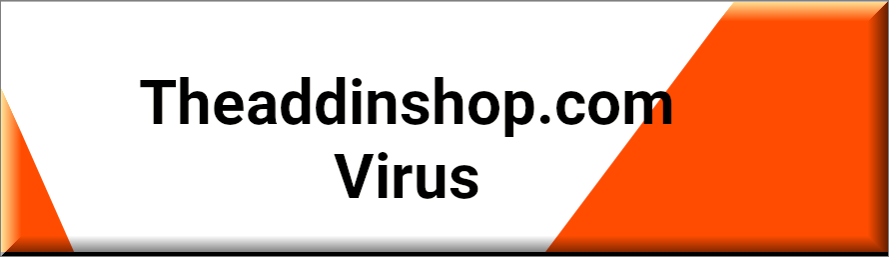
This type of undesirable software doesn’t try to hide its presence on the computer and so you will notice that it’s there as soon as you start the browser that is affected by it. At first, you may even think that your computer is under the attack of some dangerous virus such as a Trojan Horse. However, most browser-hijackers like Theaddinshop are almost harmless in comparison to more malicious forms of malware such as Ransomware or the aforementioned Trojan Horses. This means that the changes Theaddinshop has made in the default search engine, the homepage, or the toolbar of your main browser are unlikely to directly damage your system or do anything bad to the data you store on the computer. However, despite this, we cannot say that Theaddinshop is a perfectly safe app or one that you should keep on your PC. Experts still regard browser hijackers like it as potentially unsafe and so it is best to uninstall Theaddinshop as soon as you notice that it has been added to the browser.
The Theaddinshop Virus
The goal of the Theaddinshop virus is to track your browsing history on your Chrome, determine what your supposed interests are, and then show you ads and redirect you to sites that are relevant to those interests. Though at first this may sound useful for people who frequently do online shopping, it is inadvisable to trust any of the promotional content that gets shown inside your browser while there is a hijacker added to the latter.
SUMMARY:
| Name | Theaddinshop |
| Type | Browser Hijacker |
| Detection Tool |
Please follow all the steps below in order to remove Theaddinshop!
How to remove Theaddinshop
- First, click the Start Menu on your Windows PC.
- Type Programs and Settings in the Start Menu, click the first item, and find Theaddinshop in the programs list that would show up.
- Select Theaddinshop from the list and click on Uninstall.
- Follow the steps in the removal wizard.
Read more…
What we suggest you do first is, check the list of programs that are presently installed on the infected device and uninstall any rogue software that you find there:
- From the Start Menu, navigate to Control Panel ->>> Programs and Features ->>> Uninstall a Program.
- Next, carefully search for unfamiliar programs or programs that have been installed recently and could be related to Theaddinshop.
- If you find any of the programs suspicious then uninstall them if they turn out to be linked to Theaddinshop.
- If a notification appears on your screen when you try to uninstall a specific questionable program prompting you to just alter it or repair it, make sure you choose NO and complete the steps from the removal wizard.
Remove Theaddinshop from Chrome
- Click on the three dots in the right upper corner
- Go to more tools
- Now select extensions
- Remove the Theaddinshop extension
Read more…
- Once you open Chrome, click on the three-dots icon to open the browser’s menu, go to More Tools/ More Options, and then to Extensions.
- Again, find the items on that page that could be linked to Theaddinshop and/or that might be causing problems in the browser and delete them.
- Afterwards, go to this folder: Computer > C: > Users > *Your User Account* > App Data > Local > Google > Chrome > User Data. In there, you will find a folder named Default – you should change its name to Backup Default and restart the PC.
- Note that the App Data folder is normally hidden so you’d have to first make the hidden files and folders on your PC visible before you can access it.
How to get rid of Theaddinshop on FF/Edge/etc.
- Open the browser and select the menu icon.
- From the menu, click on the Add-ons button.
- Look for the Theaddinshop extension
- Get rid of Theaddinshop by removing it from extensions
Read more…
If using Firefox:
- Open Firefox
- Select the three parallel lines menu and go to Add-ons.
- Find the unwanted add-on and delete it from the browser – if there is more than one unwanted extension, remove all of them.
- Go to the browser menu again, select Options, and then click on Home from the sidebar to the left.
- Check the current addresses for the browser’s homepage and new-tab page and change them if they are currently set to address(es) you don’t know or trust.
If using MS Edge/IE:
- Start Edge
- Select the browser menu and go to Extensions.
- Find and uninstall any Edge extensions that look undesirable and unwanted.
- Select Settings from the browser menu and click on Appearance.
- Check the new-tab page address of the browser and if it has been modified by “Theaddinshop” or another unwanted app, change it to an address that you’d want to be the browser’s new-tab page.
How to Delete Theaddinshop
- Open task manager
- Look for the Theaddinshop process
- Select it and click on End task
- Open the file location to delete Theaddinshop
Read more…
- Access the Task Manager by pressing together the Ctrl + Alt + Del keys and then selecting Task Manager.
- Open Processes and there try to find a process with the name of the unwanted software. If you find it, select it with the right button of the mouse and click on the Open File Location option.
- If you don’t see a “Theaddinshop” process in the Task Manager, look for another suspicious process with an unusual name. It is likely that the unwanted process would be using lots of RAM and CPU so pay attention to the number of resources each process is using.
- Tip: If you think you have singled out the unwanted process but are not sure, it’s always a good idea to search for information about it on the Internet – this should give you a general idea if the process is a legitimate one from a regular program or from your OS or if it is indeed likely linked to the adware.
- If you find another suspicious process, open its File Location too.
- Once in the File Location folder for the suspicious process, start testing all of the files that are stored there by dragging them to our free online scanner available below.
- Each file will be scanned with up to 64 antivirus programs to ensure maximum accuracyThis scanner is free and will always remain free for our website's users.This file is not matched with any known malware in the database. You can either do a full real-time scan of the file or skip it to upload a new file. Doing a full scan with 64 antivirus programs can take up to 3-4 minutes per file.Drag and Drop File Here To Scan
 Analyzing 0 sEach file will be scanned with up to 64 antivirus programs to ensure maximum accuracyThis scanner is based on VirusTotal's API. By submitting data to it, you agree to their Terms of Service and Privacy Policy, and to the sharing of your sample submission with the security community. Please do not submit files with personal information if you do not want them to be shared.
Analyzing 0 sEach file will be scanned with up to 64 antivirus programs to ensure maximum accuracyThis scanner is based on VirusTotal's API. By submitting data to it, you agree to their Terms of Service and Privacy Policy, and to the sharing of your sample submission with the security community. Please do not submit files with personal information if you do not want them to be shared. - If the scanner finds malware in any of the files, return to the Processes tab in the Task Manager, select the suspected process, and then select the End Process option to quit it.
- Go back to the folder where the files of that process are located and delete all of the files that you are allowed to delete. If all files get deleted normally, exit the folder and delete that folder too. If one or more of the files showed an error message when you tried to delete them, leave them for now and return to try to delete them again once you’ve completed the rest of the guide.
How to Uninstall Theaddinshop
- Click on the home button
- Search for Startup Apps
- Look for Theaddinshop in there
- Uninstall Theaddinshop from Startup Apps by turning it off
Read more…
- Now you need to carefully search for and uninstall any Theaddinshop-related entries from the Registry. The easiest way to do this is to open the Registry Editor app (type Regedit in the windows search field and press Enter) and then open a Find dialog (CTRL+F key combination) where you have to type the name of the threat.
- Perform a search by clicking on the Find Next button and delete any detected results. Do this as many times as needed until no more results are found.
- After that, to ensure that there are no remaining entries lined to Theaddinshop in the Registry, go manually to the following directories and delete them:
- HKEY_CURRENT_USER/Software/Random Directory.
- HKEY_CURRENT_USER/Software/Microsoft/Windows/CurrentVersion/Run/Random
- HKEY_CURRENT_USER/Software/Microsoft/Internet Explorer/Main/Random
Is Theaddinshop dangerous?
The ads may not always correctly represent what they are really linked to. Some of them may be misleading or outright fake and some may even redirect to hazardous sites when clicked upon. Therefore, if you want to keep your system out of trouble, it is best to keep away from the ads and the redirects that Theaddinshop or puts on your screen. Otherwise, you may be at risk of getting your machine infected with all kinds of malicious programs, including Viruses, Worms, Rootkits, Ransomware, and many others.
Usually, junkware software like the Theaddinshop or Mintnav virus doesn’t get distributed as a separate app. Once the user downloads the Theaddinshop malware that carries the hijacker, he or she will usually not notice the added unwanted element and install everything that the installer offers.
Once the installation is finished, the hijacker would immediately get attached to the main browser in the system and begin flooding it with ads and messing with its settings. To stop this from happening in the future, you need to remember to always download new software only from sources you are sure you can trust and also to always check the Custom/Advanced setup settings in the installation wizards.

Leave a Comment