Trojan Spyware Alert
Trojan Spyware Alert is a hazardous computer program that experts label as a Trojan Horse virus. Software like Trojan Spyware Alert is oftentimes used for spreading Ransomware as well as for theft of sensitive data from the victims’ computers and for BitCoin mining.
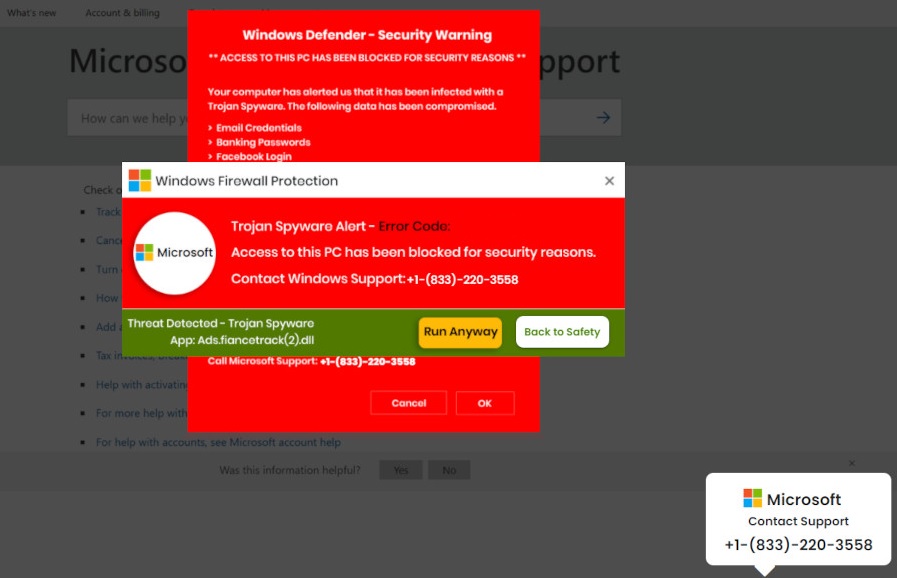
If your PC has been taken over by a malicious program known as Trojan Spyware Alert, and you wonder how you can remove it, here is the place where you can learn how to do that. Unfortunately, the malware that has compromised you is very dangerous, as it belongs to the family of the Trojan Horses. Cleaning this infection as quickly as possible is highly recommended, and you will find out precisely how to do that in the next lines. Our “How to Remove” team has prepared a detailed removal guide below, to help users like you remove this Trojan, and save their systems.
But before you scroll to the guidelines, you might want to learn more about Trojan Spyware Alert, about what the danger this Trojan might expose you to is, and how you can prevent future infections. So, don’t miss out on the next paragraphs, where you will find the answers to all these questions, and more.
What is a Trojan Spyware Alert?
A Trojan Horse is not just a story from the myth of the Trojan war, but a terrifying computer malware danger that spreads all across the Internet. You may have heard that the threats of this type could be very sneaky and cunning. This is because they use certain social intelligence methods to spread around the web space, and infect people’s computers without any visible indications or a symptoms. Trojans can camouflage themselves as files, pictures, applications, email attachments, office files, program installers, etc. Even a song/video file or a link could be a potential carrier of a Trojan infection. Threats like Trojan Spyware Alert depend on the curiosity and the carelessness of the users, who are supposed to interact with the malicious piece of content that carries the virus in order to activate the infection without realizing it.
The Trojan Spyware Alert on Windows
Every Trojan has a mission, and so does Trojan Spyware Alert. Once inside the victim’s machine, Trojan Spyware Alert remains deep within the system, until it activates the malicious activities for which it has been created.
It is usually very difficult to predict what kind of a harmful action such a malware can initiate, but it is know that Trojans like Msedge.exe, Great Discover can oftentimes be used by their to help them introduce some other virus (such as a Ransomware, or a Spyware) into the computer, or establish full system control. Hackers can even get their hands on private information about the victim, and steal some delicate personal details or credentials. All this can be achieved through a remote access they acquired with the Trojan’s assistance. The cyber criminals can control the processes inside the machine, manipulate the system’s performance, or cause crashes and sudden errors.
We believe that all this is enough to convince you that Trojan Spyware Alert is a very dangerous malware that you should remove immediately. First, however, keep in mind that the Trojans are really hard to detect. Therefore, we highly recommend that you follow the instructions in the guide below very closely, and pay attention to every step, because you may need to interact with some critical system records. In case you are afraid that you may mess something up, we suggest you download the recommended removal tool from the guide, and use it to fight the malware.
SUMMARY:
| Name | Trojan Spyware Alert |
| Type | Trojan |
| Danger Level | High (Trojans are often used as a backdoor for Ransomware) |
| Detection Tool |
Remove Trojan Spyware Alert
If you are looking for a way to remove Trojan Spyware Alert you can try this:
- Click on the Start button in the bottom left corner of your Windows OS.
- Go to Control Panel -> Programs and Features -> Uninstall a Program.
- Search for Trojan Spyware Alert and any other unfamiliar programs.
- Uninstall Trojan Spyware Alert as well as other suspicious programs.
Note that this might not get rid of Trojan Spyware Alert completely. For more detailed removal instructions follow the guide below.
If you have a Windows virus, continue with the guide below.
If you have a Mac virus, please use our How to remove Ads on Mac guide.
If you have an Android virus, please use our Android Malware Removal guide.
If you have an iPhone virus, please use our iPhone Virus Removal guide

Some of the steps will likely require you to exit the page. Bookmark it for later reference.
Reboot in Safe Mode (use this guide if you don’t know how to do it).

WARNING! READ CAREFULLY BEFORE PROCEEDING!
Press CTRL + SHIFT + ESC at the same time and go to the Processes Tab. Try to determine which processes are dangerous.

Right click on each of them and select Open File Location. Then scan the files with our free online virus scanner:

After you open their folder, end the processes that are infected, then delete their folders.
Note: If you are sure something is part of the infection – delete it, even if the scanner doesn’t flag it. No anti-virus program can detect all infections.

Hold together the Start Key and R. Type appwiz.cpl –> OK.

You are now in the Control Panel. Look for suspicious entries. Uninstall it/them. If you see a screen like this when you click Uninstall, choose NO:


Type msconfig in the search field and hit enter. A window will pop-up:

Startup —> Uncheck entries that have “Unknown” as Manufacturer or otherwise look suspicious.
- Remember this step – if you have reason to believe a bigger threat (like ransomware) is on your PC, check everything here.
Hold the Start Key and R – copy + paste the following and click OK:
notepad %windir%/system32/Drivers/etc/hosts
A new file will open. If you are hacked, there will be a bunch of other IPs connected to you at the bottom. Look at the image below:

If there are suspicious IPs below “Localhost” – write to us in the comments.

Type Regedit in the windows search field and press Enter.
Once inside, press CTRL and F together and type the virus’s Name. Right click and delete any entries you find with a similar name. If they don’t show up this way, go manually to these directories and delete/uninstall them:
- HKEY_CURRENT_USER—-Software—–Random Directory. It could be any one of them – ask us if you can’t discern which ones are malicious.
HKEY_CURRENT_USER—-Software—Microsoft—-Windows—CurrentVersion—Run– Random
HKEY_CURRENT_USER—-Software—Microsoft—Internet Explorer—-Main—- Random
If the guide doesn’t help, download the anti-virus program we recommended or try our free online virus scanner. Also, you can always ask us in the comments for help!

Leave a Comment