Upgrade Coordinator
Upgrade Coordinator is an unwanted Mac app that’s used for making certain sites more popular by causing Mac browsers to redirect users to them. Upgrade Coordinator cannot be controlled by the user and it will keep spamming the affected browser with site-promoting page redirects until removed.
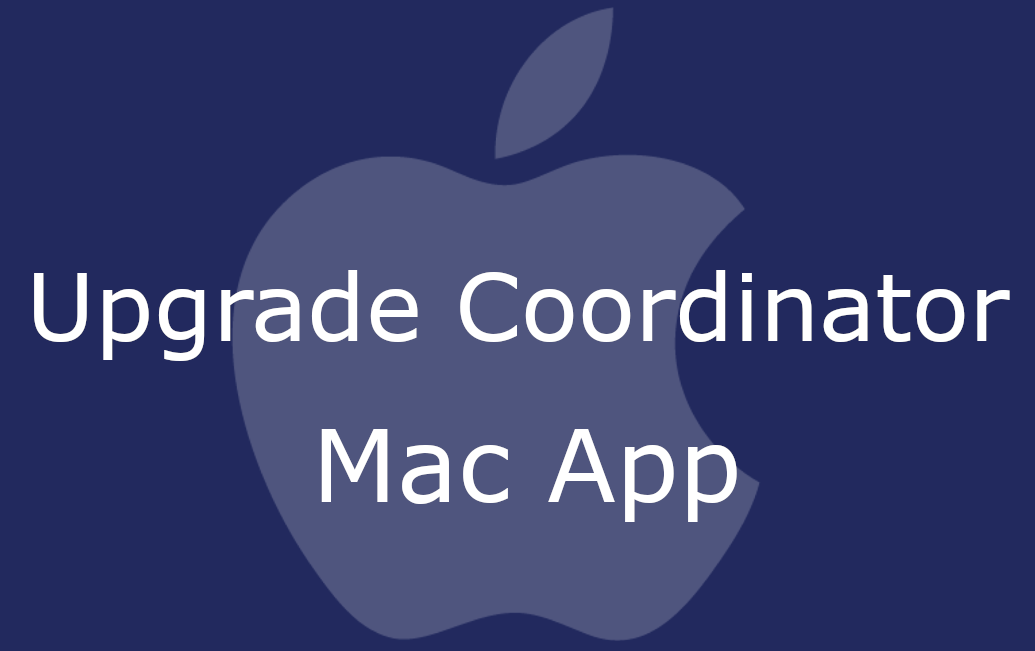
The Upgrade Coordinator App on Mac
If you want to learn more about this undesirable piece of software as well as find out what the best way to remove it from your Mac is, we suggest you take a few moments to read this informative article.
Upgrade Coordinator for Mac
Upgrade Coordinator for Mac is a browser add-on that installs itself in Safari, Firefox, or Chrome and hijacks the homepage of the browser. Upgrade Coordinator for Mac also takes over the default search engine and fills its search results with advertised items.
On the surface, this applications (DTTarget , Connected Boost) may not seem too different from a regular browser add-on. However, once you start using a browser that has the hijacker attached to it, you’d quickly learn that having this undesirable software on the computer can be quite frustrating and obstructive. Not only that but also a hijacker like this one could potentially get you into trouble by exposing you to fake or misleading ads and redirecting you to sites with questionable content. In general, it is inadvisable to allow such an app to operate on your computer for long because its advertising and site-promoting actions may eventually put your system at risk of getting attacked by real malware threats, the likes of spyware, phishing viruses, Ransomware, or Trojans.
What is Upgrade Coordinator?
Upgrade Coordinator is a type of Mac browser extension that only serves the purpose of generating popup ads, banners and page redirects in your browser. Upgrade Coordinator doesn’t offer any useful functions and it’s best to uninstall it before it redirects your browser to some unsafe site.
In most cases, users struggle with the removal of browser hijackers because these apps are made as difficult to successfully uninstall as possible. In many cases, one may seemingly remove a browser hijacker only to later realize that the intrusive software has somehow managed to get re-installed in the browser without permission. Obviously, the ads and redirects generated by a browser hijacker earn money for the unwanted app’s developers, which is why the latter are more than interested in making sure their hijacker stays in the browser for as long as possible, hence the particularly tricky uninstallation process of most such apps. Still, if you know what you are doing, you can still successfully remove this software from your computer. To learn how to do that, we advise you to go through the removal guide at the bottom of this post.
The UpgradeCoordinator app
The UpgradeCoordinator app is an undesirable piece of Mac software that overrides the settings of popular browsers and causes sudden site redirects. The UpgradeCoordinator app is mostly distributed as an added element included within other applications that are usually distributed via third-party download sources.
If you want to stay away from such apps in the future, we suggest you only download new software from the App Store because other download sources may offer applications that have undesirable features and built-in components.
SUMMARY:
| Name | Upgrade Coordinator |
| Type | Browser Hijacker |
| Detection Tool |
Remove Upgrade Coordinator App from Mac
You are dealing with a malware infection that can restore itself unless you remove its core files. We are sending you to another page with a removal guide that gets regularly updated. It covers in-depth instructions on how to:
1. Locate and scan malicious processes in your task manager.
2. Identify in your Control panel any programs installed with the malware, and how to remove them. Search Marquis is a high-profile hijacker that gets installed with a lot of malware.
3. How to clean up and reset your browser to its original settings without the malware returning.
You can find the removal guide here.
For mobile devices refer to these guides instead: Android, iPhone

Leave a Comment