*Vaze is a variant of Stop/DJVU. Source of claim SH can remove it.
Vaze
Vaze is a file-encrypting cyber threat that is delivered into its victims’ computers via spam messages and Trojan backdoors. Vaze is able to deny you access to your personal files and keep them unavailable until you send some money to the hackers behind it.
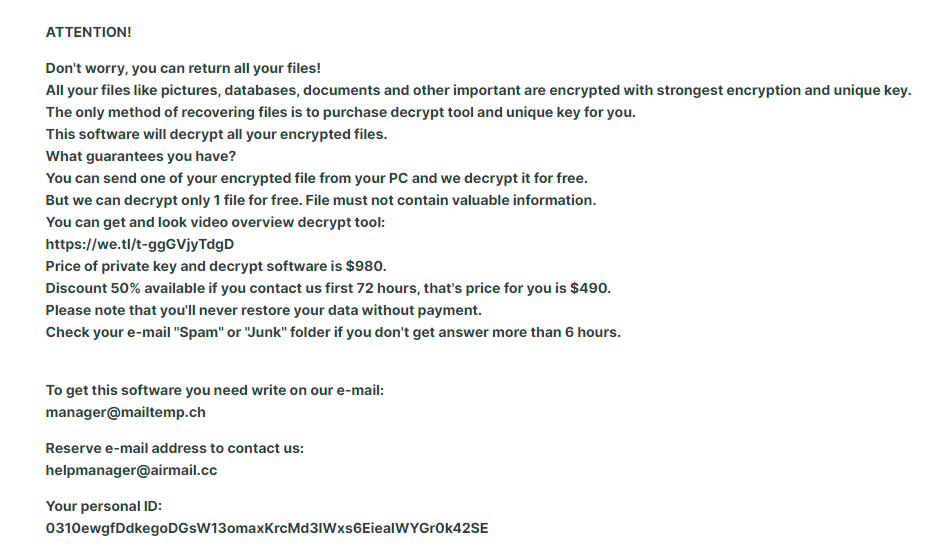
The main problem when a Ransomware cryptovirus like Vaze attacks your computer is the fact that you may never again gain access to your own personal files that were on the computer’s hard-drive at the time of the infection. There are mainly two courses of action you can follow if you end up in such a situation and in this post we will tell you what each of them may entail. In case your machine has gotten invaded by Vaze and your files encrypted by the nefarious cryptovirus, you may find the next paragraphs useful and helpful and, if you are lucky, you may even manage to bring back some of your data.
The Vaze virus
The Vaze virus is a malware program created with the intention to force computer users to release a ransom payment in order to restore the access to their own data files. As soon as it enters the system, the Vaze virus will start an encryption process that will quickly block the access to all targeted files.
The scheme in which cyber threats like Vaze, Gapo, Gaze, Gatq or Foty are used is actually rather simple – the virus enters the system, uses an advanced encryption code to seal most (or all) of the personal user files in the computer and then blackmails the computer’s Admin to pay a ransom in order to regain access to the locked-up data. Usually, the whole encryption process goes without any symptoms and even if the user has an antivirus program on their machine, the infection may still go unnoticed as nothing is really getting harmed on the computer. The encryption process does not damage the files it targets, it simply locks them up. Upon the completion of the encryption, a note is shown on the desktop of the attacked machine or within any folder that contains encrypted files. The note informs the Ransomware victims about what has happened to their data and tells them the only way they could ever retrieve their files is by making the ransom payment, following the strict instructions included in the note. This is the first of the two possible courses of action in such a situation and it is actually the one we wouldn’t advise you to go for. Instead, what you may try is the removal guide for Vaze below.
The Vaze file encryption
The Vaze file encryption is a military-grade encryption algorithm capable of making every file in your computer inaccessible via regular means. To remove the Vaze file encryption from your files, you will usually need the specific decryption key that the virus has generated.

If you carefully follow the steps in the guide and maybe make use of the professional removal program there, you may be able to liberate your computer from the insidious Vaze, which is the first step towards potentially getting your files back without paying the demanded ransom money. This is the second course of action in case of a Ransomware infection and is the one that we advise you to follow. The reason we believe that going for the ransom payment is not a really good idea is because it’s totally possible that you may lose your money and still not decrypt your files. Normally, the hackers are supposed to send you a decryption key after you pay them but there’s nothing that can really guarantee you that this is what’s really going to happen if you send the money.
In the guide from this page, you will find a separate section with alternative file recovery suggestions that are free. Sadly, we cannot promise that they will enable you to release your files from the grasp of the Vaze cryptovirus. Nevertheless, if you follow your guide, you should at least be able to clean your computer from the infection and make it safe for future use and you may still retrieve some of your data in the process.
SUMMARY:
| Name | Vaze |
| Type | Ransomware |
| Detection Tool |
*Vaze is a variant of Stop/DJVU. Source of claim SH can remove it.
Remove Vaze Ransomware

Your computer must be operating in Safe Mode in order to prevent Vaze from starting any potentially harmful operations. If you need assistance, please follow the link’s instructions to do a Safe Mode reboot and then come back to this page to complete the Vaze removal.

WARNING! READ CAREFULLY BEFORE PROCEEDING!
*Vaze is a variant of Stop/DJVU. Source of claim SH can remove it.
In the Task Manager, kill any Ransomware processes and remove any associated folders you see. You may do this by pressing Ctrl+Shift+Esc on your keyboard and selecting Processes from the tabs at the top of the screen. Processes with strange names or high CPU/Memory use should be researched more carefully. If you have any concerns regarding any of these entries, it’s recommended to do an online search. Using the right-click context menu, you may then navigate directly to the necessary directories (Open File Location).

Use the free scanner given below to scan all the files in those directories. To terminate a process, right-click on the process and choose “End Process” from the context menu that pops up. After that, return to the folder containing the files and remove any potentially harmful ones.

![]()
Press the Start key and R at the same time to bring up the Run dialog box. Once you’ve copied and pasted the line below in the text field, just click “OK”.
notepad %windir%/system32/Drivers/etc/hosts
The Hosts file will be opened with Notepad. See whether “Localhost” displays any strange IPs, like those on the image below. Submit a copy of anything that raises a red flag in the comments section. If we come across anything troubling, we’ll let you know right away.

Next, type msconfig in the Start Menu search field and click Enter to open the System Configuration window. To view what startup items are enabled on your system, go to the Startup tab and click on it.

Any starting items you do not recognize or that seem suspicious should be deactivated by removing their checkmark.
![]()
*Vaze is a variant of Stop/DJVU. Source of claim SH can remove it.
Start by typing regedit.exe into the Start Menu search field. Before opening the Registry Editor program, Windows will ask for your permission. Just choose Yes from the pop-up option to continue.
By selecting Edit and then Find in the Registry Editor box, you can begin your search for Ransomware-related items. Type Vaze in the search box that appears and then click Find Next. Delete the item that has been discovered. Other entries associated to Vaze should likewise be removed from the search results. It’s possible that you’ll have to keep searching until you’ve eliminated all traces of Vaze from your computer.
Select View from the drop-down menu that appears after clicking on Folder Options in the Start Menu search box. If you want to view hidden files, folders, and drives, make sure this option is checked.
Every single one of the following locations should be entered in the Start Menu search field, and then opened by clicking the Enter key.
- %AppData%
- %LocalAppData%
- %ProgramData%
- %WinDir%
- %Temp%
In the newly opened folders, files may be sorted by date of creation. Delete anything that was introduced to the system at the moment of the Ransomware infection. Select and delete everything in the Temp folder to remove any temporary files from the system. Make use of Ctrl + A to select all the temp files, then remove them all with the Del button.
![]()
How to Decrypt Vaze files
It may be tough even for professionals to cope with the consequences of ransomware data encryption. Some file recovery programs, on the other hand, may be able to decrypt encrypted data. If you want to have success with them, you first need to know what variant of Ransomware you’re facing. This information may be found at the end of the encrypted files and, more specifically, if you look at their file extensions.
New Djvu Ransomware
STOP Djvu Ransomware is the latest Djvu ransomware variant that you may run across. The .Vaze suffix that this threat adds to encrypted data sets it apart from the rest. This ransomware strain may use an offline key to encrypt files, in which case, the following file decryption tool may help you get some of your data back. To download it, click at the URL below.
https://www.emsisoft.com/ransomware-decryption-tools/stop-djvu
Decryption
Make sure you are executing the decryption tool as an administrator. Check out the supporting instructions and license agreement before you begin. The decryption process should begin as soon as you click the Decrypt button.
Due to its focus on offline encryption, this tool may not be able to assist you if you need to decrypt data protected using unknown offline keys or online encryption. Please use the comments section below to ask any questions or express any concerns you may have.
Important! Before attempting to recover encrypted data, check your computer for ransomware-related files and harmful registry entries. No matter how hard you try, there may be a Trojan or Rootkit interfering with your attempts to manually remove the Ransomware. When manual removal fails, it’s best to utilize anti-malware software that can get rid of everything. It’s possible that both the free online virus scanner on this site and the recommended anti-virus software may help you remove Vaze-related malware from your computer.

Leave a Comment