WeBM Trojan
WebM Trojan is a version of the Trojan Horse malware family and it can secretly infect your computer without your knowledge. WebM Trojan, once in the computer, can target different system files, cause software corruption, learn sensitive private details about you, and even control your computer.
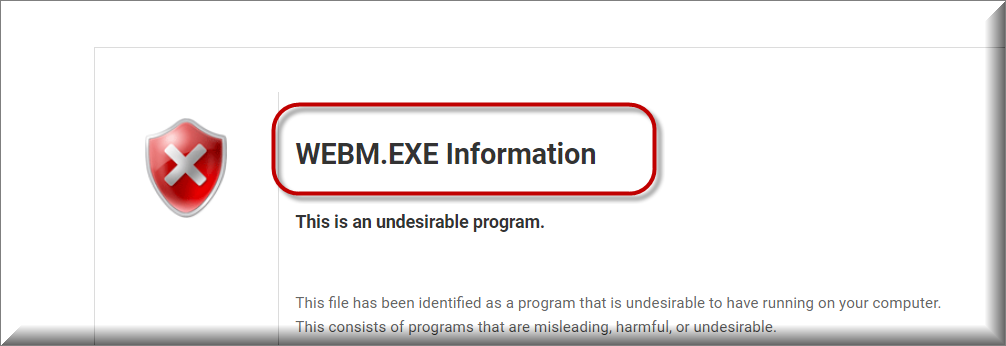
If you’ve never encountered a Trojan before and do not know what to expect from WebM Trojan, we are here to give you information about this malware threat, help you deal with it, and provide you with tips on how to fend off such threats in the future.
The WeBM Discord Trojan
If this Trojan Horse has managed to attack your machine despite the presence of a quality antivirus program on it, then the reason for this is probably related to the fact that the WebM Discord Trojan is a very new threat. Most antivirus programs, even strong and expensive ones, tend to have a hard time detecting newer Trojan Horse threats because of the main malware-detection method employed by them.
In almost all cases, an antivirus program would primarily rely on its database when it comes to detecting incoming virus attacks. For the most part, this method works really well – as long as a given malware threat has already been listed in the security program’s database, the antivirus should have no problem detecting and recognizing it before the virus manages to cause any damage on the computer. However, as we mentioned, WebM Trojan is a recently released Trojan Horse – one that is not fully researched yet and that is more than likely absent from the databases of many otherwise popular antivirus programs. In many cases, this is the factor that allows Trojans like WebM Trojan, Altruistics, Gallery.exe to enter the computer unnoticed and undisturbed.
SUMMARY:
| Name | WebM Trojan |
| Type | Trojan |
| Detection Tool |
Please follow all the steps below in order to remove WebM Trojan!
How to remove WebM Trojan
- First, click the Start Menu on your Windows PC.
- Type Programs and Settings in the Start Menu, click the first item, and find WebM Trojan in the programs list that would show up.
- Select WebM Trojan from the list and click on Uninstall.
- Follow the steps in the removal wizard.
Read more…
What we suggest you do first is, check the list of programs that are presently installed on the infected device and uninstall any rogue software that you find there:
- From the Start Menu, navigate to Control Panel ->>> Programs and Features ->>> Uninstall a Program.
- Next, carefully search for unfamiliar programs or programs that have been installed recently and could be related to WebM Trojan.
- If you find any of the programs suspicious then uninstall them if they turn out to be linked to WebM Trojan.
- If a notification appears on your screen when you try to uninstall a specific questionable program prompting you to just alter it or repair it, make sure you choose NO and complete the steps from the removal wizard.
Remove WebM Trojan from Chrome
- Click on the three dots in the right upper corner
- Go to more tools
- Now select extensions
- Remove the WebM Trojan extension
Read more…
- Once you open Chrome, click on the three-dots icon to open the browser’s menu, go to More Tools/ More Options, and then to Extensions.
- Again, find the items on that page that could be linked to WebM Trojan and/or that might be causing problems in the browser and delete them.
- Afterwards, go to this folder: Computer > C: > Users > *Your User Account* > App Data > Local > Google > Chrome > User Data. In there, you will find a folder named Default – you should change its name to Backup Default and restart the PC.
- Note that the App Data folder is normally hidden so you’d have to first make the hidden files and folders on your PC visible before you can access it.
How to get rid of WebM Trojan on FF/Edge/etc.
- Open the browser and select the menu icon.
- From the menu, click on the Add-ons button.
- Look for the WebM Trojan extension
- Get rid of WebM Trojan by removing it from extensions
Read more…
If using Firefox:
- Open Firefox
- Select the three parallel lines menu and go to Add-ons.
- Find the unwanted add-on and delete it from the browser – if there is more than one unwanted extension, remove all of them.
- Go to the browser menu again, select Options, and then click on Home from the sidebar to the left.
- Check the current addresses for the browser’s homepage and new-tab page and change them if they are currently set to address(es) you don’t know or trust.
If using MS Edge/IE:
- Start Edge
- Select the browser menu and go to Extensions.
- Find and uninstall any Edge extensions that look undesirable and unwanted.
- Select Settings from the browser menu and click on Appearance.
- Check the new-tab page address of the browser and if it has been modified by “WebM Trojan” or another unwanted app, change it to an address that you’d want to be the browser’s new-tab page.
How to Delete WebM Trojan
- Open task manager
- Look for the WebM Trojan process
- Select it and click on End task
- Open the file location to delete WebM Trojan
Read more…
- Access the Task Manager by pressing together the Ctrl + Alt + Del keys and then selecting Task Manager.
- Open Processes and there try to find a process with the name of the unwanted software. If you find it, select it with the right button of the mouse and click on the Open File Location option.
- If you don’t see a “WebM Trojan” process in the Task Manager, look for another suspicious process with an unusual name. It is likely that the unwanted process would be using lots of RAM and CPU so pay attention to the number of resources each process is using.
- Tip: If you think you have singled out the unwanted process but are not sure, it’s always a good idea to search for information about it on the Internet – this should give you a general idea if the process is a legitimate one from a regular program or from your OS or if it is indeed likely linked to the adware.
- If you find another suspicious process, open its File Location too.
- Once in the File Location folder for the suspicious process, start testing all of the files that are stored there by dragging them to our free online scanner available below.
- Each file will be scanned with up to 64 antivirus programs to ensure maximum accuracyThis scanner is free and will always remain free for our website's users.This file is not matched with any known malware in the database. You can either do a full real-time scan of the file or skip it to upload a new file. Doing a full scan with 64 antivirus programs can take up to 3-4 minutes per file.Drag and Drop File Here To Scan
 Analyzing 0 sEach file will be scanned with up to 64 antivirus programs to ensure maximum accuracyThis scanner is based on VirusTotal's API. By submitting data to it, you agree to their Terms of Service and Privacy Policy, and to the sharing of your sample submission with the security community. Please do not submit files with personal information if you do not want them to be shared.
Analyzing 0 sEach file will be scanned with up to 64 antivirus programs to ensure maximum accuracyThis scanner is based on VirusTotal's API. By submitting data to it, you agree to their Terms of Service and Privacy Policy, and to the sharing of your sample submission with the security community. Please do not submit files with personal information if you do not want them to be shared. - If the scanner finds malware in any of the files, return to the Processes tab in the Task Manager, select the suspected process, and then select the End Process option to quit it.
- Go back to the folder where the files of that process are located and delete all of the files that you are allowed to delete. If all files get deleted normally, exit the folder and delete that folder too. If one or more of the files showed an error message when you tried to delete them, leave them for now and return to try to delete them again once you’ve completed the rest of the guide.
How to Uninstall WebM Trojan
- Click on the home button
- Search for Startup Apps
- Look for WebM Trojan in there
- Uninstall WebM Trojan from Startup Apps by turning it off
Read more…
- Now you need to carefully search for and uninstall any Hostingcloud. racing-related entries from the Registry. The easiest way to do this is to open the Registry Editor app (type Regedit in the windows search field and press Enter) and then open a Find dialog (CTRL+F key combination) where you have to type the name of the threat.
- Perform a search by clicking on the Find Next button and delete any detected results. Do this as many times as needed until no more results are found.
- After that, to ensure that there are no remaining entries lined to WebM Trojan in the Registry, go manually to the following directories and delete them:
- HKEY_CURRENT_USER/Software/Random Directory.
- HKEY_CURRENT_USER/Software/Microsoft/Windows/CurrentVersion/Run/Random
- HKEY_CURRENT_USER/Software/Microsoft/Internet Explorer/Main/Random
If you aren’t sure if this virus really is on your computer, we can give you some examples of the potential infection symptoms. For starters, Trojans oftentimes cause some sort of system corruption by tinkering with different system data and settings. This could, in some cases, lead to sudden crashes, unexpected and unusual program and Windows errors, as well as overall slowness of the computer. If you have also been attacked by a Ransomware virus that has locked up most of your files, this is also a possible indication that there may be a Trojan like WebM Trojan in the system because Trojans are oftentimes used as Ransomware-distributing tools.
Speaking of possible ways this threat could be utilized, Ransomware distribution is only one of the things that infections like WebM Trojan may be able to do. In addition to this, such Trojans may spy on you, gather sensitive data, and afterward blackmail you or even steal money directly from your banking accounts. Additionally, a lot of Trojan viruses can gain elevated privileges on the attacked computer and then begin to launch different processes without your knowledge and approval. Such processes could be related to illegal BitCoin mining using your computer, distribution of spam messages, execution of DDoS attacks, and more.

Leave a Comment