Ysearcher
Has your web browsing become an unpleasant experience lately, all thanks to the presence of a program named Ysearcher? If this rings true for you, then consider this page your gateway to reclaiming control. In the next paragraphs you will find all the information that you need about Ysearcher that will help you understand why it has taken the reins of your web browser and has made some unapproved modifications that have left you feeling concerned about the safety of your system and your web browsing. Before you get too worried, we will tell you that this program is not as malicious as Trojans or Ransomware threats. However, it calls for your attention, given that its main aim is to manipulate your browser settings and inundate you with pay-per-click ads.
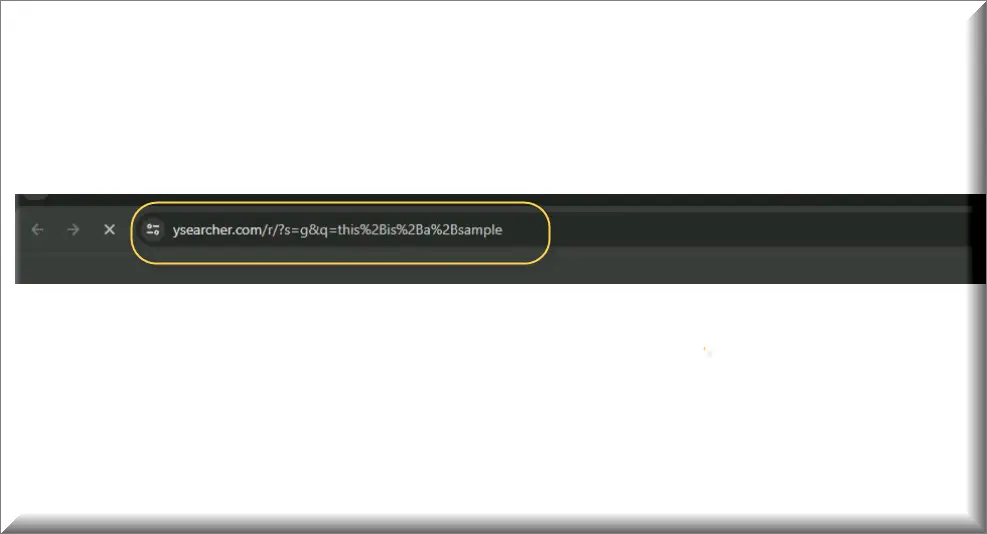
Ysearcher is a browser hijacking software that may not be at the forefront of severe cybersecurity threats, yet its presence on your system can become an ongoing annoyance, especially during your web browsing sessions. This program excels in generating pesky sponsored page redirects and displaying stubborn ads that refuse to get removed. Therefore, caution is advised when engaging with these ads and redirects, as they could land you on dubious websites housing potential security threats.
Ysearcher Virus
With a knack for slipping into systems unnoticed, the Ysearcher browser hijacker, similarly to programs like iStart Search Bar and Gotosearchnow, often leads to confusion and can frequently be called as the Ysearcher virus by a number of users. However, while both, browser hijackers and viruses exhibit stealthy invasion traits, they diverge in their intended impact. Unlike viruses that replicate and infect files, “the Ysearcher virus” is focused on tweaking browser settings and redirecting users to unwanted websites. As a typical hijacker, the intrusive program can piggyback on free software, co-installing with the main program, especially when users neglect to disable it through the advanced/custom installation options.
What is Ysearcher?
Emerging from the Browser Hijacker realm, Ysearcher stands as an intrusive software that attaches itself to various web browsers. Sneaking in without user consent, this program performs alterations to a number of browser settings, leading to adverse consequences like redirecting users to suspicious websites or introducing additional search engines. The main aim of most hijackers is to profit from advertising revenue by encouraging users to click on specific links. Those who end up with such software on their system might find themselves bombarded with unwanted advertisements and may experience modifications to their browser’s homepage or search engine. The upside is that users can put an end to all these disturbances by simply removing Ysearcher with the assistance of the guide below.
Ysearcher Pop-ups
Users must exercise caution when facing Ysearcher pop-ups, as they present a serious threat to online safety and privacy. These intrusive advertisements not only prove resilient, but they also may entice unsuspecting users to interact with unfamiliar links and become exposed to phishing scams, malware intrusions, and other cyber dangers. Moreover, the Ysearcher pop-ups may forcibly redirect users to suspicious websites that endanger the users’ personal information, or login credentials. The constant barrage of ads disrupts the user’s browsing experience, leading to difficulties in navigating the web and finding trustworthy content. To ensure a safer and more secure web browsing, it is advisable to remove the associated browser hijacker.
Ysearcher on Chrome
If you’ve just found Ysearcher on Chrome and don’t know what to do, our advise is to refrain from clicking on any, ads, notifications, pop-ups or links that this software may display. Instead, you should go straight to your Chrome settings and inspect for any unwanted extensions, add-ons or unauthorized modifications. Should you spot anything dubious, don’t hesitate to promptly remove it. Also, we recommend you to conduct a thorough scan using reputable antivirus software. This will help you to remove any potential threats that may have sneaked inside the system along with the browser hijacker. If you need a more comprehensive explanation of removing Ysearcher on Chrome, check out the detailed guide below.
Ysearcher.com
Once this software infiltrates your system, one of the most noticeable nuisances you’ll face is the constant redirection of your search queries to Ysearcher.com. This website acts as a conduit for sponsored content and advertisements that allows the hijacker’s developers to capitalize on each redirect through on a pay-per-click basis. The outcome for those who are exposed to the Ysearcher.com redirects is an intrusive browsing experience that could also lead to potential encounter with security threats. Fortunately, there is a solution. Below you will find instructions that can remove the unwanted program causing the redirects and restore your browser settings to their original state.
SUMMARY:
| Name | Ysearcher |
| Type | Browser Hijacker |
| Detection Tool |
How to Remove Ysearcher
To try and remove Ysearcher quickly you can try this:
- Go to your browser’s settings and select More Tools (or Add-ons, depending on your browser).
- Then click on the Extensions tab.
- Look for the Ysearcher extension (as well as any other unfamiliar ones).
- Remove Ysearcher by clicking on the Trash Bin icon next to its name.
- Confirm and get rid of Ysearcher and any other suspicious items.
If this does not work as described please follow our more detailed Ysearcher removal guide below.
If you have a Windows virus, continue with the guide below.
If you have a Mac virus, please use our How to remove Ads on Mac guide.
If you have an Android virus, please use our Android Malware Removal guide.
If you have an iPhone virus, please use our iPhone Virus Removal guide.
Some of the steps may require you to exit the page. Bookmark it for later reference.
Next, Reboot in Safe Mode (use this guide if you don’t know how to do it).
 Uninstall the Ysearcher app and kill its processes
Uninstall the Ysearcher app and kill its processes
The first thing you must try to do is look for any sketchy installs on your computer and uninstall anything you think may come from Ysearcher. After that, you’ll also need to get rid of any processes that may be related to the unwanted app by searching for them in the Task Manager.
Note that sometimes an app, especially a rogue one, may ask you to install something else or keep some of its data (such as settings files) on your PC – never agree to that when trying to delete a potentially rogue software. You need to make sure that everything is removed from your PC to get rid of the malware. Also, if you aren’t allowed to go through with the uninstallation, proceed with the guide, and try again after you’ve completed everything else.
- Uninstalling the rogue app
- Killing any rogue processes
Type Apps & Features in the Start Menu, open the first result, sort the list of apps by date, and look for suspicious recently installed entries.
Click on anything you think could be linked to Ysearcher, then select uninstall, and follow the prompts to delete the app.

Press Ctrl + Shift + Esc, click More Details (if it’s not already clicked), and look for suspicious entries that may be linked to Ysearcher.
If you come across a questionable process, right-click it, click Open File Location, scan the files with the free online malware scanner shown below, and then delete anything that gets flagged as a threat.


After that, if the rogue process is still visible in the Task Manager, right-click it again and select End Process.
 Undo Ysearcher changes made to different system settings
Undo Ysearcher changes made to different system settings
It’s possible that Ysearcher has affected various parts of your system, making changes to their settings. This can enable the malware to stay on the computer or automatically reinstall itself after you’ve seemingly deleted it. Therefore, you need to check the following elements by going to the Start Menu, searching for specific system elements that may have been affected, and pressing Enter to open them and see if anything has been changed there without your approval. Then you must undo any unwanted changes made to these settings in the way shown below:
- DNS
- Hosts
- Startup
- Task
Scheduler - Services
- Registry
Type in Start Menu: View network connections
Right-click on your primary network, go to Properties, and do this:

Type in Start Menu: C:\Windows\System32\drivers\etc\hosts

Type in the Start Menu: Startup apps

Type in the Start Menu: Task Scheduler

Type in the Start Menu: Services

Type in the Start Menu: Registry Editor
Press Ctrl + F to open the search window

 Remove Ysearcher from your browsers
Remove Ysearcher from your browsers
- Delete Ysearcher from Chrome
- Delete Ysearcher from Firefox
- Delete Ysearcher from Edge
- Go to the Chrome menu > More tools > Extensions, and toggle off and Remove any unwanted extensions.
- Next, in the Chrome Menu, go to Settings > Privacy and security > Clear browsing data > Advanced. Tick everything except Passwords and click OK.
- Go to Privacy & Security > Site Settings > Notifications and delete any suspicious sites that are allowed to send you notifications. Do the same in Site Settings > Pop-ups and redirects.
- Go to Appearance and if there’s a suspicious URL in the Custom web address field, delete it.
- Firefox menu, go to Add-ons and themes > Extensions, toggle off any questionable extensions, click their three-dots menu, and click Remove.
- Open Settings from the Firefox menu, go to Privacy & Security > Clear Data, and click Clear.
- Scroll down to Permissions, click Settings on each permission, and delete from it any questionable sites.
- Go to the Home tab, see if there’s a suspicious URL in the Homepage and new windows field, and delete it.
- Open the browser menu, go to Extensions, click Manage Extensions, and Disable and Remove any rogue items.
- From the browser menu, click Settings > Privacy, searches, and services > Choose what to clear, check all boxes except Passwords, and click Clear now.
- Go to the Cookies and site permissions tab, check each type of permission for permitted rogue sites, and delete them.
- Open the Start, home, and new tabs section, and if there’s a rogue URL under Home button, delete it.

Leave a Comment