123Movies
123Movies is an application that can alter the settings of an Internet browser without a user’s permission. Many people think of 123Movies as a virus or a type of malware as it can substitute the default search engine without notice and redirect users’ searches to webpages full of aggressive ads.
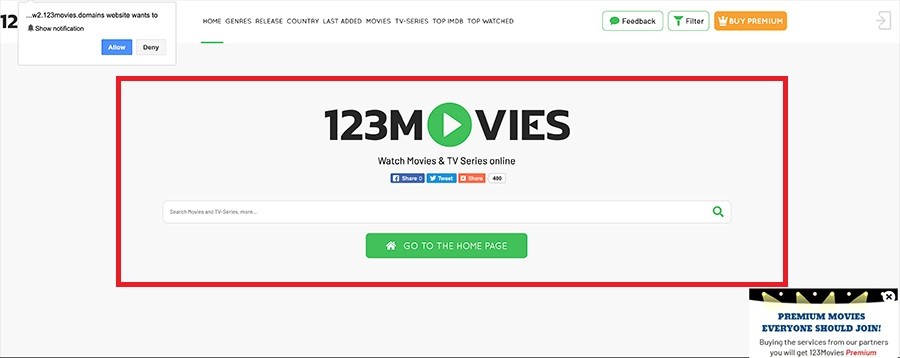
The 123Movies Virus will display pop up ads and messages
The browser hijackers can be a terrible annoyance, and they can even be a reason for panic for people who have never met them before. If a browser hijacker named 123Movies has mysteriously integrated with your Safari, Chrome, Firefox, Opera or another browser, you are fortunate to have come to the right page. To your relieve, 123Movies is not a virus or a malicious program (such as a Ransomware, a Trojan Horse, etc.) and it’s not really a direct threat to you or your computer. However, such software could easily become potentially unwanted after you see the “improvements” it has made to your default search engine or to the homepage of your browser. The unstoppable page redirecting and the constant generation of pop-up ads, banner messages, and promotional links may just add to the frustration. That’s why, in the current article, we would like to help you uninstall 123Movies from your computer and remove its potentially unwanted changes. For this, at the bottom of this page, we’ve developed a removal guide with instructions and screenshots which even a non-experienced web user can follow.
Essentially, programs like 123Movies, Fuq.com, The Goodcaster have been made for promoting a number of different products and services on the users’ screen and earning money for their developers every time someone clicks on the ads of the promoted goods. It’s quite a simple concept based on a Pay Per Click remuneration model that enables the developers of browser hijackers to earn revenue from the clicks they get on the displayed advertisements. This is a very popular business practice and it is usually not considered as illegal.
The 123Movies Virus
The 123Movies Virus is a browser hijacker that is best known for the endless stream of advertisements it can display on the computer. While in the system, the 123Movies virus will show banners, pop-up ads, and in-text commercials during each browsing session and will redirect you to some promoted webpages.
In order to squeeze as much profit as possible, however, the hijackers are usually programmed to track your web activity and use the acquired data for more targeted ad campaigns. Since they are part of your browser, programs like 123Movies have access to your browsing history and can look through your search queries, the sites you visit, your bookmarks, and the things you post and/or like on social media platforms. All this information helps the hijacker figure out what you are interested in and what products and services you are currently searching for. With this information at hand, the hijacker adjusts the flow of pop-ups and banners it displays to match your preferences.
But things can go even further. In their attempts to land you on particular web pages full of sponsored ads, the developers of such apps may program the hijacker to replace your search engine with another one that constantly generates sponsored content. Or, they may set a new homepage so that every time you open your browser, you land on the desired page that generates them pay-per-click revenue. Understandably, a number of web users and even security experts find such advertising methods as invasive. Moreover, the fact that the collected browser-related information may often be sold for extra profit to third parties is another good reason to remove programs like 123Movies as soon as possible. One more justification in favor of your decision to uninstall the hijacker has to do with the page redirects which sometimes may expose you to questionable web locations that could potentially infect you with Ransomware, Trojans and other malware.
SUMMARY:
| Name | 123Movies |
| Type | Browser Hijacker |
| Detection Tool |
Remove 123Movies Virus
You are dealing with a malware infection that can restore itself unless you remove its core files. We are sending you to another page with a removal guide that gets regularly updated. It covers in-depth instructions on how to:
1. Locate and scan malicious processes in your task manager.
2. Identify in your Control panel any programs installed with the malware, and how to remove them. Search Marquis is a high-profile hijacker that gets installed with a lot of malware.
3. How to clean up and reset your browser to its original settings without the malware returning.
You can find the removal guide here.
For mobile devices refer to these guides instead: Android , iPhone

Leave a Comment