What exactly is AppQue?
The general description of AppQue is that it is a representative of one of the most common types of malware, Trojan horse. Unlike viruses, Trojans do not spread on their own, but activation is most often carried out in the form of a decoy designed to deceive the end-user. After the launch, the Trojan can have several purposes, from the theft of data from a remote computer to create a backdoor for the installation of other malware. Because of the fake facade they use, these threats are considered the most dangerous threats that users may encounter on the web. In most cases of infection, users are deceived to install a sort of useful software, game, or free application, but instead they receive a harmful code.
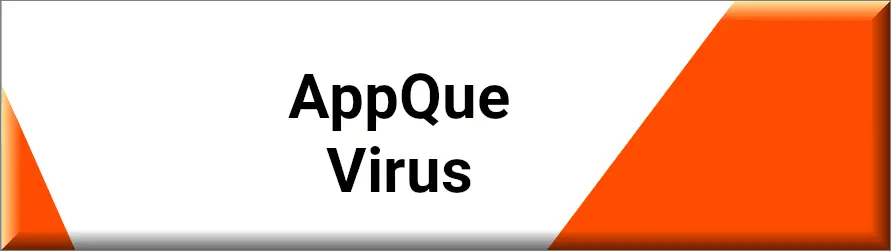
In what ways can AppQue spread?
AppQue can spread in various ways, but the most widespread is the Trojan being sent as an attachment or a link in a phishing email. Apart from that, the users may install the Trojan from an unsecured website after they believe they are downloading a safe program. They may also miss the Trojan by installing free software, which is accessible with no license or along with other software. In this case, the installation is completed but without the user’s clear agreement. Both approaches depend on deception and benefit from disregard for the basic Internet’s security rules.
Is AppQue a virus or not?
Technically, AppQue is not a virus. People frequently call every type of malware a “virus”, however, a virus is a type of malware that is programmed to copy itself and spread to other PCs. A Trojan horse, in contrast, is a malware that has been designed to deceive users into installing it willingly. Typically, the dangerous program pretends to be or to function as desirable or at least harmless software. However, once the victim install it, it starts to operate in a manner that could be absolutely devastating to the entire operating system.
How does the AppQue virus work?
After AppQue is installed on a computer, this Trojan is capable of performing various destructive actions. Depending on its creator’s design, a Trojan may act in radically different ways. Some of them might be written specifically to steal sensitive information, including passwords, banking details, and personal identity data. Others could provide cybercriminals with remote access to the affected computer. The criminals could then use that access to change or delete files, spy on the user actions, or have the computer partake in a botnet to build up a larger cyber attack.
How to avoid falling victim to the AppQue malware?
Not getting infected with AppQue, Alrucs Service, Alructisit or Altruistics requires vigilance along with developing proper internet-related attitudes. You should update your operating system and all the software as often as possible. These updates are usually accompanied by security patches, and those are specifically designed to protect you from such menaces. We also advise all of our readers to never open any emails or messages with the links or attachments, especially if they are being sent by strangers or look suspicious. And one more great idea that literally everyone can execute is scaling their browser security settings to prohibit unapproved downloads.
SUMMARY:
| Name | AppQue |
| Type | Trojan |
| Detection Tool |
Remove AppQue
To try and remove AppQue quickly you can try this:
- Go to your browser’s settings and select More Tools (or Add-ons, depending on your browser).
- Then click on the Extensions tab.
- Look for the AppQue extension (as well as any other unfamiliar ones).
- Remove AppQue by clicking on the Trash Bin icon next to its name.
- Confirm and get rid of AppQue and any other suspicious items.
If this does not work as described please follow our more detailed AppQue removal guide below.
If you have a Windows virus, continue with the guide below.
If you have a Mac virus, please use our How to remove Ads on Mac guide.
If you have an Android virus, please use our Android Malware Removal guide.
If you have an iPhone virus, please use our iPhone Virus Removal guide.
Some of the steps may require you to exit the page. Bookmark it for later reference.
Next, Reboot in Safe Mode (use this guide if you don’t know how to do it).
 Uninstall the AppQue app and kill its processes
Uninstall the AppQue app and kill its processes
The first thing you must try to do is look for any sketchy installs on your computer and uninstall anything you think may come from AppQue. After that, you’ll also need to get rid of any processes that may be related to the unwanted app by searching for them in the Task Manager.
Note that sometimes an app, especially a rogue one, may ask you to install something else or keep some of its data (such as settings files) on your PC – never agree to that when trying to delete a potentially rogue software. You need to make sure that everything is removed from your PC to get rid of the malware. Also, if you aren’t allowed to go through with the uninstallation, proceed with the guide, and try again after you’ve completed everything else.
- Uninstalling the rogue app
- Killing any rogue processes
Type Apps & Features in the Start Menu, open the first result, sort the list of apps by date, and look for suspicious recently installed entries.
Click on anything you think could be linked to AppQue, then select uninstall, and follow the prompts to delete the app.

Press Ctrl + Shift + Esc, click More Details (if it’s not already clicked), and look for suspicious entries that may be linked to AppQue.
If you come across a questionable process, right-click it, click Open File Location, scan the files with the free online malware scanner shown below, and then delete anything that gets flagged as a threat.


After that, if the rogue process is still visible in the Task Manager, right-click it again and select End Process.
 Undo AppQue changes made to different system settings
Undo AppQue changes made to different system settings
It’s possible that AppQue has affected various parts of your system, making changes to their settings. This can enable the malware to stay on the computer or automatically reinstall itself after you’ve seemingly deleted it. Therefore, you need to check the following elements by going to the Start Menu, searching for them, and pressing Enter to open them and to see if anything has been changed there without your approval. Then you must undo any unwanted changes made to these settings in the way shown below:
- DNS
- Hosts
- Startup
- Task
Scheduler - Services
- Registry
Type in Start Menu: View network connections
Right-click on your primary network, go to Properties, and do this:

Type in Start Menu: C:\Windows\System32\drivers\etc\hosts

Type in the Start Menu: Startup apps

Type in the Start Menu: Task Scheduler

Type in the Start Menu: Services

Type in the Start Menu: Registry Editor
Press Ctrl + F to open the search window


Leave a Comment