Clickandanalytics.com
Clickandanalytics.com is a piece of software that is known for being able to irritate web users by interrupting their web browsing with various ads. Clickandanalytics.com can impose some changes in the users’ main browser and install some new toolbars, search engines, and buttons.
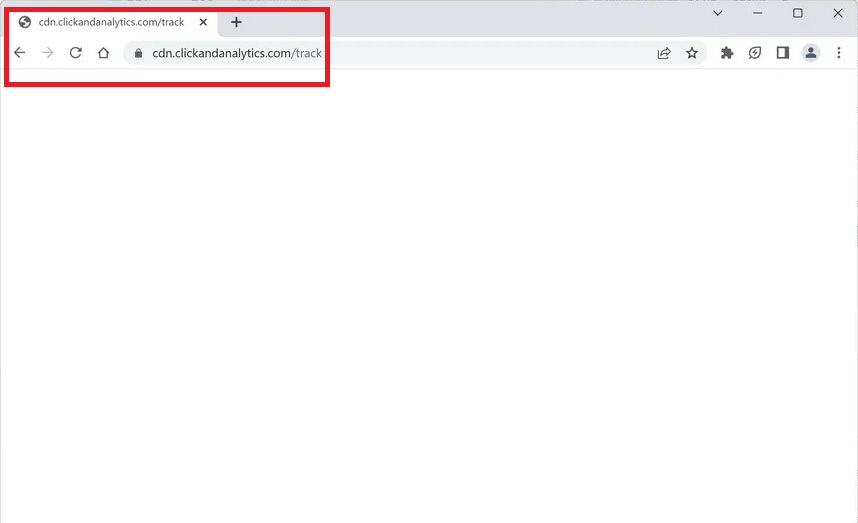
If Chrome, Firefox, Edge or another web browser is what you are using as a default browser in your system, Clickandanalytics.com will probably change the homepage address, set a new search engine and install some additional toolbars and buttons that redirect to sites packed with pop-up ads, banners, and colorful notifications.
Fortunately, this program is not seen as a high-risk program and, luckily, is not connected to the malicious actions that may be caused by computer viruses and threats. Yet, a browser hijacker like this one can be very irritating if not removed in time. This is why we are going to give you a free removal guide here, with the help of which you can delete this program. First of all, though, let us explain why browser hijackers like BestSearch.ai, Mintnav are so irritating and how you can keep them away from your device.
Clickandanalytics
Browser hijackers are a software category that is not linked to malicious activities. That being said, Clickandanalytics alone is also not malicious. This software is basically used for ad-generation and page-redirection and has absolutely nothing to do with nasty threats such as viruses, Trojans, Ransomware and other malware that you probably want to uninstall from your machine. Furthermore, a piece like Clickandanalytics has no intention of corrupting, destroying or fraudulently modifying your files and is unable to mess with anything in your system except your browser.
But the Clickandanalytics.com modifications can certainly change the way you surf the web. This is because, as a typical browser hijacker, this program has been built to show sponsored ads or web pages of specific products and services on your screen and redirect you to different websites. Its aggressive advertising approach is what typically annoys many web users. However, according to the law, the advertisement methods that such programs use is not illegal and does not necessarily break any laws. This is why security experts usually refer to browser hijackers not as viruses or malware but as programs that are potentially unwanted.
SUMMARY:
| Name | Clickandanalytics.com |
| Type | Browser Hijacker |
| Detection Tool |
Please follow all the steps below in order to remove Clickandanalytics.com!
How to remove Clickandanalytics.com
- First, click the Start Menu on your Windows PC.
- Type Programs and Settings in the Start Menu, click the first item, and find Clickandanalytics.com in the programs list that would show up.
- Select Clickandanalytics.com from the list and click on Uninstall.
- Follow the steps in the removal wizard.
If you have a Mac virus, please use our How to remove Ads on Mac guide.
If you have an Android virus, please use our Android Malware Removal guide.
If you have an iPhone virus, please use our iPhone Virus Removal guide.
Read more…
What we suggest you do first is, check the list of programs that are presently installed on the infected device and uninstall any rogue software that you find there:
- From the Start Menu, navigate to Control Panel ->>> Programs and Features ->>> Uninstall a Program.
- Next, carefully search for unfamiliar programs or programs that have been installed recently and could be related to Clickandanalytics.com.
- If you find any of the programs suspicious then uninstall them if they turn out to be linked to Clickandanalytics.com.
- If a notification appears on your screen when you try to uninstall a specific questionable program prompting you to just alter it or repair it, make sure you choose NO and complete the steps from the removal wizard.
Remove Clickandanalytics.com from Chrome
- Click on the three dots in the right upper corner
- Go to more tools
- Now select extensions
- Remove the Clickandanalytics.com extension
Read more…
- Once you open Chrome, click on the three-dots icon to open the browser’s menu, go to More Tools/ More Options, and then to Extensions.
- Again, find the items on that page that could be linked to the malware and/or that might be causing problems in the browser and delete them.
- Afterwards, go to this folder: Computer > C: > Users > *Your User Account* > App Data > Local > Google > Chrome > User Data. In there, you will find a folder named Default – you should change its name to Backup Default and restart the PC.
- Note that the App Data folder is normally hidden so you’d have to first make the hidden files and folders on your PC visible before you can access it.
How to get rid of Clickandanalytics.com on FF/Edge/etc.
- Open the browser and select the menu icon.
- From the menu, click on the Add-ons button.
- Look for the Clickandanalytics.com extension
- Get rid of Clickandanalytics.com by removing it from extensions
Read more…
If using Firefox:
- Open Firefox
- Select the three parallel lines menu and go to Add-ons.
- Find the unwanted add-on and delete it from the browser – if there is more than one unwanted extension, remove all of them.
- Go to the browser menu again, select Options, and then click on Home from the sidebar to the left.
- Check the current addresses for the browser’s homepage and new-tab page and change them if they are currently set to address(es) you don’t know or trust.
If using MS Edge/IE:
- Start Edge
- Select the browser menu and go to Extensions.
- Find and uninstall any Edge extensions that look undesirable and unwanted.
- Select Settings from the browser menu and click on Appearance.
- Check the new-tab page address of the browser and if it has been modified by the malicious program or another unwanted app, change it to an address that you’d want to be the browser’s new-tab page.
How to Delete Clickandanalytics.com
- Open task manager
- Look for the Clickandanalytics.com process
- Select it and click on End task
- Open the file location to delete Clickandanalytics.com
Read more…
- Access the Task Manager by pressing together the Ctrl + Alt + Del keys and then selecting Task Manager.
- Open Processes and there try to find a process with the name of the unwanted software. If you find it, select it with the right button of the mouse and click on the Open File Location option.
- If you don’t see a malicious process in the Task Manager, look for another suspicious process with an unusual name. It is likely that the unwanted process would be using lots of RAM and CPU so pay attention to the number of resources each process is using.
- Tip: If you think you have singled out the unwanted process but are not sure, it’s always a good idea to search for information about it on the Internet – this should give you a general idea if the process is a legitimate one from a regular program or from your OS or if it is indeed likely linked to the adware.
- If you find another suspicious process, open its File Location too.
- Once in the File Location folder for the suspicious process, start testing all of the files that are stored there by dragging them to our free online scanner available below.
- Each file will be scanned with up to 64 antivirus programs to ensure maximum accuracyThis scanner is free and will always remain free for our website's users.This file is not matched with any known malware in the database. You can either do a full real-time scan of the file or skip it to upload a new file. Doing a full scan with 64 antivirus programs can take up to 3-4 minutes per file.Drag and Drop File Here To Scan
 Analyzing 0 sEach file will be scanned with up to 64 antivirus programs to ensure maximum accuracyThis scanner is based on VirusTotal's API. By submitting data to it, you agree to their Terms of Service and Privacy Policy, and to the sharing of your sample submission with the security community. Please do not submit files with personal information if you do not want them to be shared.
Analyzing 0 sEach file will be scanned with up to 64 antivirus programs to ensure maximum accuracyThis scanner is based on VirusTotal's API. By submitting data to it, you agree to their Terms of Service and Privacy Policy, and to the sharing of your sample submission with the security community. Please do not submit files with personal information if you do not want them to be shared. - If the scanner finds malware in any of the files, return to the Processes tab in the Task Manager, select the suspected process, and then select the End Process option to quit it.
- Go back to the folder where the files of that process are located and delete all of the files that you are allowed to delete. If all files get deleted normally, exit the folder and delete that folder too. If one or more of the files showed an error message when you tried to delete them, leave them for now and return to try to delete them again once you’ve completed the rest of the guide.
How to Uninstall Clickandanalytics.com
- Click on the home button
- Search for Startup Apps
- Look for Clickandanalytics.com in there
- Uninstall Clickandanalytics.com from Startup Apps by turning it off
Read more…
- Now you need to carefully search for and uninstall any Clickandanalytics.com-related entries from the Registry. The easiest way to do this is to open the Registry Editor app (type Regedit in the windows search field and press Enter) and then open a Find dialog (CTRL+F key combination) where you have to type the name of the threat.
- Perform a search by clicking on the Find Next button and delete any detected results. Do this as many times as needed until no more results are found.
- After that, to ensure that there are no remaining entries lined to Clickandanalytics.com in the Registry, go manually to the following directories and delete them:
- HKEY_CURRENT_USER/Software/Random Directory.
- HKEY_CURRENT_USER/Software/Microsoft/Windows/CurrentVersion/Run/Random
- HKEY_CURRENT_USER/Software/Microsoft/Internet Explorer/Main/Random
While Clickandanalytics.com isn’t as dangerous and as harmful as a Ransomware cryptovirus or a Trojan infection, this program has some questionable behavior that can give users a good reason to uninstall it. Aside from the browser changes and the generation of the intrusive ads, this browser hijacker is often linked to another invasive marketing approach, known as traffic data collection. The marketers who own the program usually use it to track the online activities of users and find out more about their interests and preferences. They can build the advertising strategy based on this traffic data and display personalized ads that correlate with their current searches. In this way, they can improve their chance of buying an advertised product or clicking on a promoted page. However, some users may not welcome the fact that their web browsing can be monitored and used by third parties for whatever reason. The way the hijacker can affect the machine’s performance is another reason to remove Clickandanalytics.com. A lot of CPU and RAM resources may be used to keep the intrusive ads flashing, which can cause the PC and the affected browser to become unresponsive and slow.

Leave a Comment