MainWindow
MainWindowis a site-advertising app that promotes different sites by forcing the browser to open them without a warning or permission. MainWindow fits the description of a browser hijacker – a software type known for taking over the browser and introducing unauthorized changes to its settings.
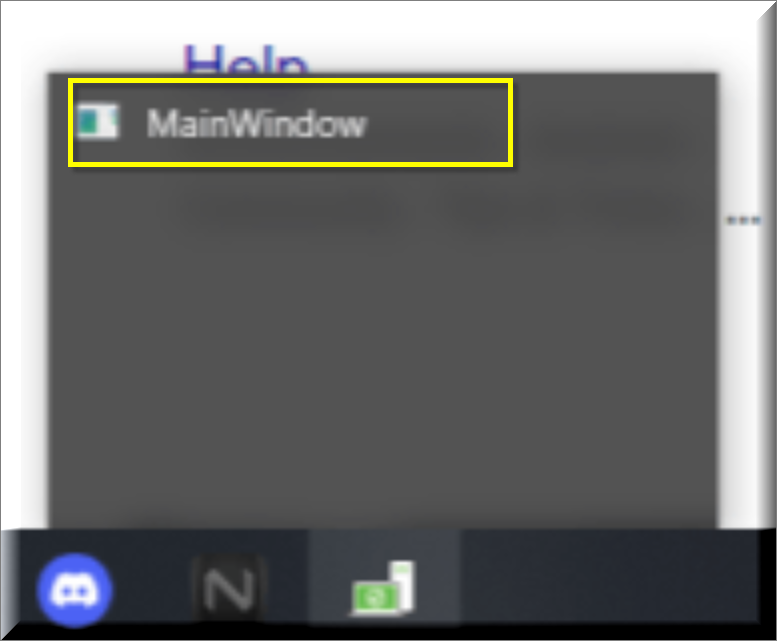
If this app has found its way into your browser, then you are advised to ensure that it gets uninstalled as soon as possible or else there may be unpleasant consequences for your computer’s safety. By saying that, we do not mean to scare you but warn you about the potential results of the presence of such an app in your computer. Note, however, that MainWindowitself isn’t a harmful app. All it does is it changes the browser’s frontpage and/or search engine and then uses them to spam you with page-redirects.
The MainWindow Pop up Virus
Chrome, Firefox, Edge, or any other browser could get the MainWindow pop up virus (potentially unwanted app) installed on them which means that it doesn’t matter what browser you are using at the moment and also that switching to another one will probably not help a whole lot to improve the situation. But if the MainWindow pop up virus isn’t harmful, then why is it still considered potentially unsafe for the system where it is installed.
SUMMARY:
| Name | MainWindow |
| Type | Browser Hijacker |
| Detection Tool |
Please follow all the steps below in order to remove MainWindow!
How to remove MainWindow
- First, click the Start Menu on your Windows PC.
- Type Programs and Settings in the Start Menu, click the first item, and find MainWindow in the programs list that would show up.
- Select MainWindow from the list and click on Uninstall.
- Follow the steps in the removal wizard.
If you have a Mac virus, please use our How to remove Ads on Mac guide.
If you have an Android virus, please use our Android Malware Removal guide.
If you have an iPhone virus, please use our iPhone Virus Removal guide.
Read more…
What we suggest you do first is, check the list of programs that are presently installed on the infected device and uninstall any rogue software that you find there:
- From the Start Menu, navigate to Control Panel ->>> Programs and Features ->>> Uninstall a Program.
- Next, carefully search for unfamiliar programs or programs that have been installed recently and could be related to MainWindow.
- If you find any of the programs suspicious then uninstall them if they turn out to be linked to MainWindow.
- If a notification appears on your screen when you try to uninstall a specific questionable program prompting you to just alter it or repair it, make sure you choose NO and complete the steps from the removal wizard.
Remove MainWindow from Chrome
- Click on the three dots in the right upper corner
- Go to more tools
- Now select extensions
- Remove the MainWindow extension
Read more…
- Once you open Chrome, click on the three-dots icon to open the browser’s menu, go to More Tools/ More Options, and then to Extensions.
- Again, find the items on that page that could be linked to MainWindow and/or that might be causing problems in the browser and delete them.
- Afterwards, go to this folder: Computer > C: > Users > *Your User Account* > App Data > Local > Google > Chrome > User Data. In there, you will find a folder named Default – you should change its name to Backup Default and restart the PC.
- Note that the App Data folder is normally hidden so you’d have to first make the hidden files and folders on your PC visible before you can access it.
How to get rid of MainWindow on FF/Edge/etc.
- Open the browser and select the menu icon.
- From the menu, click on the Add-ons button.
- Look for the MainWindow extension
- Get rid of MainWindow by removing it from extensions
Read more…
If using Firefox:
- Open Firefox
- Select the three parallel lines menu and go to Add-ons.
- Find the unwanted add-on and delete it from the browser – if there is more than one unwanted extension, remove all of them.
- Go to the browser menu again, select Options, and then click on Home from the sidebar to the left.
- Check the current addresses for the browser’s homepage and new-tab page and change them if they are currently set to address(es) you don’t know or trust.
If using MS Edge/IE:
- Start Edge
- Select the browser menu and go to Extensions.
- Find and uninstall any Edge extensions that look undesirable and unwanted.
- Select Settings from the browser menu and click on Appearance.
- Check the new-tab page address of the browser and if it has been modified by “MainWindow” or another unwanted app, change it to an address that you’d want to be the browser’s new-tab page.
How to Delete MainWindow
- Open task manager
- Look for the MainWindow process
- Select it and click on End task
- Open the file location to delete MainWindow
Read more…
- Access the Task Manager by pressing together the Ctrl + Alt + Del keys and then selecting Task Manager.
- Open Processes and there try to find a process with the name of the unwanted software. If you find it, select it with the right button of the mouse and click on the Open File Location option.
- If you don’t see a “MainWindow” process in the Task Manager, look for another suspicious process with an unusual name. It is likely that the unwanted process would be using lots of RAM and CPU so pay attention to the number of resources each process is using.
- Tip: If you think you have singled out the unwanted process but are not sure, it’s always a good idea to search for information about it on the Internet – this should give you a general idea if the process is a legitimate one from a regular program or from your OS or if it is indeed likely linked to the adware.
- If you find another suspicious process, open its File Location too.
- Once in the File Location folder for the suspicious process, start testing all of the files that are stored there by dragging them to our free online scanner available below.
- Each file will be scanned with up to 64 antivirus programs to ensure maximum accuracyThis scanner is free and will always remain free for our website's users.This file is not matched with any known malware in the database. You can either do a full real-time scan of the file or skip it to upload a new file. Doing a full scan with 64 antivirus programs can take up to 3-4 minutes per file.Drag and Drop File Here To Scan
 Analyzing 0 sEach file will be scanned with up to 64 antivirus programs to ensure maximum accuracyThis scanner is based on VirusTotal's API. By submitting data to it, you agree to their Terms of Service and Privacy Policy, and to the sharing of your sample submission with the security community. Please do not submit files with personal information if you do not want them to be shared.
Analyzing 0 sEach file will be scanned with up to 64 antivirus programs to ensure maximum accuracyThis scanner is based on VirusTotal's API. By submitting data to it, you agree to their Terms of Service and Privacy Policy, and to the sharing of your sample submission with the security community. Please do not submit files with personal information if you do not want them to be shared. - If the scanner finds malware in any of the files, return to the Processes tab in the Task Manager, select the suspected process, and then select the End Process option to quit it.
- Go back to the folder where the files of that process are located and delete all of the files that you are allowed to delete. If all files get deleted normally, exit the folder and delete that folder too. If one or more of the files showed an error message when you tried to delete them, leave them for now and return to try to delete them again once you’ve completed the rest of the guide.
How to Uninstall MainWindow
- Click on the home button
- Search for Startup Apps
- Look for MainWindow in there
- Uninstall MainWindow from Startup Apps by turning it off
Read more…
- Now you need to carefully search for and uninstall any MainWindow-related entries from the Registry. The easiest way to do this is to open the Registry Editor app (type Regedit in the windows search field and press Enter) and then open a Find dialog (CTRL+F key combination) where you have to type the name of the threat.
- Perform a search by clicking on the Find Next button and delete any detected results. Do this as many times as needed until no more results are found.
- After that, to ensure that there are no remaining entries lined to MainWindow in the Registry, go manually to the following directories and delete them:
- HKEY_CURRENT_USER/Software/Random Directory.
- HKEY_CURRENT_USER/Software/Microsoft/Windows/CurrentVersion/Run/Random
- HKEY_CURRENT_USER/Software/Microsoft/Internet Explorer/Main/Random
What is MainWindow?
Well, it all has to do with the types of ads and sites that it tries to expose you to. While a lot of the advertised content would be legitimate, since there’s not much control over the sources of what gets advertised, it’s still possible that some of the sites you may eventually get sent to by the hijacker may not be particularly safe. We probably don’t need to tell you just how damaging and problematic malware threats such as Trojan Horses, Spyware, or Ransomware could be, but this is exactly what you may end up getting on your computer if you allow MainWindow to continue spamming you with its obstructive and aggressive pop-ups, banners, page-redirects, and clickbait links.
Fortunately, removing this hijacker is not too difficult of a task and you should be able to manage this on your own, provided that you follow the uninstallation instructions prepared at the bottom of this post.
How to keep hijacker apps like MainWindow away in the future?
The main thing to remember when it comes to browser-hijacker distribution is that these apps don’t typically come as separate programs and are instead bundled with some other software that users are more likely to want in their systems. In other words, the majority of browser hijacker apps are distributed through the file-bundling technique. They get added as a bonus feature to the installer of another app or program and if the user doesn’t manually uncheck them while customizing the setup settings, they get installed on the computer. And while unchecking the hijacker from the setup menu usually requires no more than two or three clicks, most users don’t bother to do that, which is what gets them unwanted apps like MainWindow, Altruistics, Grand Explorer and Sensiblemoth.

Leave a Comment