*Source of claim SH can remove it.
Search Alpha
Mac computers rarely get viruses, malware, or even adware and browser hijackers, but for several years now, there’s been this persistent piece of rogue software called Search Alpha that frequently finds its way into Mac browsers and then “refuses” to be removed. In this post, you’ll learn exactly what its goal is, how it achieves it, how to avoid it on your Mac, and then, we’ll also show you the exact steps to remove it.
First and foremost, Search Alpha isn’t an actual virus – it’s more akin to a browser-hijacking search engine that secretly embeds itself in the user’s browser and makes itself the default search engine. It is the current domain name for the infamous Search Marquis rogue search engine, and also it’s closely related to another rogue domain: Search1.me. There are also several other suspicious domains that seem to be linked to this hijacker: api.lisumanagerine.club; greatsearch.xyz, and nearbyme.io.
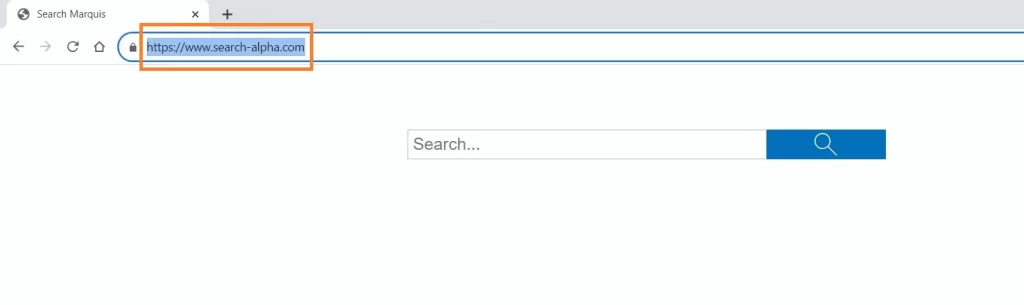
How to remove Search Alpha from MacBook?
To remove Search Alpha from your MacBook, you’ll need to delete any suspicious new browser extension, clear the browser data, and possible also reset or reinstall the entire browser. You should also check Library folders such as /LaunchAgents and /Application Support for questionable items and delete those too. The steps on how to do that have been detailed in our in-depth removal guide on the current page.
Search-Alpha removal from Mac
For a full Search-Alpha removal from Mac, it’s usually not enough to simply remove any rogue extensions from the browser. Furthermore, you may not even be able to do that, and you might be blocked from restoring your preferred search engine. For this reason, it’s also important to check different folders in your Mac’s Library folder and delete from them any files that could be potentially linked to the fake search engine. After that, you must also thoroughly clean your browser from anything unwanted as we’ve shown in the guide.
How to remove Search Alpha from Mac?
If you are looking for a way to remove Search Alpha from your Mac, you will find detailed instructions further down, but first you should learn a bit more about this unwanted browser component.
After observing its behavior, we can conclude Search Alpha has two obvious tasks on its “to-do” list. The first is to artificially generate views to a bunch of rogue domains without the user even realizing. The second is to provide those same domains with the opportunity to underhandedly collect your browsing data.
These two goals of Search Alpha don’t directly threaten the safety of your Mac and any data stored on it, but they could be the precursor for more serious issues, such as data theft or falling victim to phishing and other scams.
What is Search Alpha?
Search Alpha is a fake search engine that is introduced to your system by a browser hijacker that you unknowingly install in the browser. It secretly gains access to your browser settings, which allows it to make Search Alpha your default search engine. After this is done, the search engine gets to perform its main tasks of promoting other sketchy sites and supplying them with your data.
It all starts when you type a query in Search Alpha and initiate the search. When you do this, the fake search engine doesn’t directly give you a page with search results in the same tab, but instead opens a new tab, where your browser is rerouted through several domains in a quick succession, before finally landing on an odd-looking search results page from a different search engine.
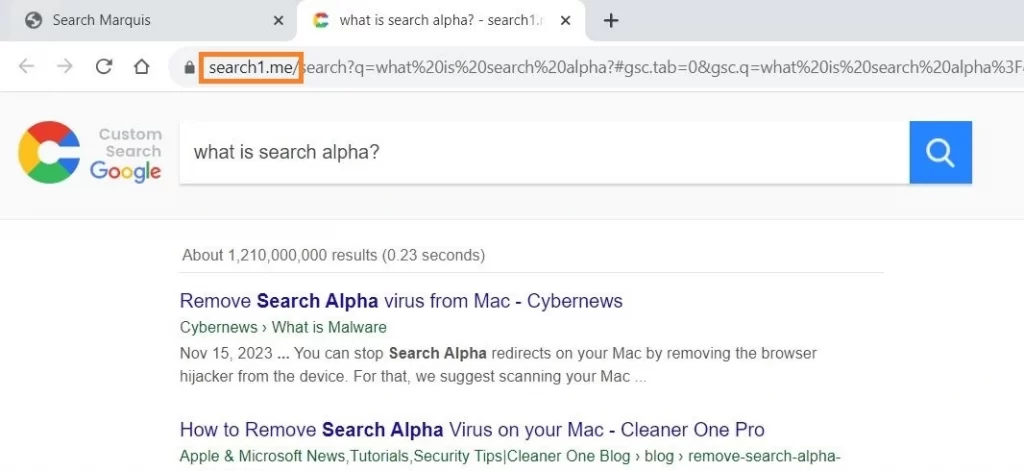
Since the intermediate domains that you are redirected through change so quickly, there’s not enough time for their pages to load, so it’s not immediately obvious that you are actually getting redirected through those other sites. However, those redirects still count as visits, thus artificially boosting the traffic of those sketchy sites.
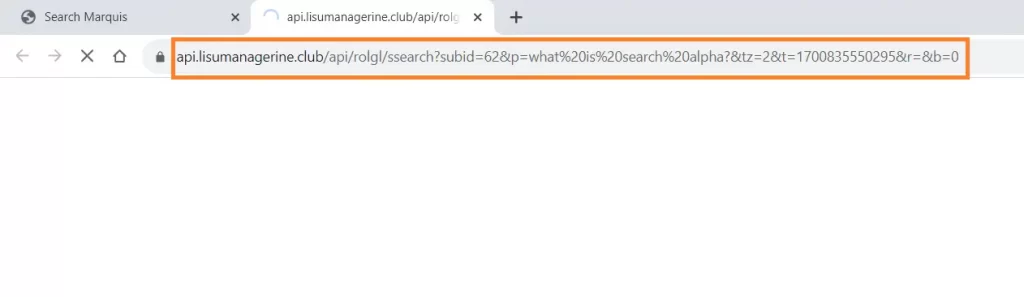
The bigger problem here is that the redirects also allow the rogue sites to collect telemetry data. Since you already searched for something in Search Alpha, those other sites can now “see” your search query as well as collect other browsing information, which they can later sell to advertisers. It’s a very underhanded tactic, and you are never informed about any of this, which is one of the main reasons you should never use Search Alpha to look anything up on the Internet.
Finally, the biggest issue with the activities of this hijacker/fake search engine is that its redirects and possibly modified search results can land you on phishing pages or other malicious sites, making it a lot more likely for you to have your data stolen or to get scammed into giving it away willingly.
How to get rid of Search Alpha on Mac?
In order to get rid of Search Alpha on your Mac, it’s often not enough to change back your default search engine to what it used to be before the hijacker took over. Rogue browser-hijacking search engines like this one are experts at adding hidden components in the system and executing various commands that let them stay attached to the browser and maintain control over it in spite of the user’s attempts to get rid of them.
An example of this is when you get the “Your browser is managed by your organization” message in Chrome, which prevents you from modifying its settings and restoring your preferred search engine.
One way the hijacker achieves this is by placing rogue files in several folders in your Mac. The specific file names and folder locations may change depending on the specific version of Search Alpha, but some folders where it’s common to find hijacker files are:
- /Library/LaunchAgents
- ~/Library/LaunchAgents
- /Library/Application Support
- /Library/LaunchDaemons
Anything in those folders that looks related to the hijacker must be deleted to help you fully eliminate Alpha Search. However, even this may not always be enough for a full removal, so we also recommend completing our in-depth removal guide posted below.
Also, if you want to keep your Mac and browsers safe from future encounters with similar rogue sites and software, it’s strongly recommended to only download browser extensions and software from reputable and verified sources.
To add to that, rogue search engines like Search Alpha often rely on permission browser pop-ups disguised as something else (for instance, a captcha). Clicking ‘Allow’ on such permissions could also easily make your browser infected with a hijacker. For this reason, always be careful whenever something unusual pops-up on your screen while browsing, and if you don’t know what to do about it, simply force-quit the browser and then don’t return to the site that gave you the suspicious pop-up.
SUMMARY:
| Name | Search-alpha |
| Type | Browser Hijacker |
| Danger Level | Medium (nowhere near threats like Ransomware, but still a security risk) |
| Detection Tool |
*Source of claim SH can remove it.
How to Remove Search Alpha from Mac
For a quick way to remove Search-alpha try to do this inside your Mac browser:
- Open your Mac browser.
- Go to Preferences.
- Now navigate to the extensions sub-menu.
- Look for any unfamiliar entries, including Search-alpha.
- Remove Search-alpha from your Mac as well as any other suspicious-looking items by clicking on the trash bin icon.
If this does not help then continue reading this article for more detailed instructions on how to get rid of Search-alpha!

The first thing you need to do in order to remove Search Alpha is to Quit Safari (if it is opened). If you have trouble closing it normally, you may need to Force Quit Safari:
You can choose the Apple menu and click on Force Quit.
Alternatively, you can simultaneously press ⌘ (the Command key situated next to the space bar), Option (the key right next to it) and Escape (the key located at the upper left corner of your keyboard).
If you have done it right a dialog box titled Force Quit Applications will open up.
In this new dialog window select Safari, then press the Force Quit button, then confirm with Force Quit again.
Close the dialog box/window.

WARNING! READ CAREFULLY BEFORE PROCEEDING!
*Source of claim SH can remove it.
Start Activity Monitor by opening up Finder, then proceed to ![]()
Once there, look at all the processes: if you believe any of them are hijacking your results, are linked to the Search Alpha hijacker, or are part of the problem in another way, highlight the process with your mouse, then click the “i” button at the top. This will open up the following box:

Now click on Sample at the bottom:

Do this for all processes you believe are part of the threat, and run any suspicious files in our online virus scanner, then delete the malicious files:


The next step of the Search Alpha removal is to safely launch Safari again. Press and hold the Shift key while relaunching Safari. This will prevent Safari’s previously opened pages from loading again. Once Safari is opened up, you can release the Shift key.
On the off chance that you are still having trouble with scripts interrupting the closing of unwanted pages in Safari, you may need to take some additional measures.
First, Force Quit Safari again.
Now if you are using a Wi-Fi connection turn it off by selecting Wi-Fi off in you Mac’s Menu. If you are using a cable internet (Ethernet connection), disconnect the Ethernet cable.

*Source of claim SH can remove it.
Re-Launch Safari but don’t forget to press and hold the Shift button while doing it, so no previous pages can be opened up. Now, Click on Preferences in the Safari menu,

and then again on the Extensions tab,

Select and Uninstall any extensions that you don’t recognize and that may be linked to Search Alpha by clicking on the Uninstall button. If you are not sure and don’t want to take any risks you can safely uninstall all extensions, none are required for normal system operation.
![]()
Search Alpha has likely infected all of your browsers. The instructions below need to be applied for all browsers you are using.
Again select Preferences in the Safari Menu, but this time click on the Privacy tab,

Now click on Remove All Website Data, confirm with Remove Now. Keep in mind that after you do this all stored website data will be deleted. You will need to sign-in again for all websites that require any form of authentication.
Still in the Preferences menu, hit the General tab

Check if your Homepage is the one you have selected, if not change it to whatever you prefer.

Select the History menu this time, and click on Clear History. This way you will prevent accidentally opening again a problematic web page related to Search Alpha or another malware.
![]() How to Remove Search-alpha From Firefox in OSX:
How to Remove Search-alpha From Firefox in OSX:
Open Firefox, click on ![]() (top right) ——-> Add-ons. Hit Extensions next.
(top right) ——-> Add-ons. Hit Extensions next.

The problem should be lurking somewhere around here – Remove it. Then Refresh Your Firefox Settings.
![]() How to Remove Search-alpha From Chrome in OSX:
How to Remove Search-alpha From Chrome in OSX:
Start Chrome, click ![]() —–>More Tools —–> Extensions. There, find the malware and select
—–>More Tools —–> Extensions. There, find the malware and select ![]() .
.

Click ![]() again, and proceed to Settings —> Search, the fourth tab, select Manage Search Engines. Delete everything but the search engines you normally use. After that Reset Your Chrome Settings.
again, and proceed to Settings —> Search, the fourth tab, select Manage Search Engines. Delete everything but the search engines you normally use. After that Reset Your Chrome Settings.
If the guide doesn’t help, download the anti-virus program we recommended or try our free online virus scanner. Also, you can always ask us in the comments for help!

Leave a Comment